Gmail offers 15GB of free space to every email a user creates. Once it gets full, either you have to purchase storage or delete previous data associated with the email.
15 GB is considered enough for you to use for emails. But Google offers so many services, such as Google Drive Google Photos, which keeps on consuming the space, and ultimately your storage becomes zero.
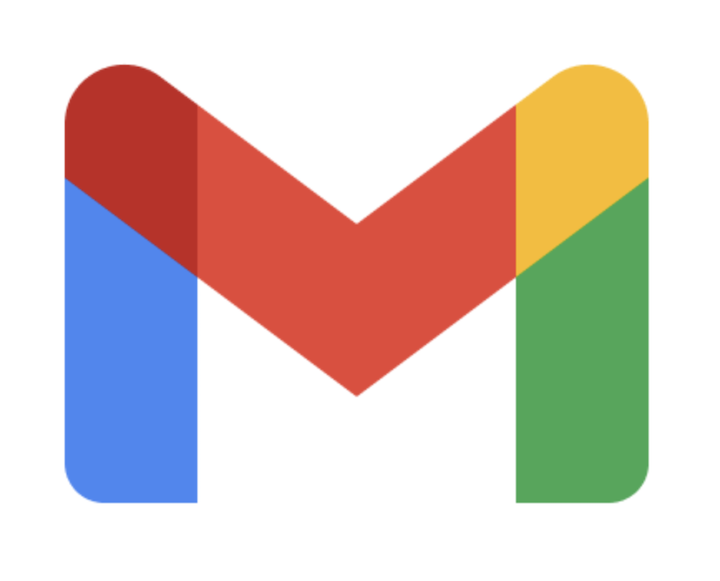
Here in this tutorial, we will check how you can free up space in Gmail.
NOTE: You can’t receive emails when your account reaches its storage limit.
Before that, let us check what consumes most of your space.
How to check Gmail storage?
Well, it’s to check Gmail storage follow some simple steps here
Go to google.com/settings/storage. Make sure you are login with the same email you are looking to free up space.
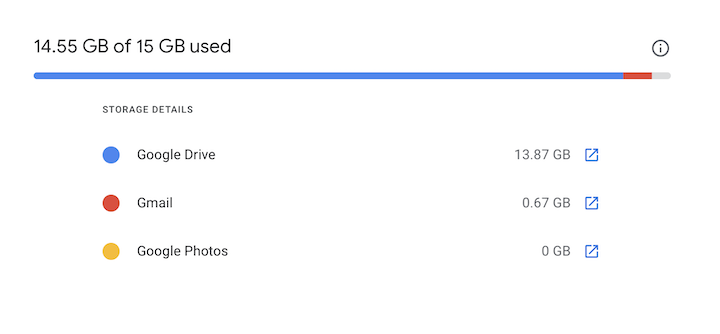
Here you get the complete details about what exactly consumes your memory.
In our case, Google Drive alone consumes 13.87 GB, more than 92% of the total storage, whereas Gmail occupies 4.4%.
We have regular backups on Google Drive, which is the main factor for this consumption.
Now the question is how to get the storage.
If you are looking to buy more storage, you have to select plans as per your requirements. Otherwise, the free method is to delete the existing files.
Check: How to delete Unread email in one step.
How to Free Space in Gmail
We will check in all different cases, i.e. Google Drive, Gmail, and Google Photos.
Clearing space in Google Drive
- Go to your Google Drive Storage. Check out the files you won’t require anymore. You can also sort the storage on reverse order.
- Select the files to delete and click on the bin icon to send files to the trash folder.
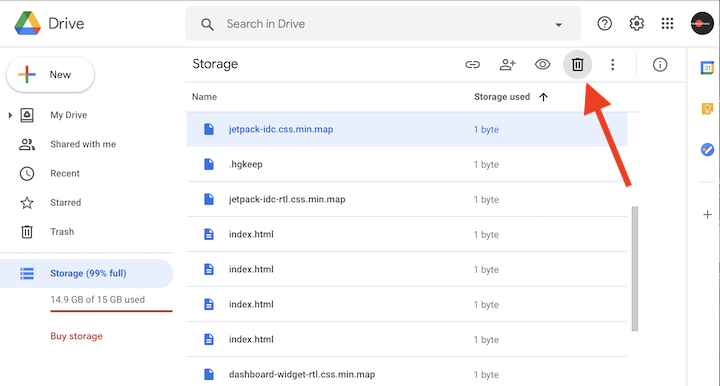
- Now go to the Trash folder on the left side and permanently delete the files from Google Drive.
Once done with these steps, you see a massive drop in the memory consumption percentage.
Clear space in Gmail
We recommend you delete the emails which include attachments of more than 10 MB; this is the main reason for occupying the storage.
To delete the files above 10 MB, in the search box, type has:attachment larger:10M
You can replace 10 with any digit; this means if you return with 15, the files above 15 MB will appear in the search result.
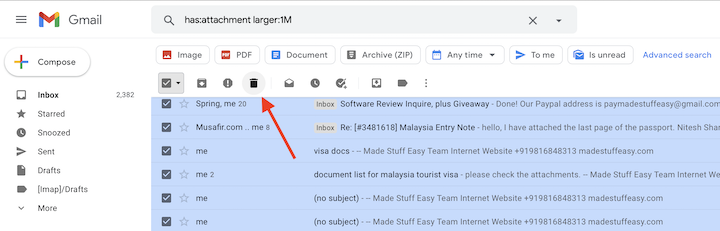
Select the email from the search result to delete. You can also select all to delete at once.
The emails shifted to trash, went to the Trash folder, permanently deleted them.
Free up space in Google Photos
- Go to the browser and open https://photos.google.com/settings
- Click on the Photos and here you can see all your photos, check out the photos and videos you won’t require anymore.
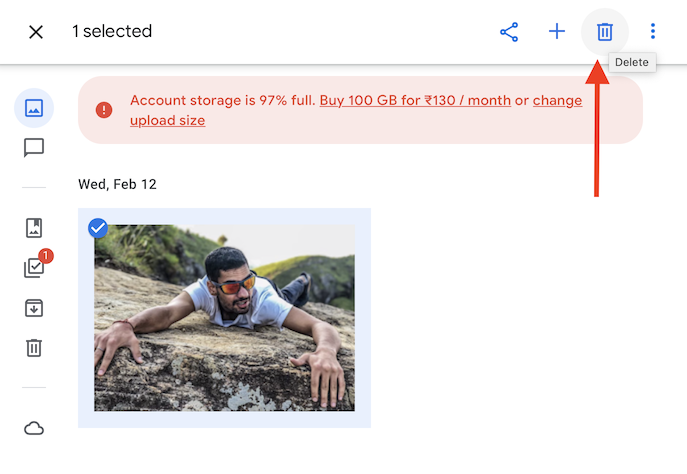
- Select them and click on the bin icon.
- After that, empty your Trash folder.
Follow all three steps to free up your space. This would get you to play, which is unnecessary occupied by the files, emails, and photos that are no longer in use.
Still, if you want to keep all those files and emails, the only option is to purchase storage plans to continue using Gmail services.
Otherwise, create a new Gmail account to get another 15 GB of free space.
You may also like: How to make a mailing list in Gmail?
We hope you find this helpful information. You can also follow us on Facebook Twitter.