It is very likely that the video files in your hard drive are saved as MP4, whether it comes from a website or shared with you, my friends. It is undeniable that MP4 is one of the most popular video formats and is widely used because it is compatible with mainstream players and devices.
It is also a necessary standard to upload files to the web.
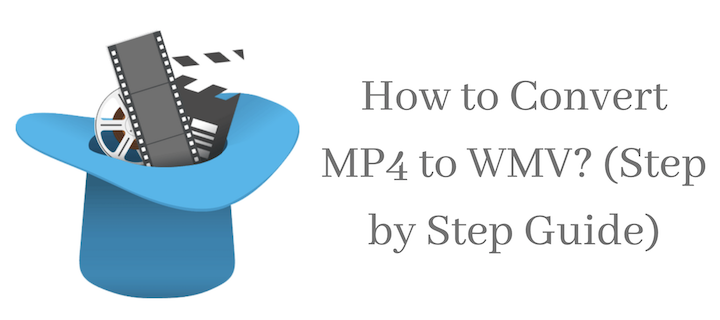
While WMV is a video format specially developed by Microsoft for Windows devices and videos, the full name is Windows Media Video. WMV consists of a series of video codes suitable for viewing high-quality video files on Windows PC.
To convert MP4 to WMV quickly and easily, it is better to have a professional and reliable converter, which can not only help you convert video files back and forth between these two formats but also includes more than 500 different types of file formats, and even allows you to batch process files.
The best converter to convert MP4 to WMV
There are many MP4 to WMV converters for us to choose from. Our first consideration is ease to use when selecting a suitable video converter. WonderFox HD Video Converter Factory Pro is a user-friendly video conversion tool that allows you to easily convert MP4 to WMV within three steps without any quality loss.
It is known as one of the most feature-rich converters because it can convert video formats, download popular videos, edit videos, record screens, etc.
Thanks to the support of hardware acceleration technology, WonderFox HD Video Converter Factory Pro can convert MP4 to WMV in a few seconds, so amazing! Next, let’s see how it works.
How to convert MP4 to WMV with WonderFox HD Video Converter Factory Pro?
Step 1: Import MP4 video.
Start the MP4 to WMV Converter and enter the “Converter”, then click “Add Files” to load the source MP4 file, or you can directly drag and drop the MP4 video to the software interface.
Step 2: Choose “WMV” as the output format.
As mentioned earlier, the converter supports more than 500 video formats, as long as you click the “Output Format” button on the right side of the interface to find them. We need to set “WMV” as the output format among these formats.
Step 3: Start to convert MP4 to WMV.
Set the folder at the bottom of the interface to save new files and click the “Run” button to convert MP4 to WMV.

Additional features you need to know
- Download and convert YouTube video to M4V and other formats.
- Convert audio and video to the required digital devices, such as TV, phone, tablet, PC, handset, laptop, etc.
- Record screen with sound.
- Convert images and videos to GIF animation.
- Convert the video from SD to HD.
- Edit video to cut, rotate, add special effects, merge, watermark, clip, crop, trim, etc.
- Add subtitles to video.
- Extract audio files from video.
Pros
- Download and convert videos in batches, up to 10 at a time.
- User-friendly and clear interface makes it easy to use.
- Support multiple languages, English, Japanese, German, etc.
- Fast processing speed will not cause any loss to video quality.
Cons
- Only windows system is supported for the time being.
Final verdict
In short, whether you want to download videos, convert videos, or edit videos, WonderFox HD Video Converter Factory Pro can always provide you with professional help and services.
It supports more than 300 websites that contain your favourite videos, movies, tutorials, etc. Download them to your device to watch them offline while walking and on the road.
You can follow us on social media on Facebook Twitter.
Also, check: How to convert MOV to MP4 on Mac?





