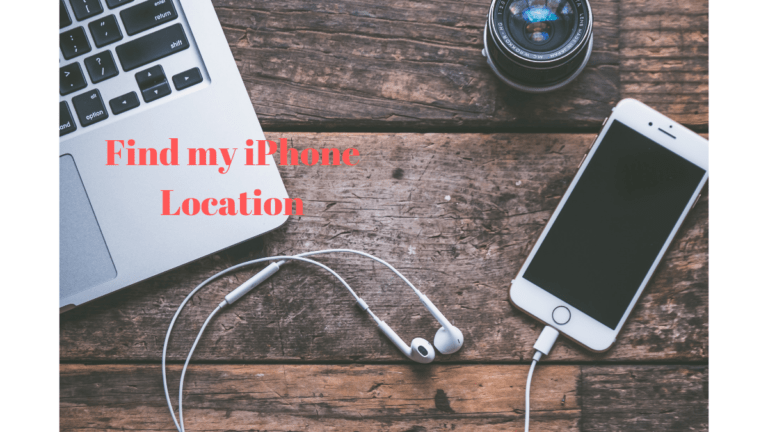Sometimes users encounter problems when waking up their Mac from sleep. Usually, a MacBook does not take longer than 0.5 seconds to wake from sleep mode. But if that doesn’t happen and the screen stays black for a more extended period, then you have to take a few steps to overcome that issue.

The Sleep Mode feature on Mac can be used for many reasons. One of the reasons is that putting your Mac to sleep saves the energy of your Mac. Another reason, and the more popular one, is that when you wake up your Mac from sleep, it is a rapid process compared to turning on your mac when it has been completely shut down. The reason is that when the Mac is sleeping, the RAM remains powered. So the sleep mode seems to be a much-used feature by most people.
The most common sleep mode and one used in most new MacBooks is the Safe Sleep Mode, also called hibernate mode 3. This is the default mode in all the new Macbooks. Before the Mac enters this safe sleep mode, all the RAM contents are copied to the startup drive. The RAM remained powered on when the MAC was sleeping, thus leading to the fast wake-up time of the Mac.
Below we have listed the issues and how you can overcome them to eliminate the black screen on waking from sleep on a Mac.
Methods to fix a black screen on wake from sleep on Mac
Try to use the following methods one by one in the order given below to resolve the issue of a black screen on a Mac.
1. Turn On the Screen Brightness
Make sure the Screen Brightness is turned up. Press F2 for a few seconds to ensure your screen brightness is turned on completely. Sometimes we forget to turn on the brightness, and even if our Mac is awake, the screen will be black.
2. Connect to a power source
Sometimes the power of your Mac can be completely drained, which can be why your Mac doesn’t turn on. So make sure you connect your Mac to a power source and wait for a few minutes. This can help you turn on your Mac and automatically eliminate the black screen.
3. Try rebooting your Mac
Reboot your Macbook. Hold the Power button for a few seconds. This is a quick fix if your Mac doesn’t automatically come out of the Sleep mode. Turning off the mac and then turning it on after a few seconds can help you wake your screen in a few minutes.
4. Resetting the SMC setting
Reset the SMC (System Management Controller). Many reasons lead to the resetting of the SMC. We are tackling one of them if your MacBook screen stays black and doesn’t respond to the above methods. Other reasons for resetting the SMC are Mac sleep unexpectedly or doesn’t charge properly, etc. Now follow the steps below to reset the SMC successfully.
- Press the power key for 5 sec and then release it.
- Unplug the power for the Mac.
- Wait for 15 sec, and then plug in the power cable.
- Wait for another 5 seconds, and then press the power key again, and your Mac should turn on.
If this method of resetting the SMC doesn’t work, try the next method for resetting the SMC as follows.
- Press the power key for 5 sec and then release it.
- After a few seconds, press the right shift key, the left option key, and the left control key for 7 seconds. While holding these three keys, press the power key again for another 7 seconds.
- Release all the keys together.
- After a few seconds, press the power key alone, and your Mac will turn on.
5. Resetting NVRAM or PRAM
Reset NVRAM or PRAM on your Mac. NVRAM stands for non-volatile random access memory, and PRAM stands for parameter RAM. If the above methods do not help you, then you can try out this method to fix the issue of a black screen on a Mac. Follow the steps below to reset NVRAM or PRAM. The steps of resetting NVRAM and PRAM are the same.
- Press the power key for 5 sec and then release it.
- Now press and hold the following keys together for at least 20 seconds. Option, Command, P, and R. While holding these keys, if you see the Apple logo or hear the startup chime on your Mac, you can release the keys, and your Mac will turn on.
6. Enter your Password
Try to enter the password and press the return key. Although the screen is black and you cannot see anything, this trick has often helped users gain access to their Macbook instantly. So just as you open the lid of your computer and the black screen doesn’t go away, then just enter the password and press the return key instantly. This is one of the other easy hacks for fixing the black screen on wakeup from sleep on a Mac.
7. Re-installing macOS
If any of the above methods do not work, the final solution is to reinstall the macOS. Re-installing all the apps and services helps to deal with most of the issues to Mac, including this one. So it’s the best option all the above methods fail.
Note: Try to use all these methods to eliminate the black screen on waking from sleep on Mac. If none of the above works for you, you can take your MacBook to the service store, and they can help you solve this issue.
We hope you found this article, How to Fix Macbook Black Screen After Sleep, resourceful and helpful as well. Do let us know if you tried out any of these methods and which one worked best for you. You can also subscribe to our newsletter to update you on the latest tech news. Follow us on Facebook and Twitter.
You may also like: