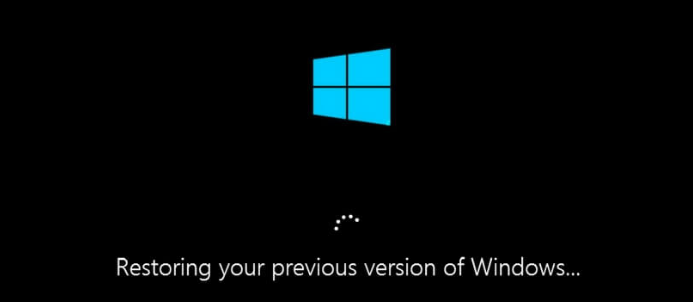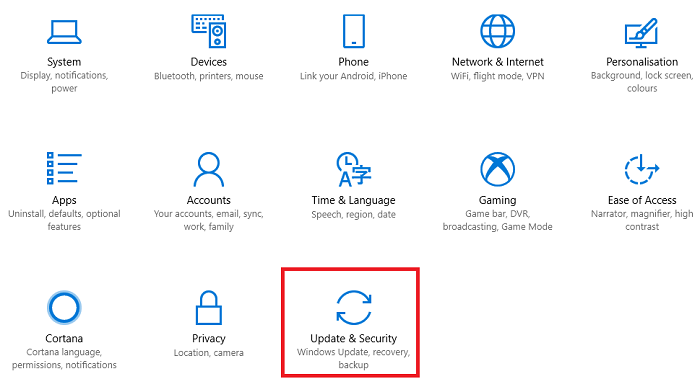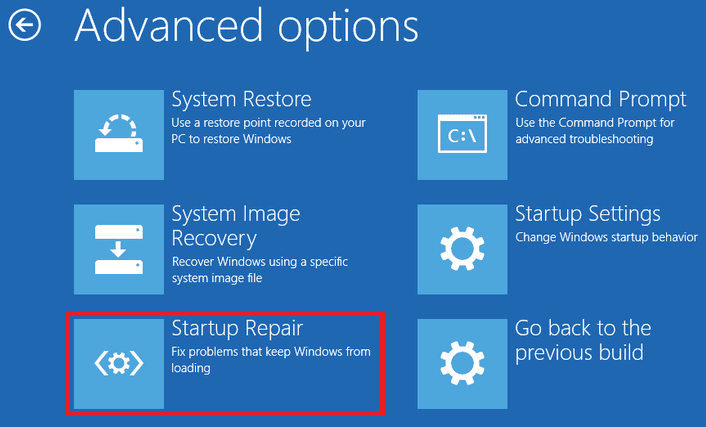Computer Stuck in Restoring Your Previous Version of Windows
After downloading and installing some new Windows updates, I’m having trouble to install those updates and my games suffered major FPS drops, then I tried to restore to a previous version. But only got the endless loop of Restoring your previous version of Windows. How to fix to restore your previous version of Windows and how I can get Windows to successfully boot up again?
If similar problem faced by you and nothing going well then this tutorial to fix this issue is for you. Restoring your previous version of Windows is not a new problem in Windows 10. You can find many relative threads in forums when Windows 10 update was released since 2015. But currently, many Windows users met the same issue again. The screen is black with “Restoring your previous version of Windows”, and the system doesn’t recover even if left for hours. If you won’t want to wait for the restore loop be recovered by its own, you have to find some other solutions to fix the issue.
- Must-See: How to repair Windows 10 using Automatic Repair Option
- Optimize Windows 10 PC performance by deleting temporary files
Fix: Windows 10 Start Menu Not Work
The Causes
- Your computer doesn’t have enough large space on hard drive. According to the storage space requirements of Windows 10, it needs 16 GB for 32-bit Windows 10 operating system and 20 GB for 64-bit OS.;
- Windows 10 OS needs 1 gigahertz (GHz) or faster processor or SoC and the RAM requirements are 1 gigabyte (GB) for 32-bit or 2 GB for 64-bit. If your computer doesn’t have those kinds of features, you might meet this processing problem;
- The third reason is that there is no button to choose the updates. It will download some updates without giving any notifications automatically, even if you have shut up the updates. So it also makes troubles.
Fix Windows Update Stuck & Restore Your Previous Version of Windows
Solution 1: Reset Your PC
Go to the Start button, and then go to Settings > Update & security > Windows Update, and select the Recovery option. Then choose Reset this PC, then you need to select Get Started. This will let you choose whether to keep your file data or not, just select the option to Keep my files.
Solution 2: Restore Your Computer to Earlier Date
Restore computer to earlier date is a good choice to solve the issue with restoring your previous version of windows boot loop. To do that, you need to have a system backup image at hand. Since Windows built-in utilities are time-consuming and complex, the free backup software AOMEI Backupper is helpful.
Also Check: How to factory reset Windows 10 without Disc installation?
If you have created a system backup image with AOMEI Backupper before the endless loop coming, you can restore your Windows 10 system to an earlier date based on Windows Preinstallation Environment. To enter the Windows PE, you need to create a bootable media (DVD, CD, or USB drive is ok) with AOMEI Backupper from another spare computer. Then you can boot Windows 10 to Windows PE from the created bootable media. After entering Windows PE, you can follow this guide to restore your computer to earlier date.
Solution 3: Use Startup Repair to Automatic Repair the Endless Loop
If you haven’t installed AOMEI Backupper on your computer before the disaster came, you can also give this solution a try.
Step 1: Download MediaCreationTool on your spare computer and create installation media to enter Windows Recovery Environment;
Step 2: Boot your computer from the bootable media, then enter to the Windows RE interface, on the Install Windows Screen, select Repair your computer > Troubleshoot > Advanced Options > Startup Repair > Select the target operating system to fix > click the operating systems listing on the windows successively, and change it to the default operating system > Change the name of the operating system without name as Windows 10, disconnect the USB drive and restart your computer without repairing.
Summary
From the above three solutions, you can fix computer stuck in attempting to restore your previous version of Windows issue. If all those kinds of solutions are not helpful, the last way to restart your computer is to do a clean install Windows with ISO image. Then all your installations and applications will be lost. To be frank, the best way to escape from the data loss is to backup your system, hard drive or files in advanced. Just give a try with the free backup software AOMEI Backupper Standard, it will reward you with a satisfaction.
You may also like:
- How to Increase your Internet speed using CMD
- 2 Best ways to remove junk files from your PC and improve PC performance
I hope you like this tutorial about Fix Computer Stuck When Restoring Your Previous Version of Windows, and easily restore your PC. Stay in touch with us for more technical stuff and updates on social media Facebook, Twitter and Google+