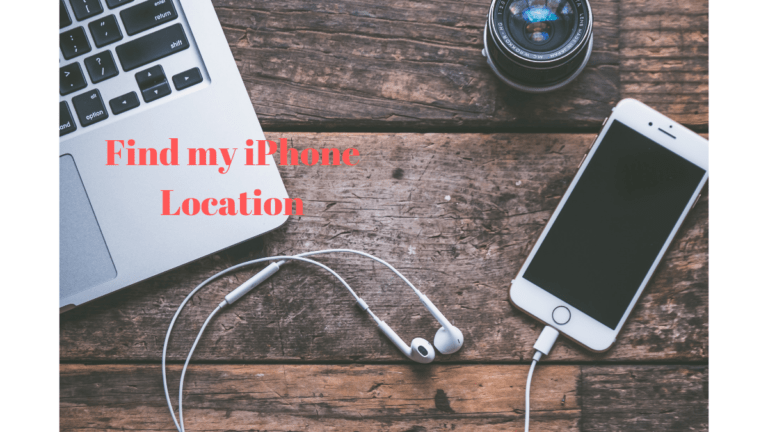If you are looking for the automatic update to the latest MacOS version then this guide helps you to enable that feature. Apple, on a regular basis, keeps updating their current version to fix different issues and other such things.

Why to keep your system enable with Automatic Update?
As it is recommended to keep your MacOS always up to date as with latest updates there are various improvements in security features, bug fixes, newly added features, additional tools and much more.
Recommended: Fixed Solution if your Mac Battery dying so fast.
How to Enable Mac OS System Software Update?
1. Tap on Apple icon on the homepage of Mac Screen. Tap on System Preferences option from the list.
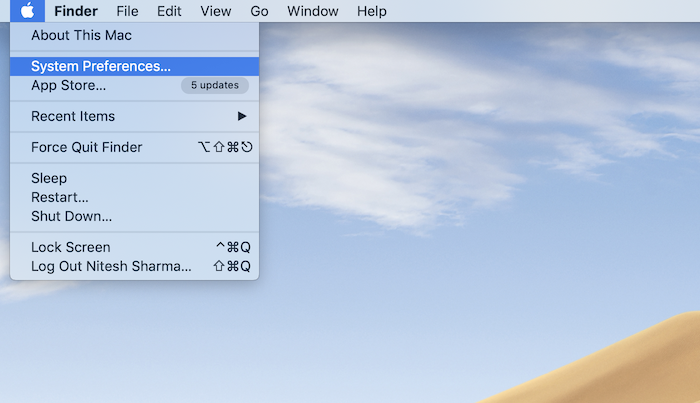
2. Choose Software Update from the preferences menu list.
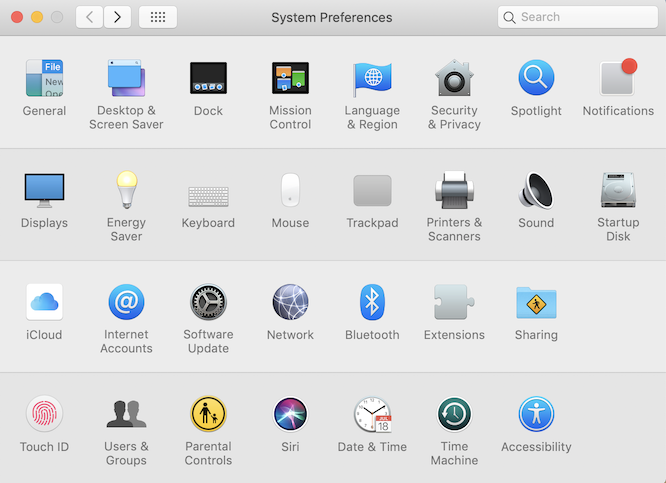
3. Software Update panel appears, tick Automatically
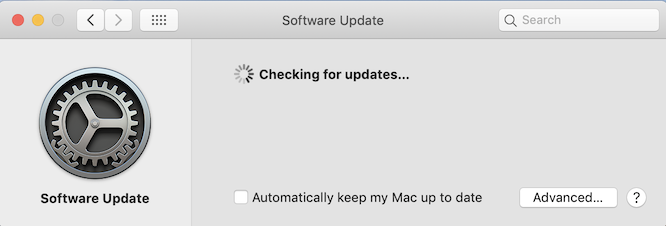
As you might need to select only particular updates as your automatic update. For this select Advanced option. Here you can check the following options as per your requirements.
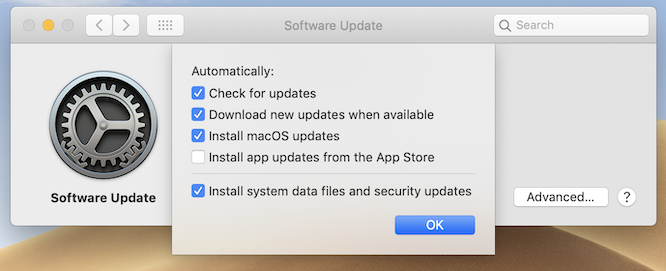
- Check for updates
- Download new updates when available
- Install MacOS updates
- Install App updates from the App Store
- Install System data file and Security updates
4. Click OK after selecting the above option.
As obviously this update requires an active internet connection and whenever your system detects an update, it automatically updates the system to the latest version.
This feature is quite useful as you are no longer to get update notifications, manual update check. But, still if you need to make manual updates you can do it by same steps.
Anytime if you think the Automatic update consuming data more or you are not required to update more frequently, you can uncheck the Automatic update feature.
I hope this article about How to Enable Automatic MacOS System Software Update? helpful to you!
Follow us on social media Facebook, Twitter or subscribe to the newsletter for regular updates of latest tech tutorials and software deals.
Related Articles:
- How to Record the MacBook Pro Screen?
- How to create a hotspot on MacBook Air/ Pro?
- How to download a copy of your data from Apple?