You can easily compile PDF files into one no matter how many they are, there may be two, three or even hundred. Here you will see the 3 ways by which you can merge multiple PDF files into one. You can compile PDF online, offline or downloading the PDF tool on your system.
Before going further, I recommend you to use Adobe Acrobat Reader Pro which is paid tool but worth if you are working on regular basis. Other alternatives are Nitro Pro, PDFelement which are comparatively cheaper and have great features.
- Must see: How to add header and footer to PDF file
- 2 best ways to unlock password protected PDF file
3 Best Ways to Compile PDF Files Into One
1. Online method
To compile your PDF file into one PDF file with using online method, you just need an active internet connection. This method works well on all Operating System. All you need to have to check some simple steps.
STEP 1: On your internet browser open PDF Merge website.
STEP 2: After opening this website, you will see many options to select the file. Individually select all and choose your file you wish to compile. If you are having more files to merge then simply click More files option.
STEP 3: Once done with successfully uploading the files to merge into one, click on Merge button. Hold for some time and compilation will start processing.
STEP 4: After the merge processing gets completed the new page will open, download the file and this will be your final PDF file.
Hope this works well for you, but sometimes there is a problem with internet connectivity or you are traveling somewhere then you may go for an Offline method. Let us see how you can use the offline method to compile PDF files into one single PDF.
2. Offline method
For an offline method, you must have software if you want to create a single PDF file, once you installed the software successfully you will not require an internet connection. Let us see how?
Must see: How to electronically sign a PDF document?
STEP 1: Open PDFSAM official website and download the software. You can manually select the OS that you have. Installed it on your computer once download completed.
STEP 2: Launch PDFSAM and select Create Tab from the top and select Merge Files Option.
STEP 3: The new window will open, you can simply drag and drop the file or you may browse the file from PDFSAM itself. Do what you like and make some manual settings.
STEP 4: Hit Merge File button, after the processing completes choose the desired location where you want to save your PDF file.
You are done with these simple steps. Now if you still need better than above methods, then I must recommend you to see the third method. This is the best among all but for this, you have to spend some money. Let us see how this method works.
Must See: Top 5 best data recovery software that you must try
3. Using Wondershare PDFElement
Wondershare PDFElement is one of the best and cheapest option in competition to Adobe. Buying premium version is always better option to optimize your PDF. Let us quickly see how.
STEP 1: Purchase Wondershare PDFElement, download it and launch this on your PC.
STEP 2: You will see the option Combine PDF.
STEP 3: Now click Add File option. Here you will get different options. Suppose if you are having many PDF files and that PDF files too have many pages, even then you can manually extract pages an make one single PDF by selecting Page Range.
You can also select the output option where you wish to save your final PDF file, for this click on Browse button. Now click Next option to start compiling your PDF into one.
Must Try:
- Best free password manager software that you must try
- Optimize Windows 10 PC performance by deleting temporary files
Fix: Windows 10 Start Menu Not Work
I hope you find this tutorial about 3 Best Ways to Compile PDF Files Into One (Online & Offline) useful. Keep in touch with us for more useful information on social media Facebook, Twitter and Google+
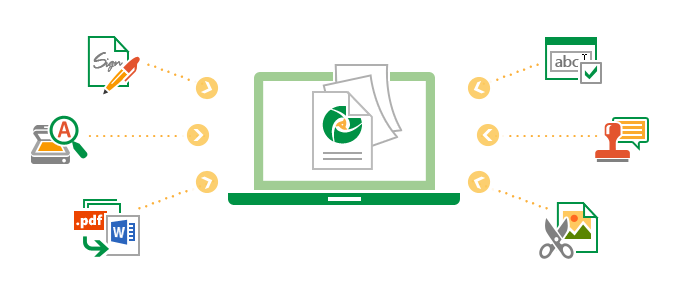
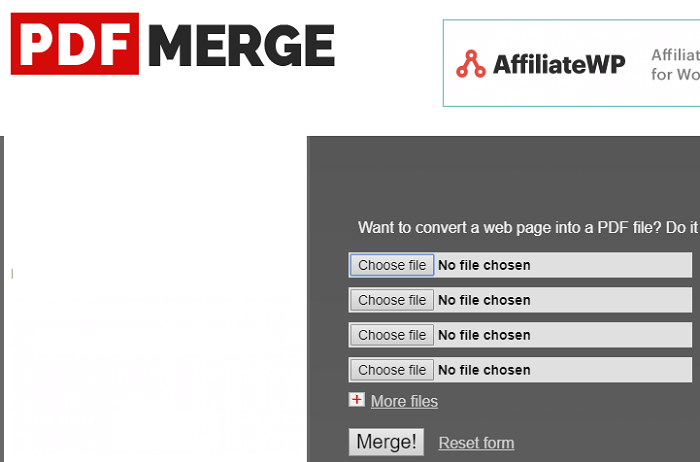
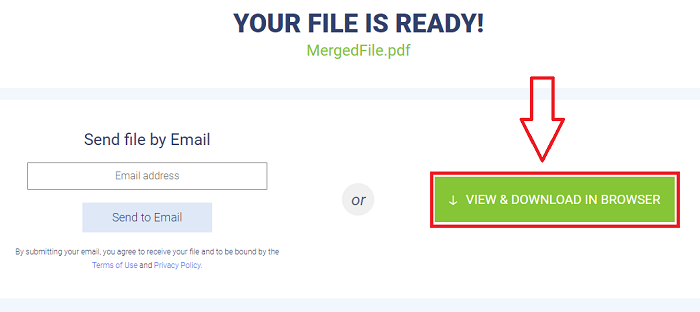
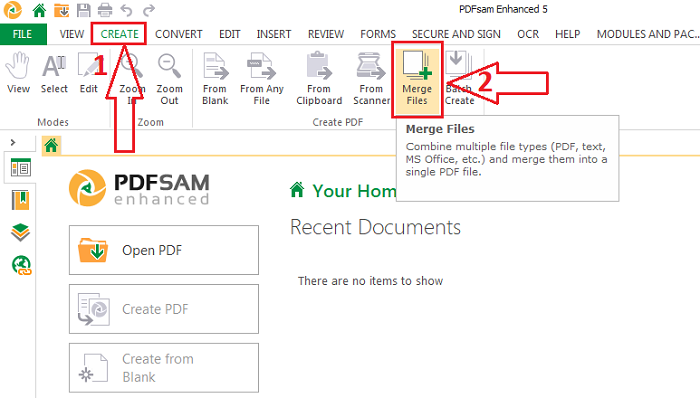
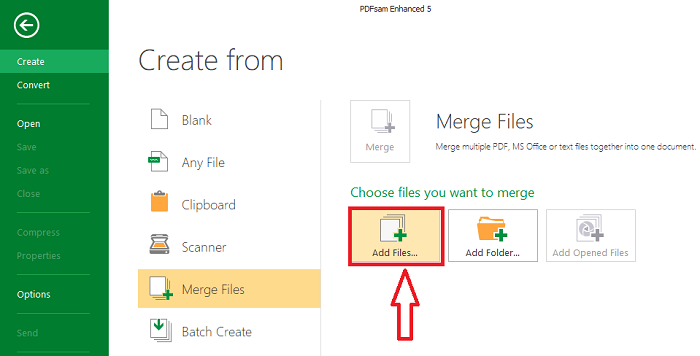
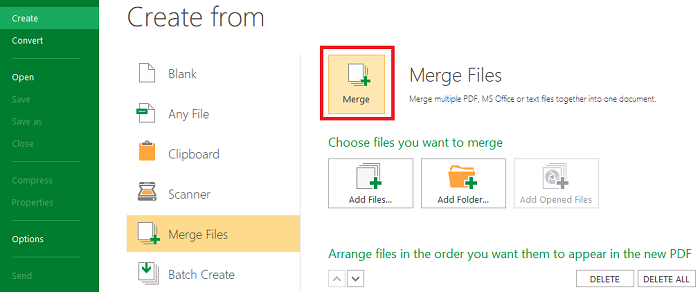
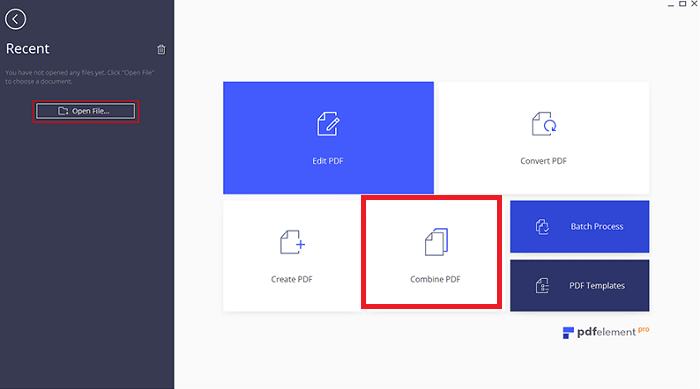
Very helpful.
Very nice discussion.
First method I prefer and thanks for help!