After continuously using Google Chrome without cleaning it occupied lots of memory and may offer less speed while browsing, downloading.
Moreover, it is also been noticed that this even making other applications error.
Here we are going to check different methods to clean Google Chrome to work smoothly.
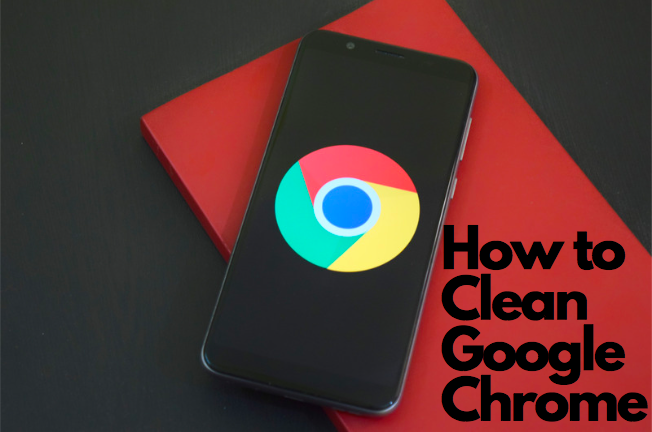
First of all the main reason for the slow speed of Chrome is having lots of cache and cookies stored while you have used. Another most important factor is using extensions you are using.
Extensions really make our task easier but too many extension may create errors and affects PC performance.
Here we have the latest guide on best Chrome Extensions you must use for every profession.
How to Clean Google Chrome on Computer
Here we are going to discuss to clean and clear your Chrome cookies & cache and how you can remove unwanted extensions.
1.Clear Cache & Cookies
- Open Google Chrome on your PC.
- On the top-right side, tap on more (3-dot icon).
- Click More tools> Clear browsing data.
- Now the window appears, it shows you a time range from which you want to clear your past cookies and cache. It is recommended to choose All time if your Chrome is not working well.
- Tick the boxes next to “Cookies and other site data” and “Cached images and files”.
- Tap on Clear data.
This clears all your previous stored data on your Chrome browser. Now anytime you open websites you need to enter password username at the beginning as everything is wiped out.
2. Remove Chrome Extensions
If you are no longer required some extensions then better to remove them to optimize the performance further. Let us check how it works.
- Go to Chrome browser.
- Tap on More option (3-dot icon). Here choose More Tools> Extensions.
- On the next page, all your installed extension appears.
- Next to every extension you want to remove, click Remove.
- Confirm removing it.
Similarly you can delete extension number of times you have downloaded.
Well, these are some manual methods to clear application such as Chrome. But, if
It is one of the best 3rd-party application that intelligently improves PC performance. Once you have this you are no longer required to clear anything on your PC.
Except for just cleaning your system MacPaw also offers improvement is startup speed, malware removal, privacy protection, App uninstaller, removal of Junk files and much more.
I hope you find this tutorial about How to Clean Google Chrome useful and informative.
Articles you may like:
- How to clean up RAM on Windows PC
- How to delete temporary files on Windows PC
- 4 Ways to increase internet speed using cmd
Subscribe to our newsletter for the latest updates. You can also follow us on Facebook, Twitter for the latest tech tutorials and deals.