Cleaning junk from your Mac is never an easy task. This article will show two quick ways to clean junk files from your Mac. Junk files consume your storage capacity and slow down your Mac’s performance. These junk files may expand to several GB and reduce your storage capacity. It is always advised to clean up junk files periodically to improve your Mac’s performance. The procedure removes junk files for Mac, iMac, or MacBook.
As to why your Mac needs a junk-file cleanup, read on.
Your Mac will gradually fill up with data as you use it. If you don’t need such files or can quickly discover and delete them, that’s OK. Of course, this isn’t always the case. Like any other computer, the hard disc of your Mac will eventually get bloated with unnecessary information. It’s also common for Macs and macOS software to come pre-installed with unused language files that take up valuable storage space.

What are the Junk Files?
When you run a program on your Mac or install some software on your Mac, some files and drivers come into existence that work as associated with them. These are called “junk files.” These temporary files make users’ experience better, but with time their storage consumption makes your Mac very slow. So clean up junk files on your Mac.
You can easily remove junk files from Mac in two ways.
- Remove Junk from Mac manually.
- Remove Junk from Mac using cleaning tool CleanMyMac X.
Removing junk manually from your Mac takes a little more time than using a cleaning tool. Follow the steps below to remove junk files from your Mac.
Related:
Mac Cache Cleaning: Clearing Out Old Files
The concept behind system caches is straightforward: applications running on macOS will save data temporarily on your Mac so that it isn’t recreated every time the programme is launched. The goal is to improve Mac performance by reducing wait times for everyday tasks like loading, but excessive cache use might have the opposite effect.
Steps for deleting the Mac hard drive cache
Step 1: Launch a Finder window or the Mac desktop.
Step 2: Select “Go” from the primary navigation.
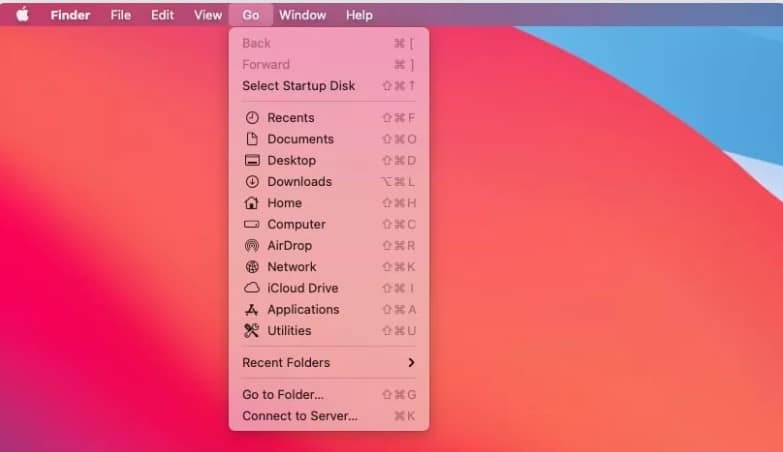
Step 3: Keep Option Down When the option does, click on Library.
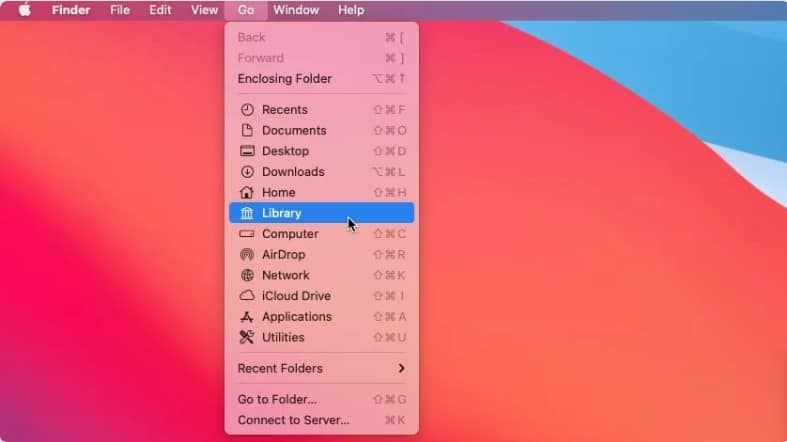
Step 4: Access the Caches folder by accessing Library > Caches.
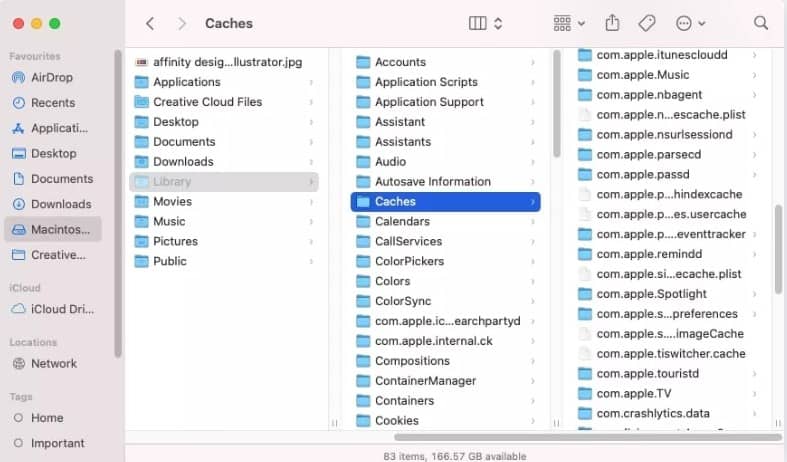
Step 5: Delete the Caches folder and its contents in whole or in part.
Clean junk files on Mac manually
It is never advisable to manually remove junk files on a Mac as each application has different associated files located in a different location from which that program runs. If you delete your files manually, there may be the possibility that you delete some important file that is important for running a specific program and after which your Mac shows errors. Finding associated temporary files is hard, and even after locating them, you never know how important that file is. You can only predict whether it may be essential or not. So never remove your files without knowing them in detail.
So the question may be how to remove temporary files then.
You can easily remove temporary files using the CleanMyMac 3 utility tool. This tool intelligently removes the junk files, which are not helpful for the Mac.
Clean junk files from your Mac using CleanMyMac X
CleanMyMac Discount 2024
Grab Discount Now on CleanMyMac >>
(Use 4EDUCATION Coupon Code)
Follow the steps below to remove all the junk files from your Mac easily.
- Download CleanMyMac X (Use Coupon Code – 4EDUCATION) on your Mac and launch it.
- Tap the Scan button at the bottom.
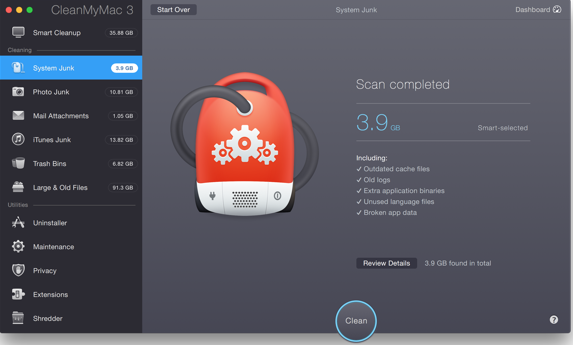
Once the scanning is completed, you will see the amount of storage it occupies.
- Simply tap on Clean option.
In the same place, you can also uninstall the unnecessary files occupying your storage capacity. For this, follow some steps.
- Go to Uninstaller in the menu shown on the left.
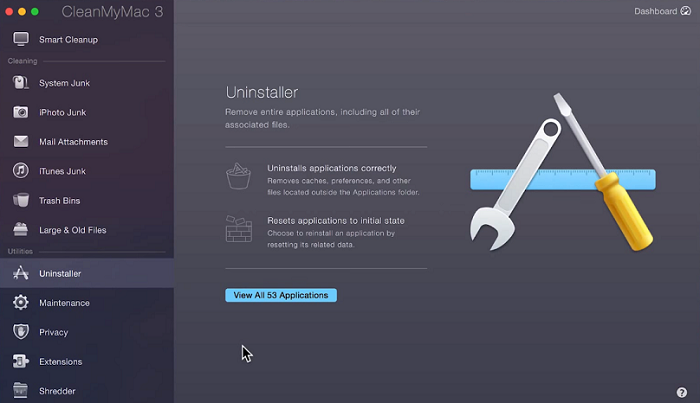
- Check out the list of applications that are no longer in use.
- Select those applications and tap on Uninstall option.
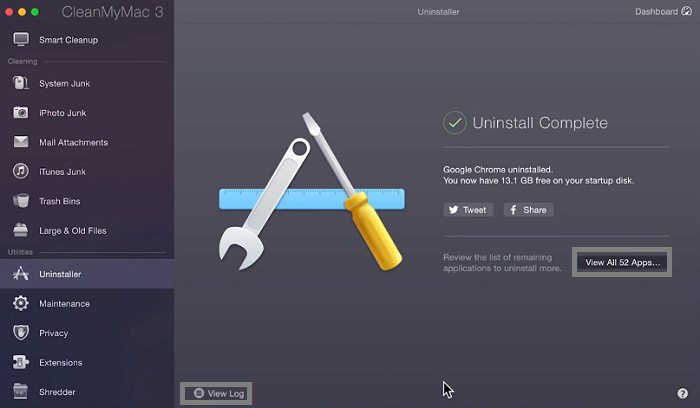
You are done with removing junk files from your Mac.
Using CleanMyMac is the best option to delete junk files from Mac. If you go for a manual method, then it may harm your system performance. I always prefer to clear junk by using CleanMyMac X, which is easy to use and so quick.
For Best Discount Offers – Use Coupon Code – 4EDUCATION
You may also like:
- How to remove unwanted objects from photos on Mac.
- How to check devices and remove devices linked to your Apple ID.
- How to save offline navigation of Google Maps on your iPhone.
I hope by this article you successfully clean junk files on Mac. For more Articles for better Mac performance, you can follow us on Facebook and Twitter.