With advancement in technology, there are a lot of improvements in battery efficiencies.
As battery run about 80% of what company claims. Suppose if Apple claims to have battery efficiency up to 8 hours, it definitely works for 6 hours under normal condition.
But if the result is up to 3-4 hours then some fixes may have to do.

We time everything losses its efficiencies and similar is the case with your battery. We are providing you with some tips that help in improving your battery backup time for Macbook.
It is really difficult to carry charger every time with you while going outside your home and the other thing you have to stick to a particular place where the socket is available.
- Recommended: How to clean Junk from Mac instantly?
- How to Uninstall unwanted apps from Mac to improve speed?
Follow some simple tips to boost your MacBook battery life.
1.Stop Running apps
You might be unaware of the apps running behind your screen. Some of the apps automatically start running one you turn on your MacBook.
These apps consume the processing time and drain battery also. It is always advisable to stop all unnecessary apps that you don’t require.
Or uninstall if they are no longer in use.
Navigate to Finder> Search Activity Monitor
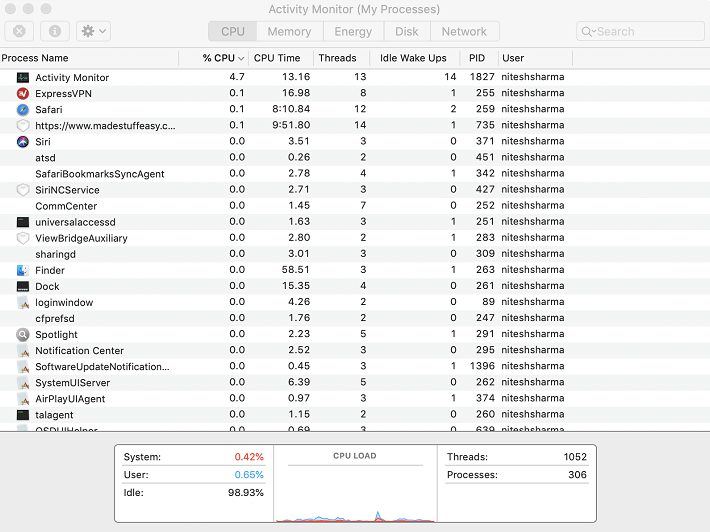
2. Upgrade to Latest iOS
Always keep your MacBook with the latest update version. The update may fix some battery related issues and optimize its performance.
Some recent update brings better display settings, that ultimately save the battery.
Navigate to Settings> Software Updates
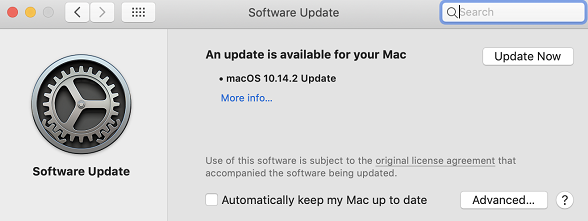
3. Reset Network Settings
Resetting all the stuff is the hardest part. According to the General Discussion topic in Apple’s Official website, reset all Network setting fixes the problem of many.
And we also recommend you this but make sure you have the backup of all your data before a reset.
Navigate to System Preferences> Network> Advanced tab> TCP/IP tab> Renew DHCP lease.
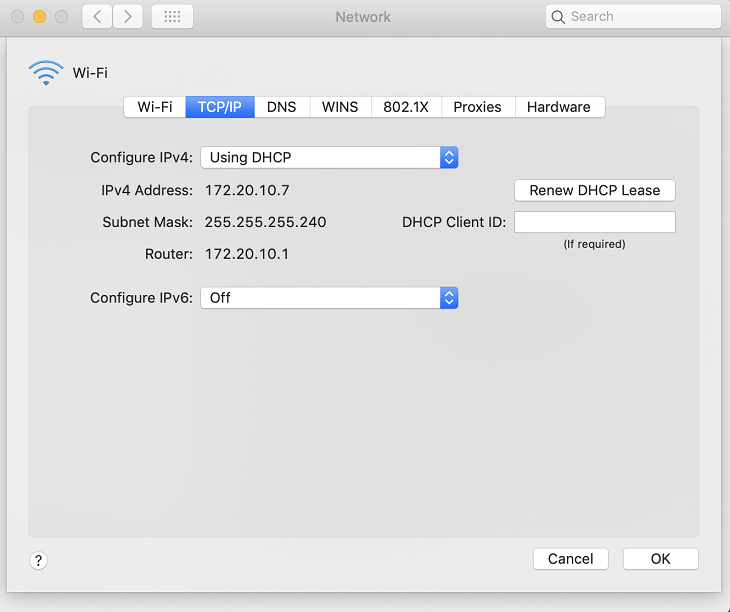
4. Energy Saver
This is the in-built feature available for the MacBook. Energy Saver definitely improves the battery backup of your Mac.
In Energy Saver, you have an option to customize different things such as dimming your light, power nap, automatic graphics switching, and other useful things.
Enable according to your requirements.
Navigate to Settings> Energy Saver
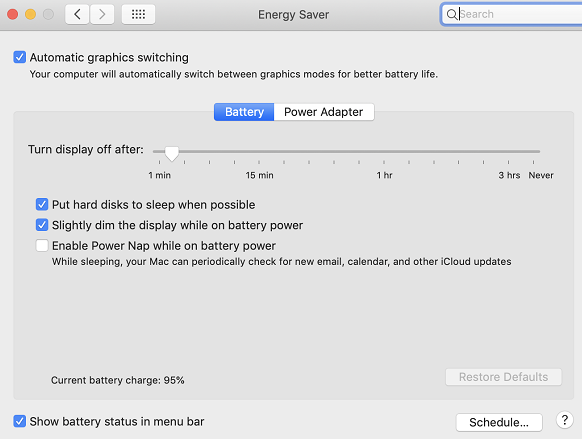
5. Schedule Off Night Shift
It is always advisable to turn Off the Night Shift mode when you are using Mac in the day time.
Night shift mode turns your screen to the warmer screen in order to reduce the strain to your eyes.
You can schedule it to the night time when you are working in low light.
Navigate to Settings> Displays> Night-mode tab> Disable it
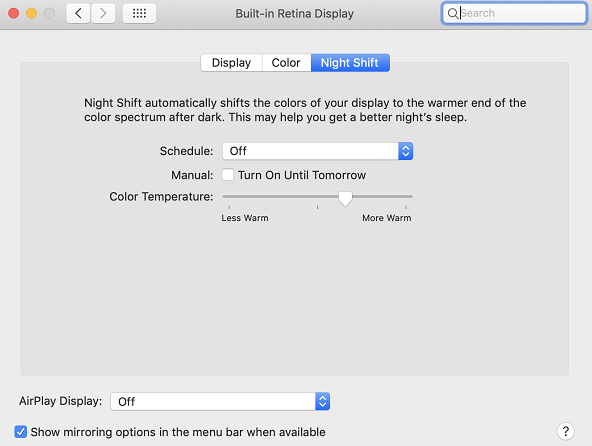
6. Turn Off the keyboard light
Always turn off the keyboard backlight of your MacBook when not in use otherwise use it on the dim light when darker outside.
This is similar to the fact that we use in saving the screen time. Keyboard lighting also reduces the battery backup to a great extent.
You can easily disable it using a touch screen bar or navigating to Settings> Keyboard> enable Adjust keyboard brightness in low light
Using these easy tips you can easily improve your MacBook Battery life and stop it from draining instantly.
If still, you are not able to fix this problem then the only thing left is to change your battery.
And this time make sure you have followed all the tips to better battery life.
You may also like:
I hope this guide provides you
Share it with your friends, family, and others. You can follow us on Facebook, Twitter.