If you are troubled about your lost files and folders from your pen drive, you have landed in the right place. Here you will see different methods to trace back your deleted stuff from your pen drive.
When a file is accidentally deleted from a USB or someone, it does not wash out immediately. There may be a possibility that you can get your lost data. Here you will see how to recover data using cmd and the tools. Just follow these simple steps to trace back all your stuff.
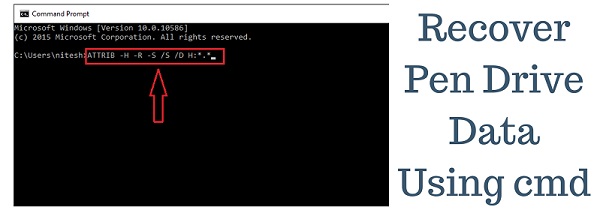
Related:
USB Data Loss Causes
There are several ways in which data might mysteriously vanish from a USB device, including:
- Eliminating Data by Mistake
- Computer virus
- Separation of data
- Poor circumstances (too much moisture, heat, etc.)
- Failure of the hardware
- Faulty program
- Issues with USB ports not receiving electricity
Recover Data from Pen Drive using cmd
First, ensure that you have inserted your pen drive into the computer.
- Open the command prompt (type cmd after opening the Windows logo).
- Now type the below command and press the Enter key.
ATTRIB -H -R -S /S /D H:*.*
Note: Replace H with your desired drive name. See on My PC.
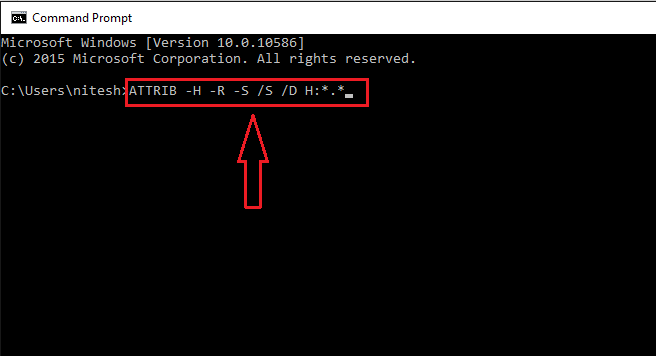
After completing the above steps, this command will restore your pen drive to the previous version.
Go back to features of an earlier version.
The Restore earlier versions function, included in all modern versions of Windows (including Windows 7, 8, and 10), allows you to recover lost data without needing additional software, provided that you activated it before erasing the files in question.
- To retrieve lost information from a USB drive:
- Get the USB drive hooked up to the computer.
- To access “This pc,” open the Start menu and press the Enter key.
- Select “Properties” from the context menu when right-clicking your USB disc.
- View your recovery choices by clicking the “Previous Versions” menu item.
- Choose an older save and hit “Restore.”
If no older versions of the file exist, this approach cannot be used to restore the file from the flash drive. If that’s the case, you should use the third, foolproof strategy.
Recover pen drive data using Stellar data recovery software.
If the problem still occurs and you cannot trace your pen drive data back, I recommend you use professional software from Stellar Data Recovery. This software is simple to use and is recommended if you are unfamiliar with the cmd prompt. This software does not require professional knowledge and can quickly recover your pen drive data.
- Stellar Phoenix Windows data recovery
Stellar Phoenix Windows data recovery software for Pen Drives is simple, and you can easily trace all your lost data to your Pen Drive. This Stellar Phoenix Windows data recovery software enables you to perform various types of recovery, such as deleted partitions, storage media recovery, RAID data recovery, deleted files, and folders.
Recover Data from Pen Drive using Freeware Applications
- Recuva
Recuva is the best free software available to recover your damaged or formatted devices such as pen drives, USB storage, and SD cards. You can restore the deleted files from your PC even after they have been accidentally deleted from the recycle bin. Recuva is the best tool to recover your data. To download Recuva, tap the button.
- Pandora Recovery
Pandora Recovery is another recovery tool that is quite simple to use. This is also free and available recovery software. One limitation I found is that this recovery tool consumes more time, which seems annoying, but its Surface scan feature is fantastic, as it recovers almost all the files.
If it still doesn’t work, you need to upgrade to the pro version of the above software.
Or otherwise, the best-paid option is to go with Wondershare RecoverIt, and you can check whether your lost file is available or not to recover; you have to buy the full license.
You may also like:
- How to find Windows administrator password
- How to know wifi password for your network using cmd
- Find duplicate files and remove them from PC
I hope you have quickly restored your deleted files from the above tutorial about recovering pen drive data using cmd.
Follow us on Facebook and Twitter for more technical guides and security issues.