It is easy to make changes to your iPhone, but you need the proper guidance for this. You came to the right place if facing any increasing/decreasing iPhone brightness problems.
This tutorial will show a complete step-by-step (with screenshots) to change your iPhone’s brightness.
It is essential to have the optimum screen brightness of your iPhone as it saves your iPhone’s battery, and more intelligence causes eye problems.
Follow below simple steps below to increase/decrease your iPhone’s brightness.
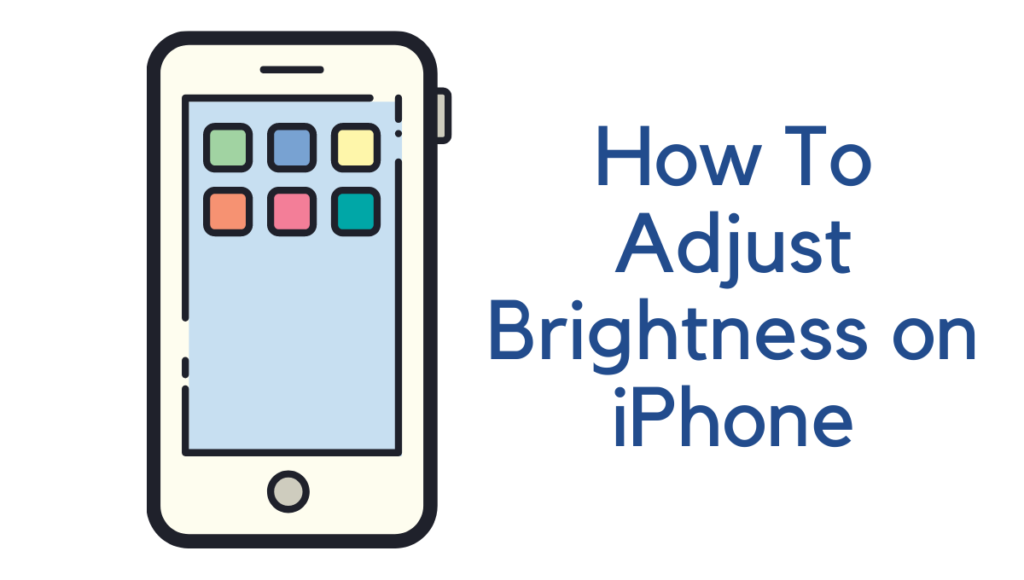
Must see: Tips to improve iPhone battery life
How To Adjust Brightness on iPhone
1. On your iPhone, tap Settings.
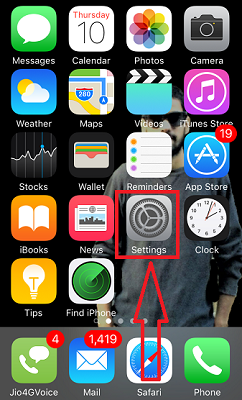
2. Now scroll down to Display & Brightness and tap it.
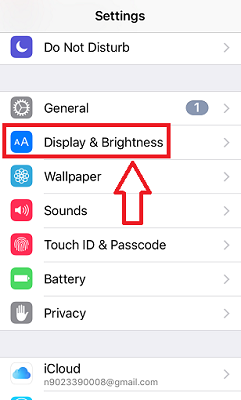
3. Now, you will see the brightness option here. You can adjust it according to your requirement. Swipe to the left to decrease your iPhone’s brightness, and swipe right to increase your iPhone’s brightness.
Related: How to fix a slow android phone?
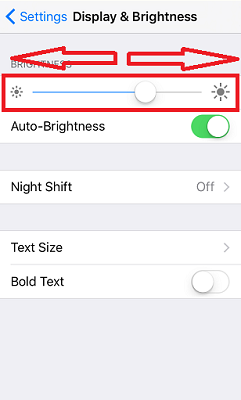
You can quickly increase/decrease iPhone brightness by following the above steps.
We would suggest you keep your iPhone brightness set to auto. This helps you be comfortable with visibility during the day and night time.
You can also enable the night shift option if your screen time is mostly during nighttime. This turns your screen from blue-white to a slightly yellow color and doesn’t harm your eyes.
You may also like:
- How to enable iOS Two-Factor Authentication for your Apple ID
- Apple ID questions reset if you forgot security questions
- How to recover iPhone passcode
I hope you like this tutorial about How to Increase/Decrease iPhone Brightness. Keep in touch with us for more helpful information on social media, Facebook, and Twitter.