Recently the most awaited feature that many users were expecting has launched. Google launched the Confidential mode option to send all the confidential information with the best encryption.
The best thing is it is free for all Gmail users. You can easily access this option by enabling Confidential Mode in your Gmail account.
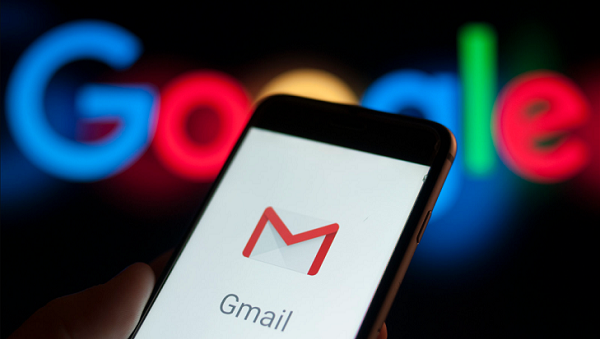
What is Confidential Mode & Why must we use this option?
The confidential mode is the security feature. By enabling a Confidential manner, users send sensitive information for legitimate purposes, such as banking details and other secret information, which limits the validity of the email in the sender’s inbox.
The passcode will send to the recipient to open the email you have sent.
To make this clear, let us check an example to understand it more clearly. Suppose you have a deal in purchasing a car and are sent essential documents with different details.
Once the deal is completed, there is no longer a need to have your document in others’ accounts. That’s what Gmail confidential mode exactly does.
You can set an expiration date, and the email will automatically be deleted after selecting the date. Sounds Good? Let us check how it works.
- Must see: How to set Gmail away message with Vacation Responder?
- How to create a mail merge using Gmail in Spreadsheets?
How to Enable Confidential Mode in Gmail
STEP 1: Open your Gmail account and enter your login details. You need not want to sign up for a new account for this feature.
STEP 2: Click on COMPOSE button to write an email in confidential mode.
STEP 3: From the different options displayed below (see below screenshot), click on the Confidential mode icon to enable it.
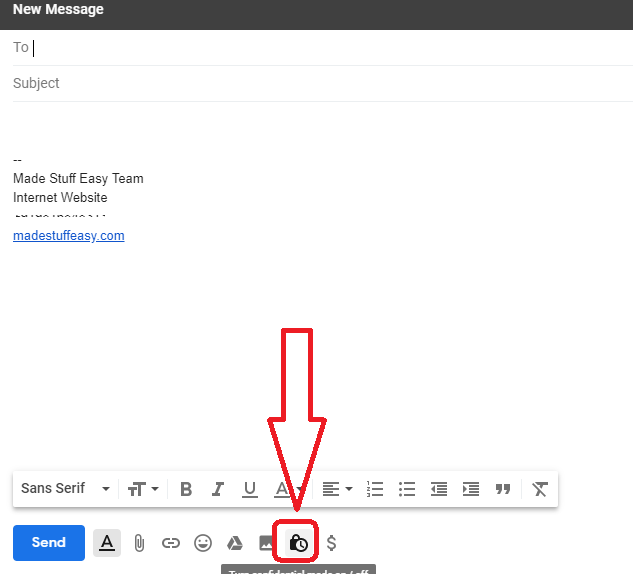
STEP 4: The pop-up screen will display; set the Expiration time, after which the email will no longer be in the senders’ inbox. You can selan ect option from 1-day, 1-week, 1-month, 3-months, and 5-years.
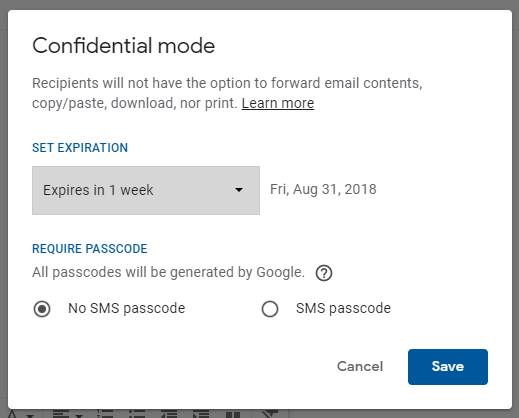
STEP 5: Next option is REQUIRE PASSCODE (generated by Google). If the recipient uses Gmail, the code will send through SMS; otherwise, it will be sent by email to the recipient.
STEP 6: Save these options, and you will see the short description of the validity you have set. Click on the SEND button to send your confidential information.
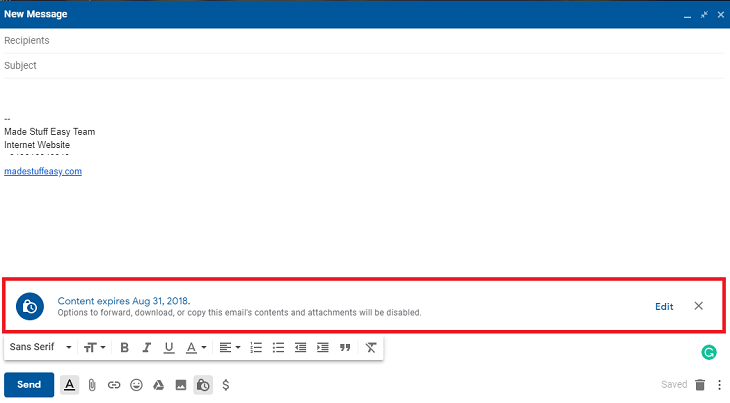
I hope you find no difficulty in following these steps.
You may also like:
- How to transfer Outlook emails to your Gmail account?
- How to stop unwanted emails and block them permanently?
- Best way to change Gmail profile picture from Android phone
This tutorial is about How to Enable Confidential Mode in Gmail. Works well while sending your confidential pieces of information.
For more tutorials, tech news, latest deals, follow us on Facebook and Twitter.