Are you looking forward to creating a new Yahoo mail account?
It is straightforward!
You can always create an account even though you already have email accounts registered with other email service providers. So, if you are looking for better services or features from another email service provider, you can always create a new account to check the service.
Today, it is essential to have an Email ID. Many Email service providers, such as Gmail, RediffMail, etc. This tutorial will teach you how to set up a new Yahoo mail account.
So why choose Yahoo Mail?
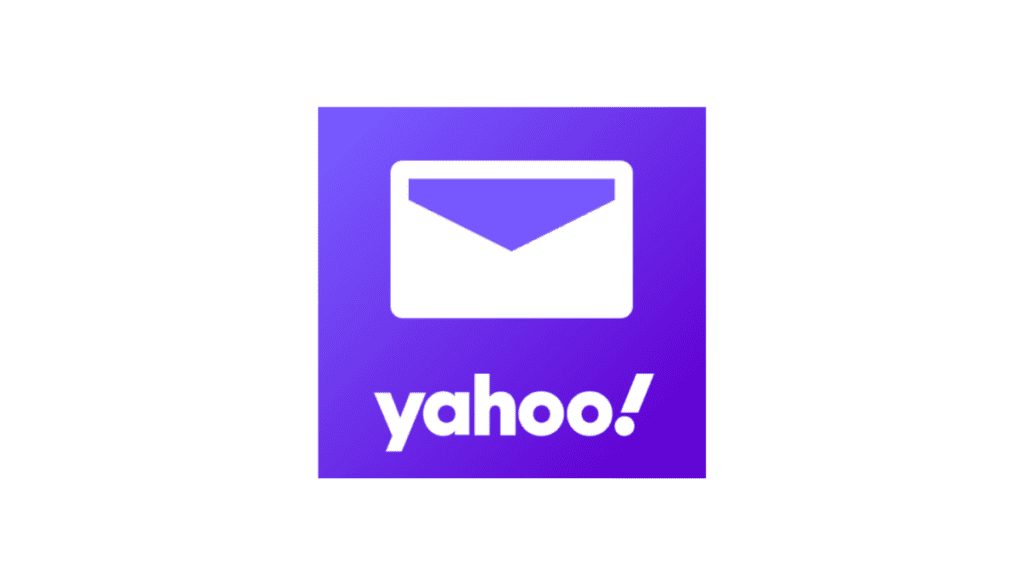
Why Yahoo Mail?
Yahoo is the top service provider home to everything from lifestyles to the latest news and current affairs, similar to Google and Outlook.
There are so many advantages to having a Yahoo account. You can enjoy all Yahoo services, such as Mail, news, financial services, shopping, entertainment, and much more with a single charge.
Isn’t that cool?
In simple words, email is a mode of communication with friends and relatives, and most importantly, it is used for business purposes. By email, you can send any attachment and share any picture or video almost instantaneously with just a single click, unlike the old tradition of shipping through the post.
This mode of communication saves us time and money, too. So, in this modern world of technology, everyone must have an email account.
How to create a new email account with Yahoo!
Step 1: Visit Yahoo Homepage
Open your internet browser and go to the Yahoo home page.
Step 2: Select Mail
Select Mail as shown in the top right corner of your screen on the right side.
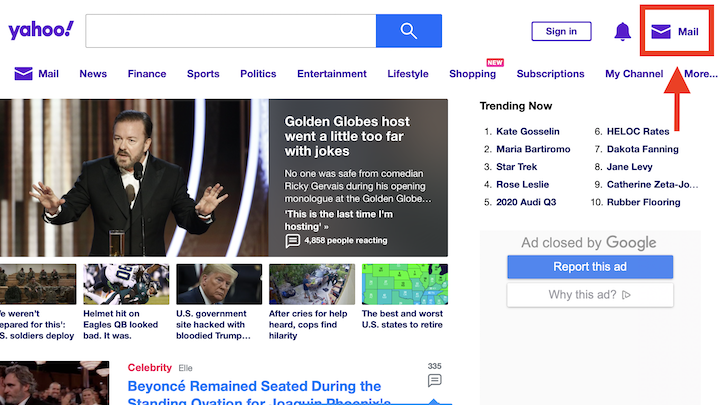
Step 3: Choose “Create an account”
Now you will see the Create an account; click on it.
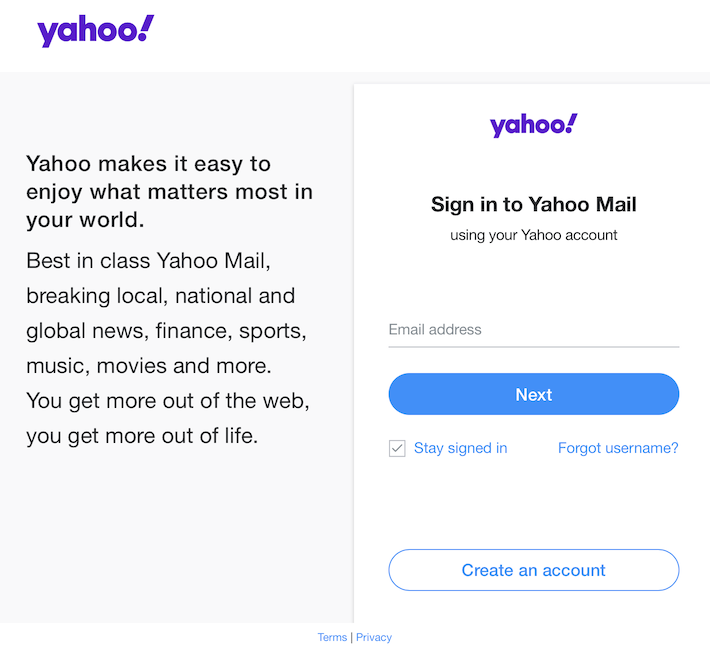
Step 4: Fill in details
Fill in your complete account information, such as your name, age, etc. This is required to Sign up for a Yahoo Mail Account.
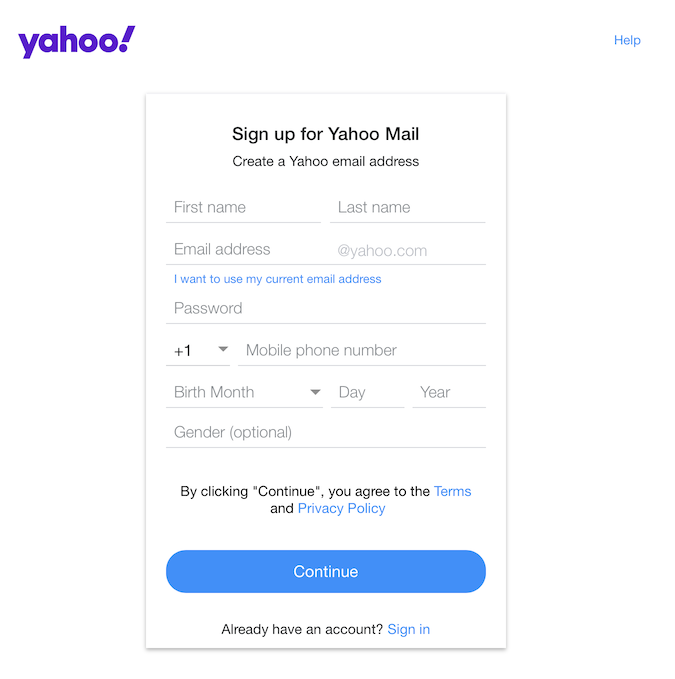
Tap on a username and write it over the Yahoo username.
Please choose a password for the Yahoo account and write it over the password. Check strong password recommendations here.
Give your telephonic details, which help you if you forget your login password. So you can quickly recover your password using a verification code and access Yahoo Mail.
Choose either Male or Female.
Step 5: Verify your credentials
I was hoping you could go through all the Privacy Policies of the Yahoo mail account and its terms and conditions and continue verifying your phone number by selecting Send me an account key or Call me with an account key.
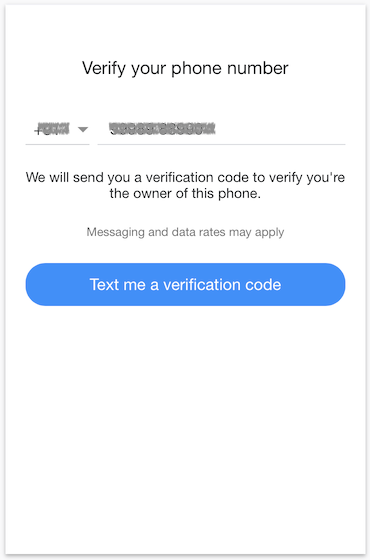
Step 6: Enter the Code to Verify
Please enter the code you receive in your given phone number in the text message and verify it. This will let Yahoo know you are a human, not a robot.
Step 7: You have successfully created your Yahoo Mail Account
You will be redirected automatically to the Yahoo homepage and can use Yahoo services.
Customizing Yahoo mail account
Customizing your Yahoo Mail’s primary settings after creating an account is a straightforward process that can significantly enhance your email experience. Here’s a step-by-step guide to help you navigate through the settings:
Log In to Your Yahoo Mail Account: First, sign in to your Yahoo Mail account using your username and password.
Accessing Settings: Once logged in, locate the gear icon, usually in the screen’s top right corner. Click on it to open a dropdown menu.
Go to ‘More Settings’: You will find a ‘More Settings’ option in the dropdown menu. Click on this to access the full range of settings available in Yahoo Mail.4. Personalize Your Yahoo Inbox:5. Themes: Customize the look of your inbox by choosing a theme. You can select different colors or images to change the appearance of your Yahoo Mail interface.
Manage Your Mailboxes: If you have multiple email accounts, you can add them to your Yahoo Mail for easier management.
Signature: Create a personalized signature that will be automatically added to your emails.
- Filters: Set up filters to automatically sort incoming emails into specific folders based on your criteria.
Notifications: Customize your notification settings to control how and when you are notified about new emails.
Security and Privacy: Review and adjust your security settings, such as changing your password and setting up two-factor authentication.
Save all the settings when done with customizing.
FAQs
1. What are the steps to Creating a Yahoo email account?
Step 1: Visit the official Yahoo Mail website at www.yahoo.com/mail.
Step 2: On the top right of the Yahoo Mail interface, click the “Mail” icon. This will redirect you to the Yahoo Mail login page.
Step 3: Click the “Create an Account” option under the sign-in section. This takes you to the signup page.
Step 4: Enter your full name, date of birth, and the email address you wish to create. For example, if you choose “abc,” your email will be “abc@yahoo.com.”
Step 5: Provide additional information, such as a password and mobile phone number. However, creating a Yahoo account without a mobile number is also possible.
2. What Information Do I Need to Provide?
First and Last Name: Your names for the account.
Email Address: The desired email address (@yahoo.com).
Password: A secure password for your new account.
Mobile Phone Number: A mobile number for account security and recovery (optional).
3. Can I Use an Existing Email Address from Another Provider to Create a Yahoo Account?
Yes, you can use an existing email address from any email provider to create a Yahoo account. You’ll need to provide a password, date of birth, and mobile number (if you choose to include it).
4. Can I Check Emails from Other Providers in My Yahoo Mail?
Yahoo Mail allows you to configure your inbox to check your accounts from external email providers such as Gmail, Hotmail, and AOL.
5. Is Yahoo Mail Free?
Yes, Yahoo Mail is a free email service provided by Yahoo.
Conclusion
Wasn’t it easy?
So, this was a complete step-by-step tutorial on “How To Create a New Yahoo Email Account.” Let us know if you found it helpful. In this way, you can add an account multiple times.
If you are looking for a complete privacy email, we suggest you use Proton Mail.
Proton Mail is a secure email service emphasizing privacy and security, offering end-to-end encryption to protect your emails. It’s based in Switzerland and is widely praised for its user-friendly interface and commitment to data protection and privacy laws.
I hope you like this tutorial about setting up a new Yahoo mail account.