No one likes paperwork today, and therefore PDF comes into existence. And also, the traditional way of adding the signature on the hard copy is minimized. So here we are going to provide a comprehensive guide on how to add a signature to a PDF file.

There are different ways to add a signature to the PDF file. But there is a lot of difference between adding just a signature and placing a verified digital signature. Here we will cover all the aspects so that everything is transparent in your mind. Most smartphones, such as Android and iPhone, offer a feature to add a signature to any document, but these are not verified. For a verified signature, you have to go for paid services.
Related: How to review eSignature software?
Verified Signatures are also subdivided into two categories. Electronic signature and Digital signature. There are some differences, so let us check out what they mean.
Electronic Signature
An electronic sign is a Quick sign you add on invoices, documents, and bills. In other words, if you are dealing with general paperwork, then an Electronic signature is sufficient for you.
Digital Signature
Digital sign is more advanced, highly authenticated, and more authorized. This is widely used in a notary or third-party witness where you require a high level of security. When you add a digital signature to your document, then that document is encrypted and locked. For a digital signature, you have to go for the third-party tool.
Where can you add an electronic signature?
The most common question nowadays is whether an electronic signature is legal. The answer is YES! If you create an ID and set a verified digital signature, then this is legal, and only you have the authentication to make changes to that document. Firms widely use it for online contracts.
How to Sign a PDF Document
If you want the best solution to add Signature to your PDF file, we recommend you go for the third-party tool, which is way more convenient than any other option.
Related: Best PDF editors for Windows PC
If you have more PDF-related work in addition to signing a PDF, then you must go for PDF editors, which have many advanced features that make your product much faster. You can go for Nitro Productivity Suite (for Windows users) and PDFelement (for Mac and Windows users). These are worth it. Otherwise, if you are only concerned about the signature on different platforms such as online attachments from Gmail, Google Docs, Dropbox, and other GSuits, then go for HelloSign.
Nitro Pro Discount (30% Off)
Grab Discount Now on Nitro Pro >>
(Coupon Code automatically activates at the checkout page with the best price)
Now let us check how you can add your signature on Windows, Mac, and your smartphone with in-built features.
PDFelement Discount (40% Off)
Grab Discount Now on PDFelement >>
(Coupon Code automatically activates at the checkout page with the best price)
1. Adding Signature to PDF on Windows PC
As you already have Adobe Acrobat on your Windows PC, we will use this to add a signature on your PDF file. Follow some simple steps here.
Open the PDF on Adobe Acrobat on your PC. Right-click the PDF file and place a cursor on Open with> Adobe Acrobat.
On the Tool pane, click on Fill & Sign option.
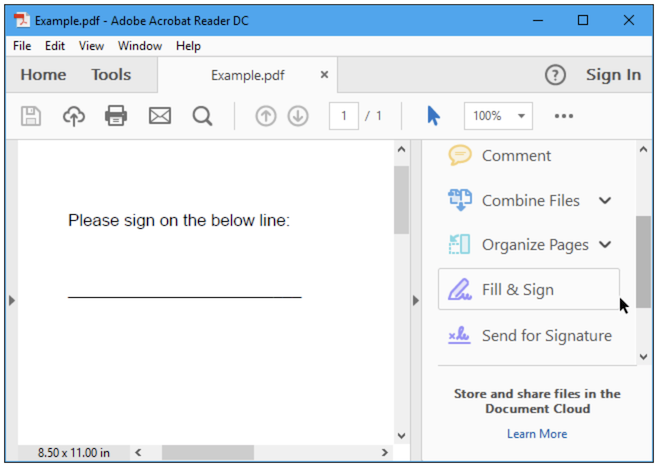
Here click on Sign and then Add signature to create a new signature.
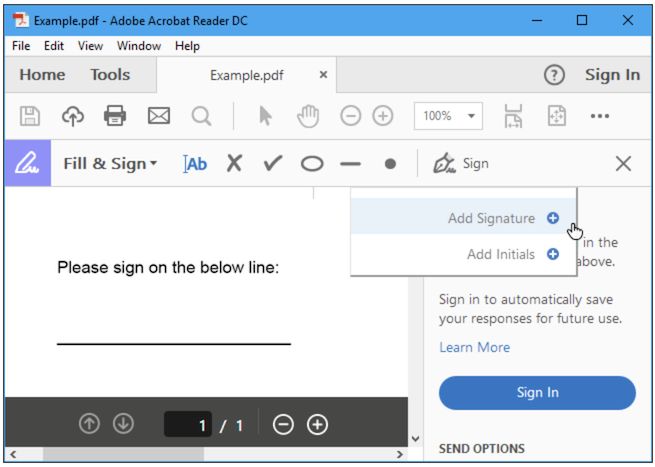
Now the pop-up appears and asks you to choose among the Type, Draw, and Image options. Choose as per your requirement and create a new signature. Once done, click on Apply button.
Now you can drag your signature anywhere on the document. You can also resize it to suit the area where you have to apply a signature.
These steps can easily add a signature to your PDF document.
2. Add Signature to PDF on Mac
MacBook offers the built-in option to create a sign on your PDF document, which is available on Preview. Let us check how to add a signature to your MacBook’s PDF.
Open a PDF on the Preview app on your Mac and tap on the Markup tool.
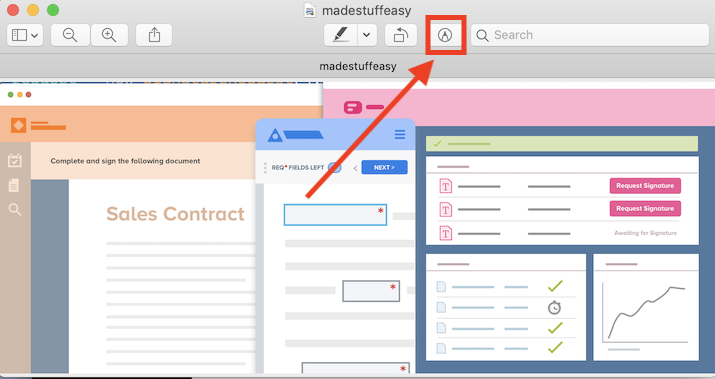
Now the toolbar appears on the top, and tap on the signature icon. You can choose a trackpad or a camera option to add a signature. Here we are going to use a trackpad.
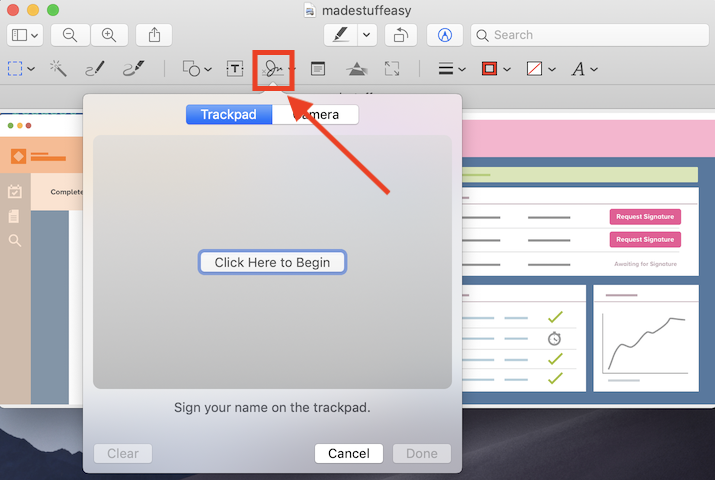
Now using the trackpad using fingers, create a new signature and click Done.
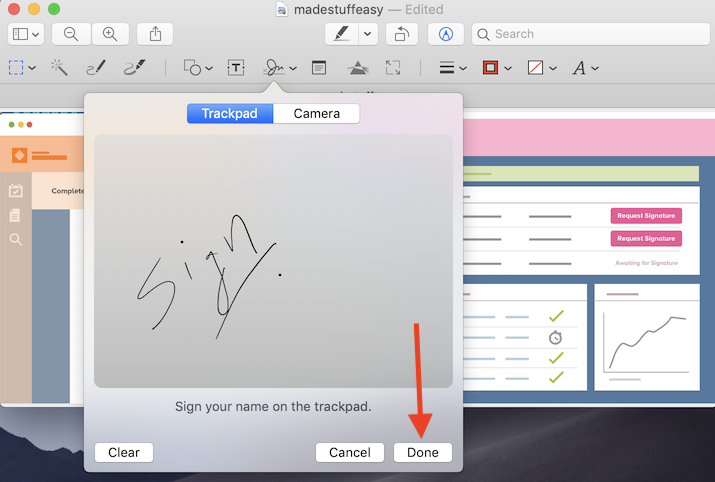
Now again, tap on the Sign icon, and choose your signature. Drag and resize it on the PDF anywhere.
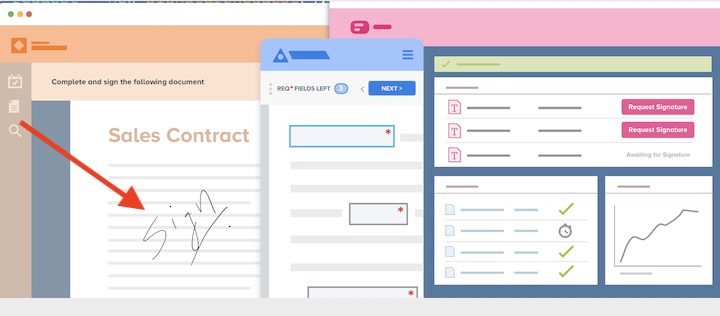
You can use the same signature as often as you require or create a new one with the same steps.
3. Add Signature to PDF from Phone
You can also add the signature right from your phone, and here we will look at how to add a signature from your iPhone. You can also do it using your Android phone. Follow some steps here.
Open PDF on your iPhone (mostly, it is available on Books). Click on the Markup tool; at the bottom, click on the (+) icon. Now tap on the Signature option to add a new signature.
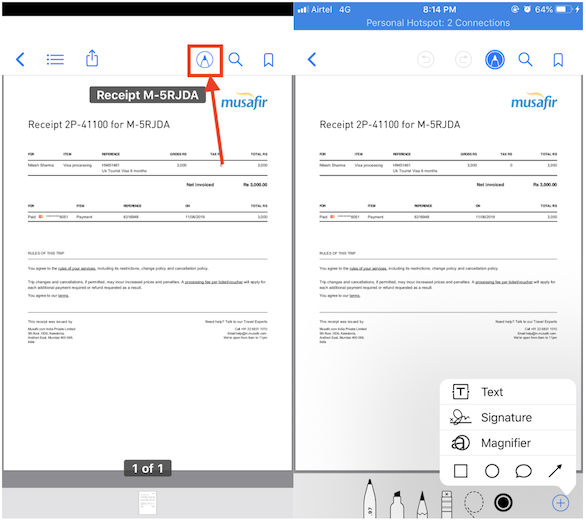
Draw your signature on the space and click the Done option.
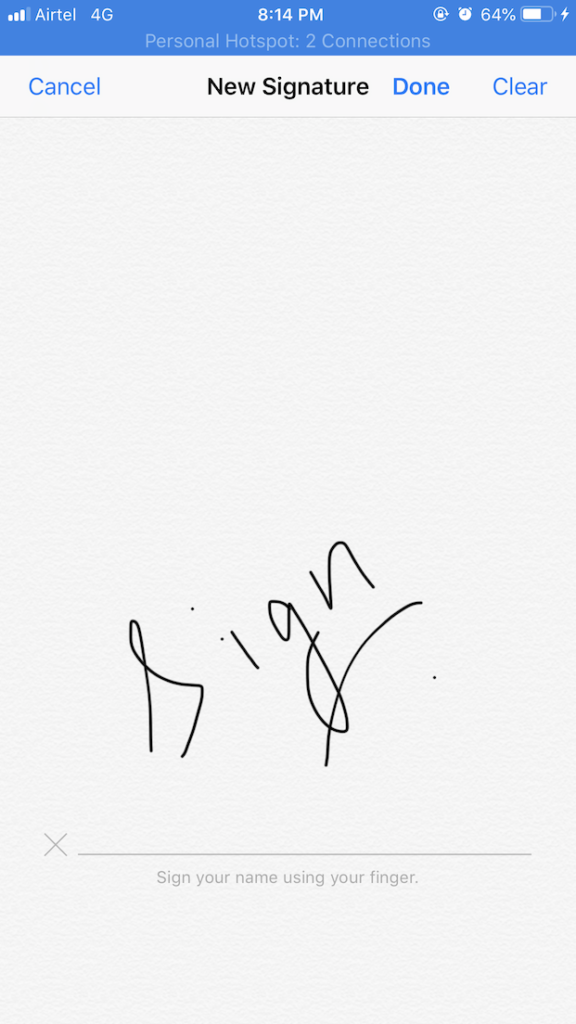
Now drag the signature anywhere on the PDF, and you can resize it also.

With these steps, you can easily add a signature on your iPhone.
Well, all these methods are used to add only a signature, just like adding text on a document, but now we will see some of the best productivity tools to add a sign to your PDF.
4. Adding a signature to PDF using Nitro Productivity Suite
I love it as it is one of the best PDF software for Windows and the most straightforward solution. You can add digitally verified signatures using this. Let us check how it works.
Open Nitro Pro Website
Download Nitro Pro >>
Launch Nitro Pro once you have installed it on your PC.
Open the document on Nitro Pro. From the File tab, for a quick electronic signature, you can go for QuickSign; otherwise, for the verified signature, you have to create one. For that, go to Create ID.
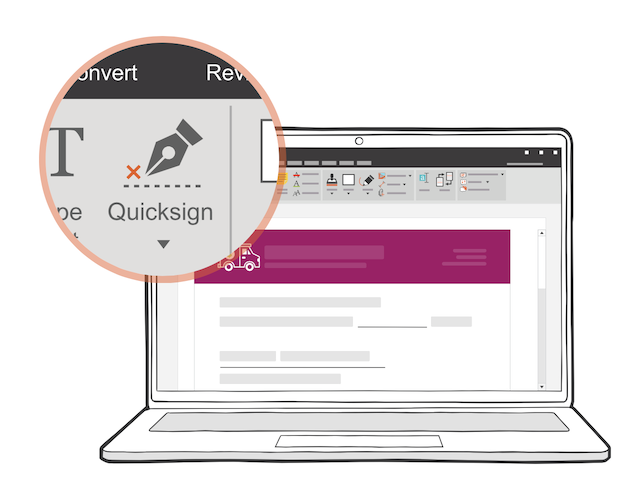
5. Create Signature to PDF using PDFelement
This is another top-rated PDF software, and if you are a Mac user, then you must try this. Follow some simple steps.
Open PDFelement Website
Download PDFelement >>
Download and Install PDFelement on your computer. Launch it.
Click on Open File and choose the PDF where you want to put a signature.
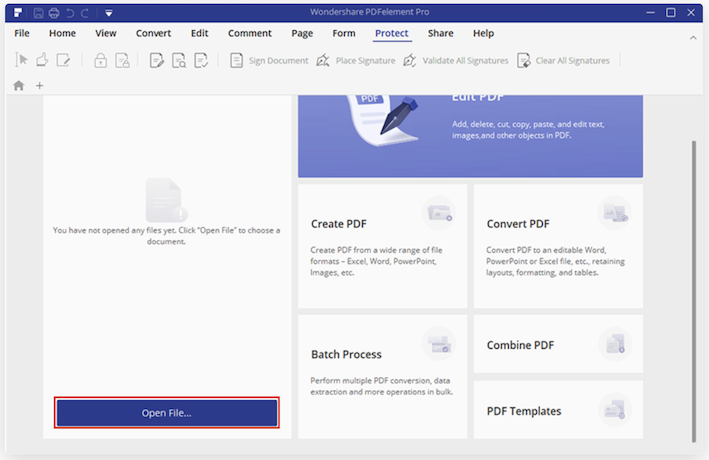
From the Protect tab, click on the Sign Document option.
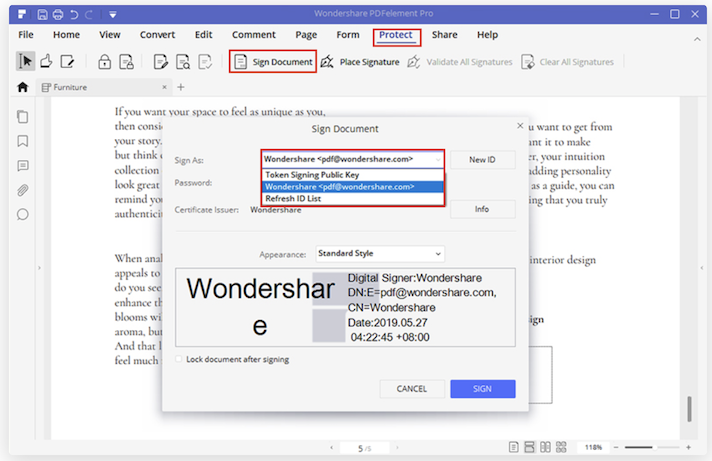
Click on the space where you wish to insert the signature, and at the same time the dialogue box appears, click on New ID to add a new digital signature.
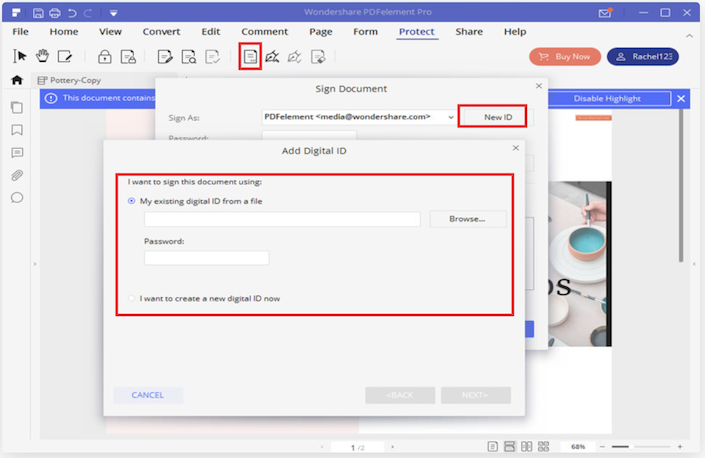
If you already have a digital signature, choose the existing sign-in option; otherwise, create a new one.
Once done, your signature is attached to the PDF file. You can drag it and resize it accordingly.
Conclusion
I hope you find this information to add a digital signature to your helpful PDF. An Electronic signature can be created with any free device and tools, but you must purchase a productivity tool for the digital signature.
You may also like: