Google recently announced the working of a dark mode on your Android device.
As it is still on its earlier stage and you may have some bugs issues. But all of this, the dark mode provides you with amazing screen experience.
And you no longer required to switch to night mode.
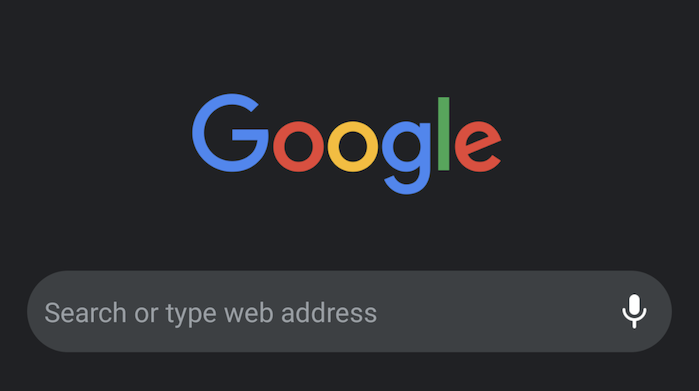
Apart from just have a darker screen, you have many benefits while using a
How to Enable Dark Mode for Google Chrome on Android
Method 1: Using Chrome Settings
- Open Google Chrome on your Android device
- Go to the Settings page (3-dot icon).
- Scroll down the page and look for Dark mode. Enable dark mode from the toggle button.
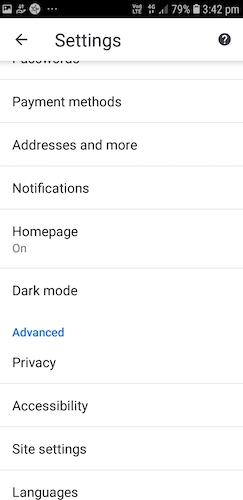
By turning ON this, your browser starts Dark theme and you can use google with dark mode. As we already said that this feature for Google is still in its
Method 2: How to Enable Chrome Dark mode Using Flag
- Type chrome://flags in the URL space of Chrome browser. Here you check the flag settings.
- Search for Android Chrome UI dark mode on the search space of the flag page’s search bar.
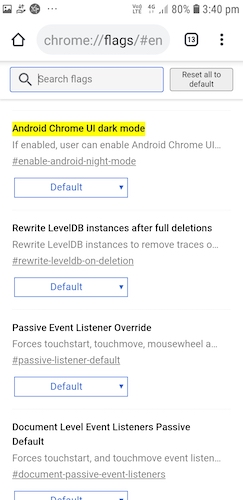
- Enable Dark mode from the list.
- Now navigate to menu of Chrome browser. Tap on Settings> Dark mode. Turn ON the toggle switch.
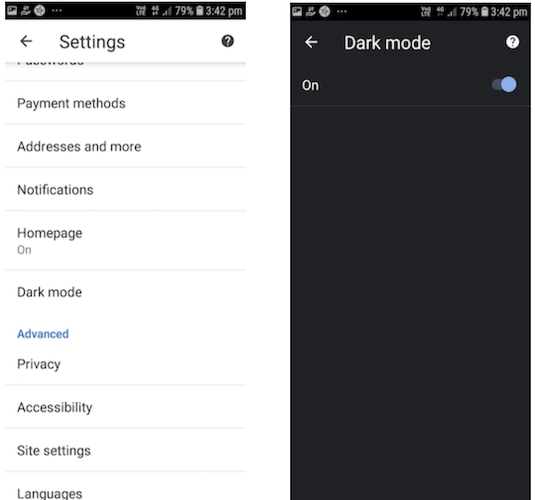
With this your new theme is ready to launch. For functioning all features properly,
As it is a
This feature is also working fine on Windows PC and you can check a quick guide here. Mac users can also change their current theme to dark theme.
I hope you find this tutorial useful about How to enable Chrome dark mode on Android.
You may also like:
- How to recover deleted history on Chrome browser
- 36 Best Chrome extensions that you must try
- How to change browser location country on Chrome
For the latest tech tutorials follow us on Facebook, Twitter. Don’t miss updates by subscribing to our newsletter.