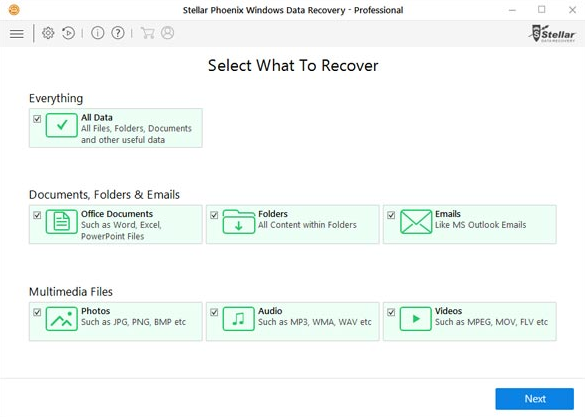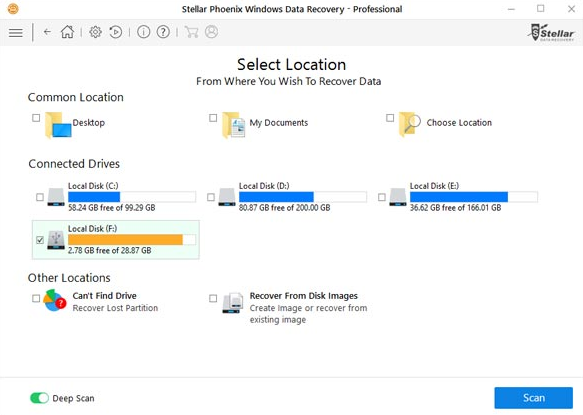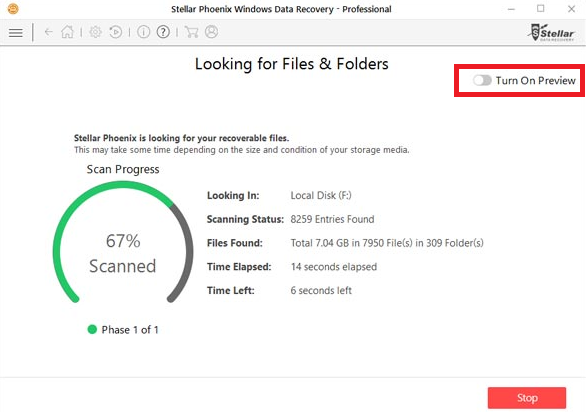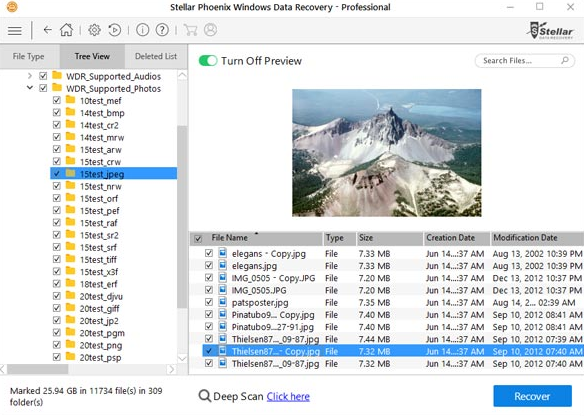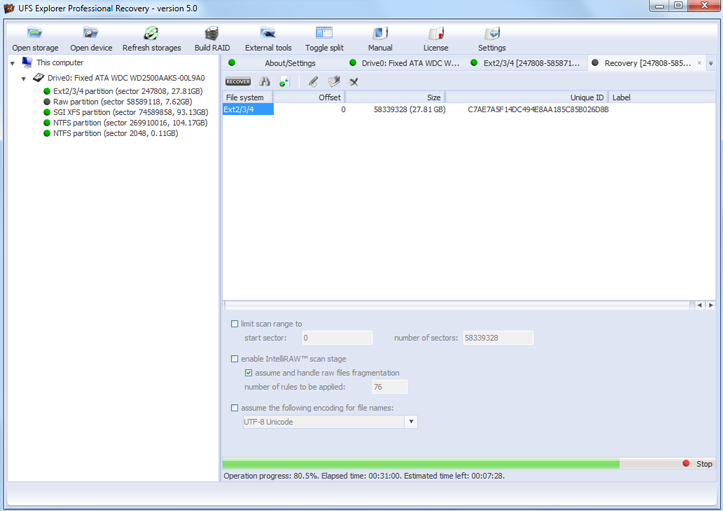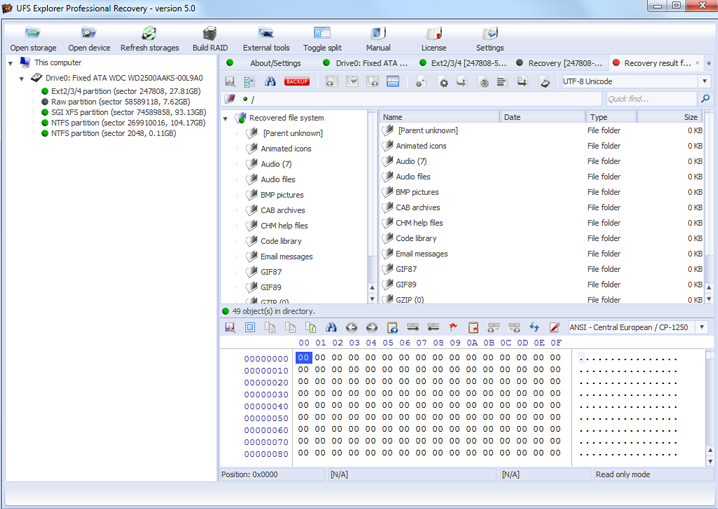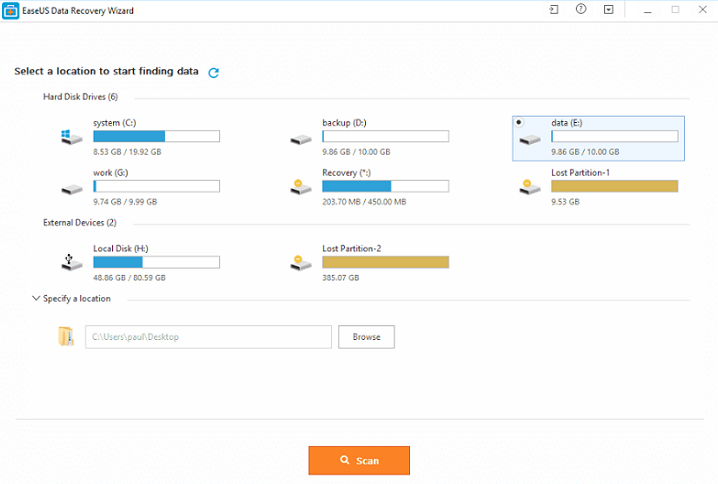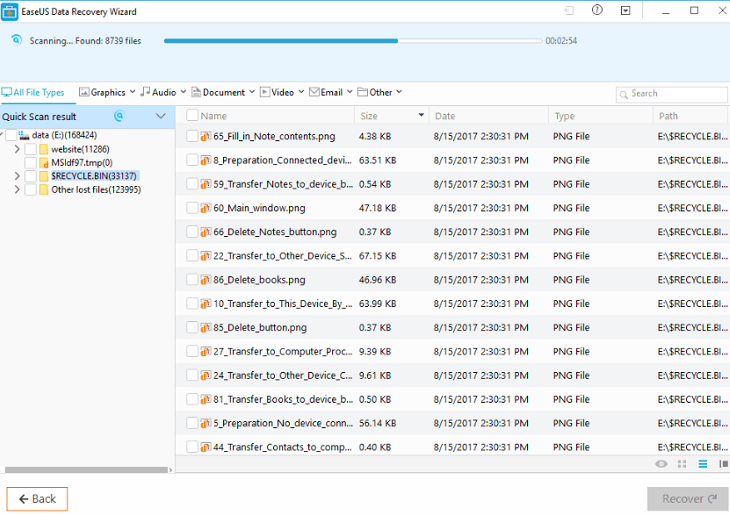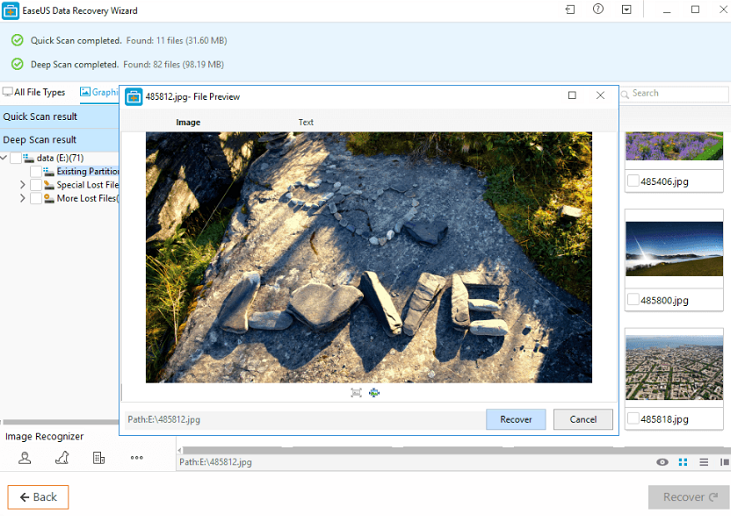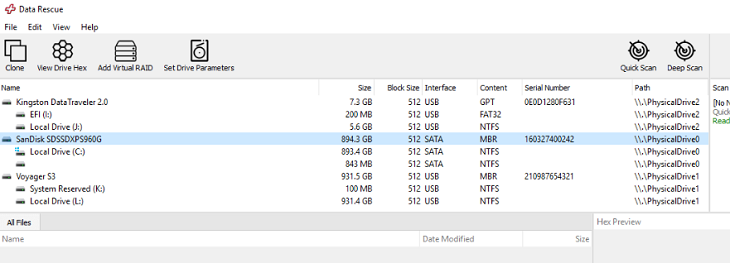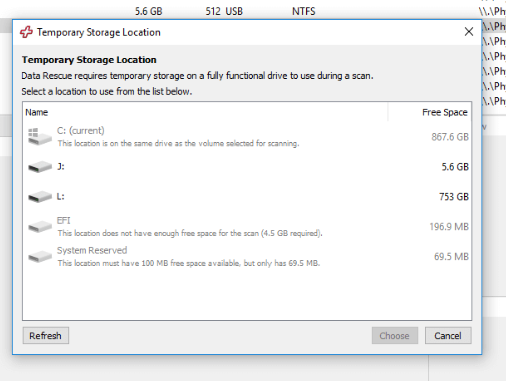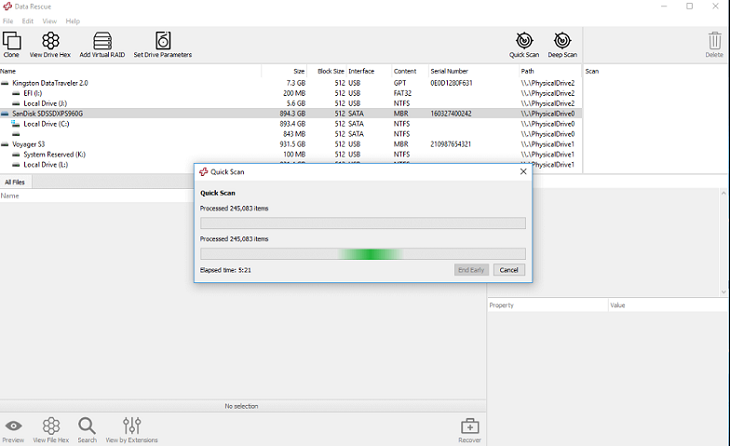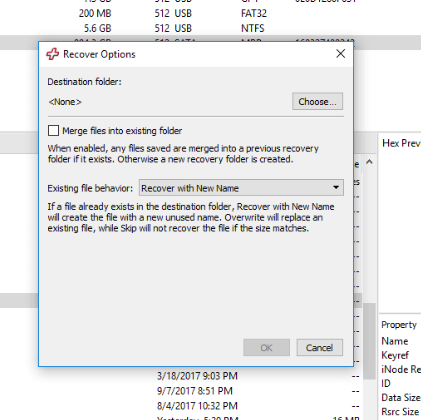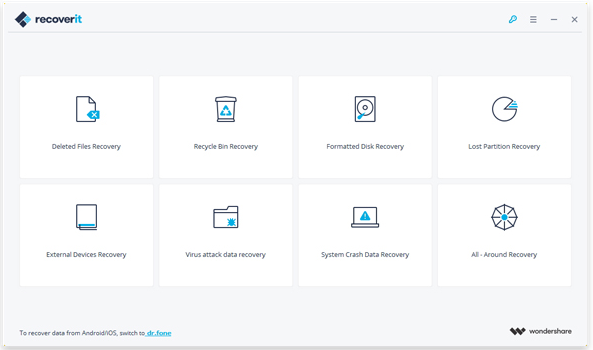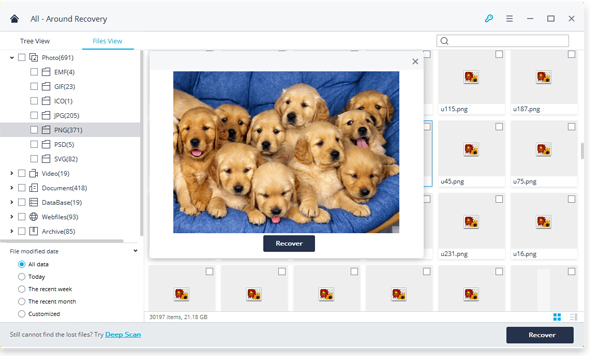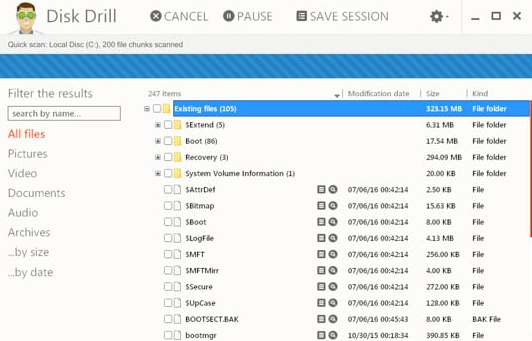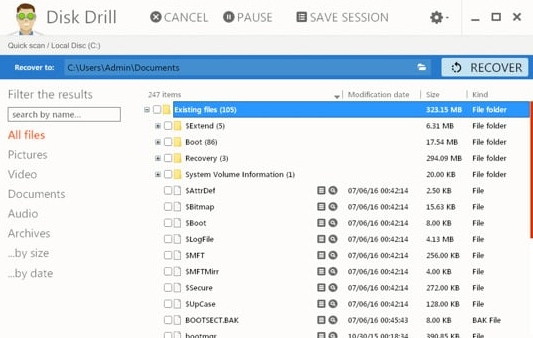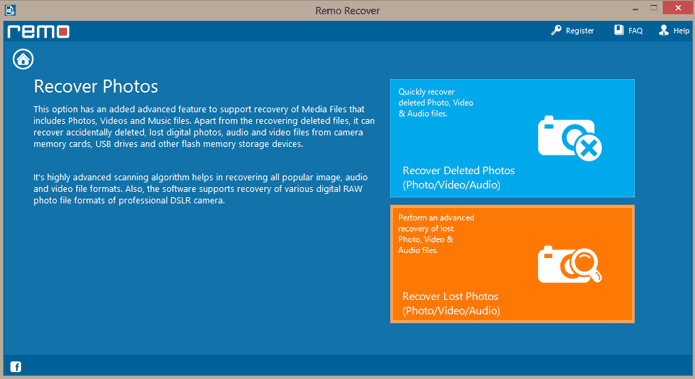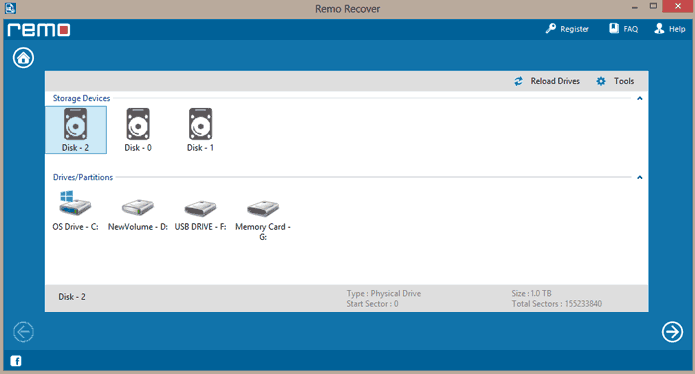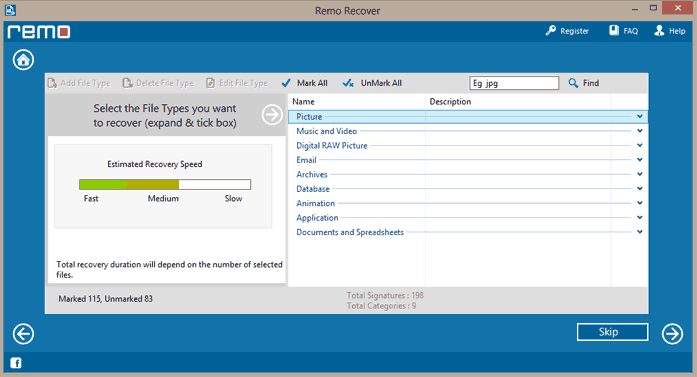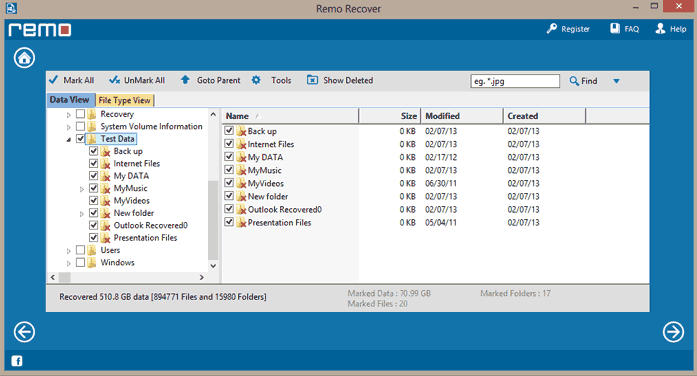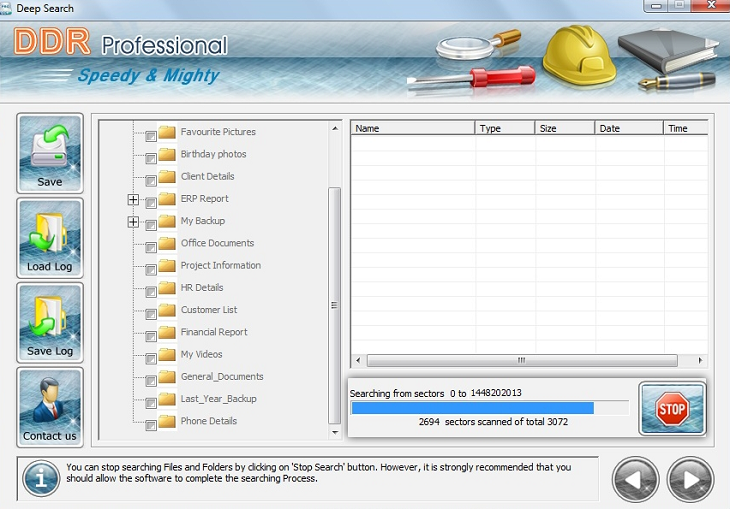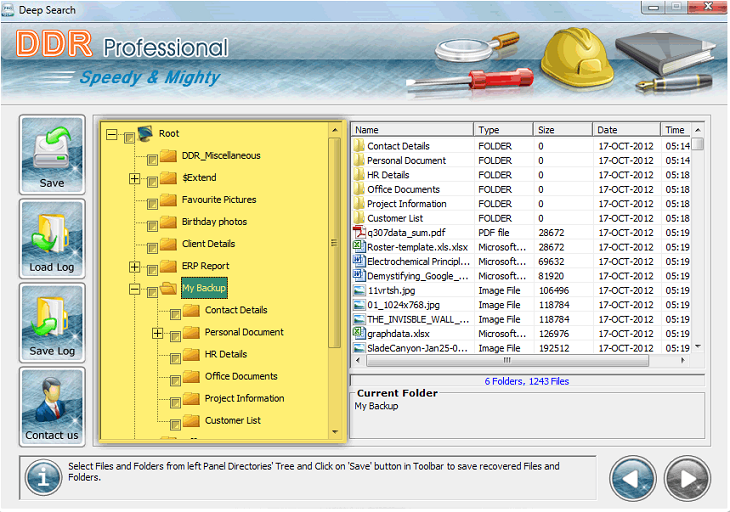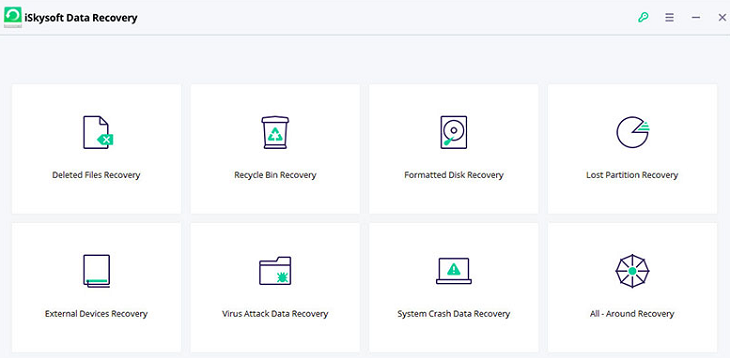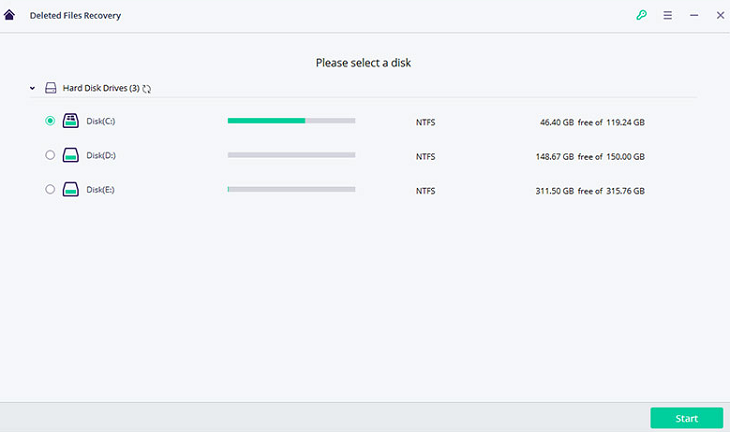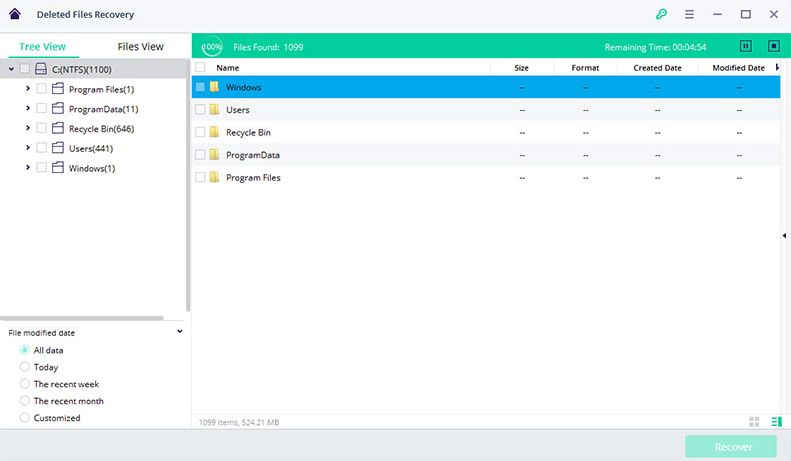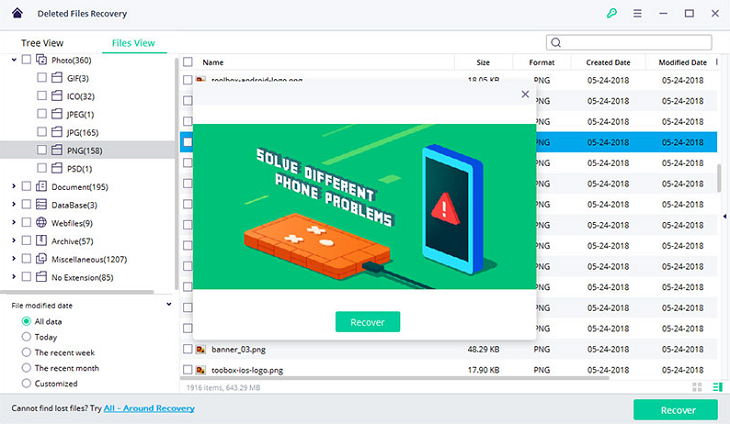Nothing looks better when someone (might be you) loses their essential data and wonders how to recover. Well, there are many ways by which you can grab all your lost data; one such is going for recovery software. Many recovery software available in the market claims to be the best. But here we have listed the top 10 best professional data recovery software you should use.
We have researched, tested, and read users’ reviews for all the software listed in professional data recovery software. There are many free recovery software available on the market which we never recommend as first of all they do not entirely recover all your data, some of them have many limitations, moreover many recovery data even spy your data. So better to go for Pro.
- Must see: 2 best ways to unlock password-protected PDF file
- Two best ways to restore accidentally deleted files on Windows 10
Top 10 Best Professional Data Recovery Software
1. Stellar Phoenix Data Recovery Professional
Stellar Phoenix Data Recovery Professional is at the top of our list. The reason for keeping the first recommendation is its usage and features. It has a modern style preview. If you purchase a professional version, you can recover Photos, Videos, Office docs, Emails, and much more.
Visit Stellar Phoenix Data Recovery Professional
Compatible OS: Available for Mac and Windows
Let us check some of the advanced features offered by Stellar Phoenix Data Recovery.
- Complete recovery from Hard Drive Partitions or Volumes.
- Accessible to restoring data from all Storing devices such as Hard Disk, USB, Memory cards, CD/DVD, and others.
- Advance system for recovery of corrupted files
- Different scanning modes: Deep Scan & Quick Scan mode.
- Data security protection.
- Optical devices media recovery: recover files from scratch CD/ DVD.
Working of Stellar Phoenix Data Recovery Professional
- Open Stellar Phoenix Data Recovery and select what to recover.
- Select a location to recover from. Here you can turn ON Deep Scan.
- Turn ON the preview while scanning.
- Choose the required file and recover it.
Following these steps, Stellar Data Recovery Professional can quickly recover lost data.
2. UFS Explorer Professional Data Recovery
Another advanced professional data recovery software that experts recommend. UFS Explorer Professional data recovery has many advanced features in many other recovery software. This software scans complete data from simple to complex to get every trace of your lost data. This software works with disk images, virtual disks, and RAID storage.
Visit UFS Explorer Professional data recovery
Compatible OS: Windows, macOS, and Linux
Features offered by UFS Explorer Data recovery
- RAID storage reconstruction
- Supports Virtual Disk and Disk images
- Complete data recovery encryption to assure security
- Quick access to recover from different inputs without prior scanning
- Disk on-disk recovery option
Working with UFS Explorer Professional data recovery
- Launch UFS Explorer Professional data recovery and select the option you wish to recover.
- Check out all the Scan folder/ files and recover them.
This process takes a few minutes; wait for a while to get all the data scanned.
3. EaseUS Data Recovery Pro
Another well-known software when it comes to data recovery options. EaseUS was established in 2004, and since then, millions of customers have been satisfied with its services. There is no limitation to the data you want to recover from different storage media. You can recover photos, videos, and Office files in just 3-clicks. It is easy to use and quicker to navigate.
Visit EaseUS Data Recovery Pro
Compatible OS: Windows and macOS
Features Of EaseUs Data Recovery Pro:
- Raw/ format data recovery
- 3-step recovery with Launch> Scan> Recover option.
- Recovery of virus-attacked files
- Unlimited data recovery without any limitation
- Recover every type of media such as pen drive, HDD, CD/ DVD.
- Easy preview in data rescue
Working with EaseUS Data Recovery Pro
- Select desired location to scan deleted files.
- Scan system or storage media.
- Recover the file with the Preview option.
4. Data Rescue 5 Professional
Data Rescue 5 Professional is designed to work at the IT or professional level. It contains almost every advanced feature that most professionals require. You can easily preview your lost data in the Data Rescue platform. It allows an excellent User Interface and a quick scan and recovery option. This is also one of our recommendations and the best Professional Data Recovery Software.
Compatible OS: Windows & macOS
Features Of Data Rescue 5 Professional:
- RAID configuration improvement
- Advance treatment with recovery detects duplicate files automatically
- Email alert for scanning updates
- Duplicate file recognition
- Preview before actual recovery that allows users what to recover.
- The fantastic speed with ultimate scanning
Working with Data Rescue 5 Professional
- Select the Drive/ System you want to recover.
- Choose a temporary storage location.
- This process takes time to view your result or get an email notification.
- Preview the scanned files
- Please select what you want to recover and the destination where you want to restore it.
5. Wondershare Recoverit
Recoverit is software from Wondershare that you can try. This is less expensive than we listed above, but the Mac version is slightly costly. This software allows you Documents, Images, Audio&Video files, Emails, and Archiv files recovery option. This supports different file systems such as NTFS, FAT16, FAT32, and exFAT. Let us check what other offers with Recoverit.
Compatible OS: Windows & macOS
Wondershare Recoverit Features:
- Full deep scan to trace every minute of data
- Raw files recovery from storage media
- Data recovery from lost partition
Working with Recoverit
- For the quick scan, choose the recovery mode option from the list.
- Preview scanned result and recover it.
6. Disk Drill from Cleverfiles
Disk Drill is a recovery software from Cleverfiles. You will get the Disk monitoring tool, data backup tool, system cleanup tool, duplicate file finder, and more. The best thing is that once you purchase the pro version of Disk Drill and the same license, you will get another tool for your complete data management.
Compatible OS: Windows & macOS
Features of Disk Drill:
- 200+ file recovery format
- iOS & Android data recovery
- Recovery Vault for data protection
- Recover docs in MS Word and Excel sheets.
- Backup data option
- Deep Scan and Quick Scan option.
Working with Disk Drill
- Choose the drive or media to recover the file for a quick scan.
- Preview the scanned file and recover it.
7. Remo Data Recovery Software
Remo Data Recovery software claims that they use an advanced algorithm for scanning all your deleted documents, pictures, videos, files, and folders from your system and your external drives. Remo Data recovery is considered as most successful in this category. So we recommend you to go for this software. You can check the complete features in the below list.
Compatible OS: Windows & macOS
Features of Disk Drill:
- Recovery supports more than 300+ formats
- Faster scanning process and recovery.
- Unlimited data recovery capacity.
- Supports HDD such as SATA, SCSI, IDE, ATA, SAS, etc., and flash drives such as SD, SDHC, MMC, XD, Memory stick, etc.
- Malware free
- Secure data protection
- Quickly recover corrupted/ formatted drives.
Working with Remo Data Recovery Professional
Here we will see how you can recover your lost picture using Disk Drill.
- Select the Recover photo option from the list.
- Choose the storage device from where it scans and recovers.
- Select the file type from the description list displayed.
- Select the desired file you want to recover (you can type above on the search box).
8. Disk warrior
Although the official website of Disk Warrior does not attract users, working on this recovery software is very smooth. Disk Warrior recovers all your deleted files in one go with the quick scan option. It is simple to use, which is easy for professionals and first-time users.
Compatible OS: macOS
Disk Warrior features:
- Repair disk in one single click
- Preview option of all scanned files, photos, documents, etc.
- Drive malfunctioning alerts
9. DDR Recovery software
DDR Recovery software is lightweight and does not put a heavy load on your system, which is the best thing. Another thing that we like most is its compatibility with Linux. Most of the above software does not support Linux.
Compatible OS: Windows, macOS, Linux
Working with DDR Recovery Software
- Select the location to start scanning for all deleted files.
- After scanning is completed, select the folder from the left pane and click the SAVE button.
This process takes a few minutes. You can stop further scanning if you already got your file viewed on the list.
10. iSkysoft Data Recovery
iSkysoft data recover all your data from different drives and media. iSkysoft data recovery works for both Windows and Mac and supports almost all types of file formats. This software recovers trash data, formatted drives, lost partitions, system crash recovery, and much more.
Compatible OS: Windows & macOS
iSkysoft data recovery features:
- Recovery from devices including HDD, USB, Memory card, DSLR, and much more.
- Deep and Quick scan option
- Preview before actual recovery
- Data recovery with 100% safety
Working with iSkysoft Data Recovery
- Choose the recovery mode
- Choose the scanning location
- Select the desired folder to scan.
- Preview the scanned folder and recover it.
NOTE: The above-stated steps for working with different software are to tell how the actual look. You have to follow a few more steps on all the software for a deep scan.
Conclusion
If you are still unable to make a selection, we recommend going for anyone from the top five in sequence by checking their prices which suit you the best. Don’t miss the special discount on Best Professional Data Recovery Software above.
You may also like:
I hope you find this information about the top 10 Best Professional Data Recovery helpful software. Follow us on Facebook and Twitter for more tech tutorials and online deals.