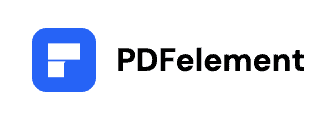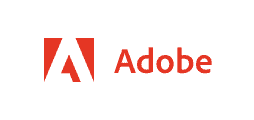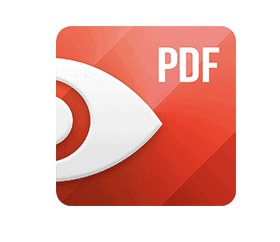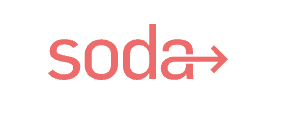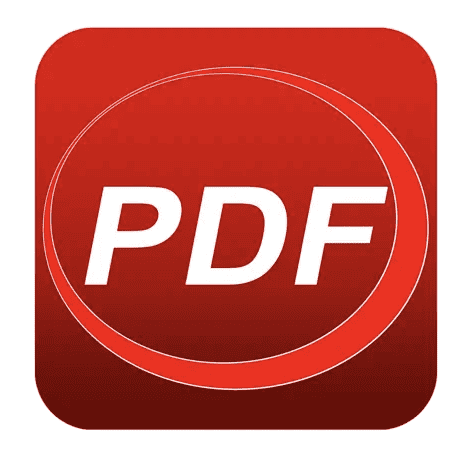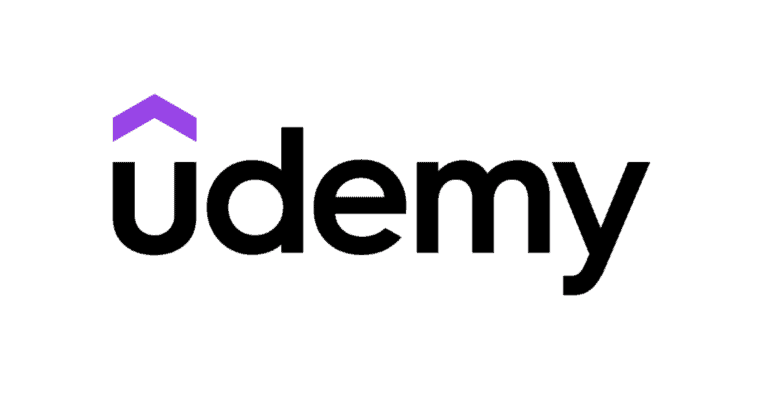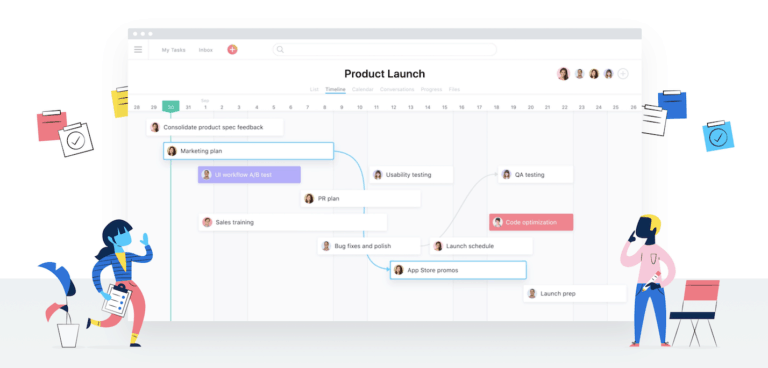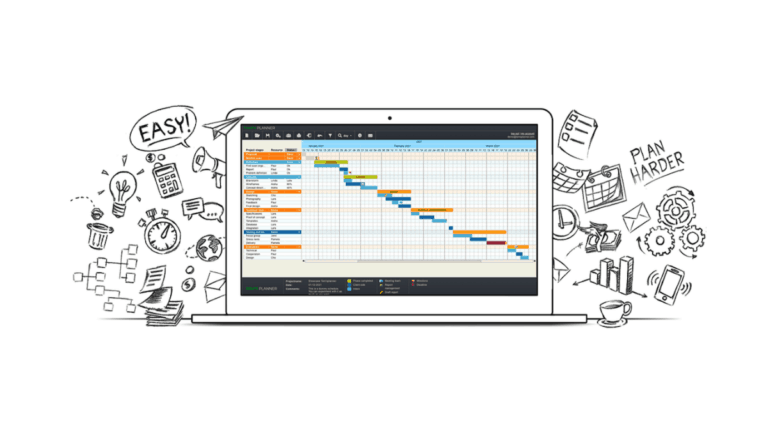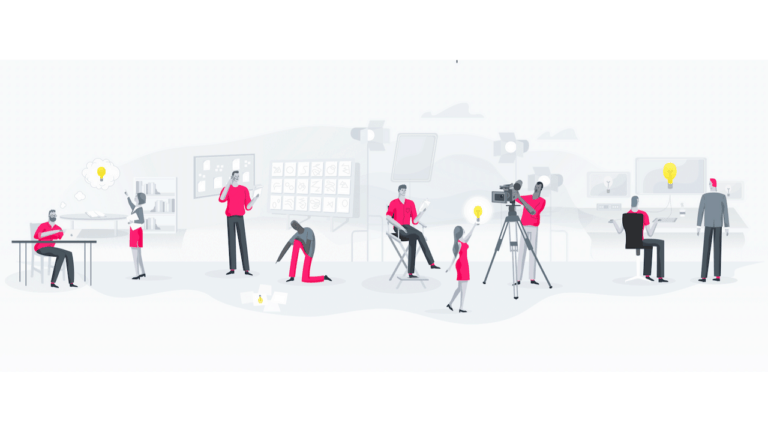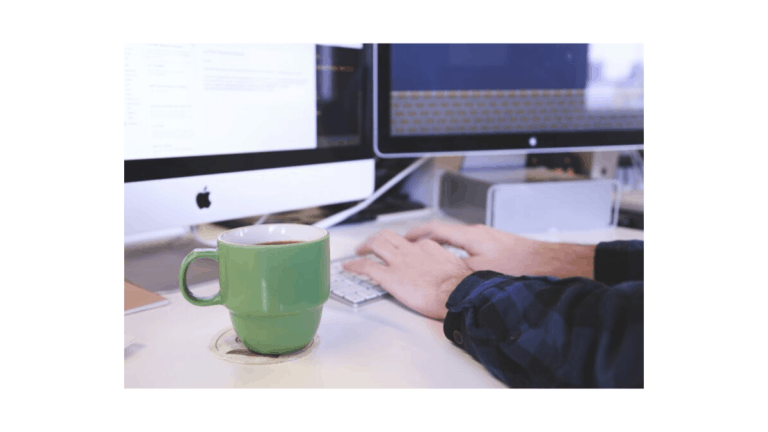Introduction

In today’s fast-paced digital environment, the ability to navigate through a sea of information efficiently is not just a convenience; it’s a necessity.
This truth applies whether you’re juggling files for personal projects, immersing yourself in academic research, or handling multifaceted documents in a business setting.
At the heart of this digital proficiency is one essential tool: a reliable PDF reader, especially for Mac users who often face the challenge of finding compatible tools.
But what sets a PDF reader apart in this digital age, and why is it so indispensable? As we venture into the realm of PDF readers designed for Mac, we will uncover their significance and explore how they can transform your digital workflow.
Why Do You Need a PDF Reader?
The advent of PDFs (Portable Document Format files) revolutionized the concept of document sharing. These files have emerged as the cornerstone of digital documentation, owing to their ability to preserve content layout and format across different platforms, making them universally compatible and widely accepted.
Versatility in Document Handling
A common misconception is that PDF readers are solely for viewing PDF documents. They’re versatile instruments, allowing you to dive deep into each file.
They facilitate a range of actions, such as editing text, annotating key sections, compiling various documents, and even adding electronic signatures.
This versatility extends to maintaining the integrity of the content, ensuring that your documents remain consistent in appearance and structure, irrespective of where they’re opened. Without a powerful PDF reader, you’re essentially walking with blinders, unaware of the potential efficiency you could be enjoying.
Secure Document Sharing
The digital landscape is fraught with security risks, making the secure exchange of information a paramount concern, especially in professional circles.
Here’s where a competent PDF reader shines. It safeguards sensitive data by offering password protection, encryption, and secure file transfer capabilities.
It ensures that confidential information stays that way, giving you and the recipient peace of mind during collaboration or information exchange.
Choosing the Best PDF Reader
The market is awash with numerous PDF tools, each touting unique features. This variety, while beneficial, can be overwhelming for Mac users searching for a tool that aligns with their specific needs.
What to Look for
The quest for the ideal PDF reader for your Mac shouldn’t be taken lightly. Essential attributes to consider include:
- An intuitive user interface
- A broad spectrum of functionalities (ranging from essential reading to complex editing)
- Robust security measures
- Seamless integration with macOS
Also, consider the software’s reputation, support and resources, and price point.
Remember, the most expensive option is only sometimes the best. The key lies in finding a PDF reader that meshes with your requirements, enhancing your efficiency and not draining your resources.
List of Best PDF reader for Mac
1. PDFelement
Our first pick for the best PDF reader for Mac is PDFelement. It is quite a professional software level offered at a very reasonable price.
In a digital world where document management becomes increasingly intricate, PDFelement is fresh air. It streamlines the chaos, simplifying PDF reading, editing, and management on Mac, making it a highly recommended tool for professionals and casual users.
Overview of PDFelement
Created by Wondershare, PDFelement is an innovative solution that transcends the boundaries of traditional PDF readers. Besides offering robust reading capabilities, it integrates advanced features such as editing, annotating, form processing, and data extraction, all within a sleek, user-friendly interface.
Who Is PDFelement For?
PDFelement is for everyone engulfed in the digital ecosphere of documents. Whether you’re a professional handling sensitive documents, a student juggling e-books, or a business manager dealing with various forms, PDFelement’s suite caters to all.
Why We Recommend PDFelement
PDFelement goes beyond a basic reader. It’s an all-encompassing tool that handles PDF tasks with the precision and efficiency professionals require. It emphasizes productivity, security, and accessibility, three pillars of digital document management.
Pricing
PDFelement offers both free and premium versions with tiered pricing, accommodating different user needs. The premium package ensures access to all advanced features and customer support, providing a comprehensive solution for businesses and individuals.
- Robust Editing Tools: PDFelement encompasses a vast array of editing functions, enhancing document flexibility.
- Exceptional Form Handling: It simplifies form creation, data extraction, and automation, proving beneficial for business processes.
- OCR Technology: Integrated OCR supports editing and extraction of content from scanned documents, preserving the original layout.
- Cost-Effective: Compared to similar platforms, it provides a more affordable solution without compromising essential features.
- Complex Interface: Some users might find the interface less intuitive, demanding a steeper learning curve, especially for complex tasks.
Conclusion
PDFelement excels with its stress-free approach to managing PDF documents. It amalgamates essential functions with advanced technology to offer an efficient and secure environment for handling sensitive documents.
While the premium features come at a cost, the multitude of functionalities it provides outweighs the investment, ensuring a high-caliber PDF management experience for Mac users.
2. PDFpen
PDFpen is a powerful editing tool that blends sophistication with user-friendly operations, especially for Mac users.
Overview of PDFpen
PDFpen is a robust PDF editing tool by Nitro PDF Software, designed to make electronic document handling more efficient. With capabilities allowing users to annotate, edit, and sign PDF documents, it’s particularly favorable for users who prefer an intuitive interface without compromising advanced features.
Who Is PDFpen For?
PDFpen is versatile, catering to professionals who need reliable software for editing documents in the fast-paced business environment and for personal users who seek functionality for everyday PDF tasks. Its balance of advanced features and simplicity makes it accessible to users at various skill levels.
Why We Recommend PDFpen
PDFpen stands out for its precision editing tools, OCR (Optical Character Recognition) technology, and accessible form filling, appealing to users who need efficiency. Moreover, its compatibility with macOS provides a seamless user experience, adhering to the quality Mac users are accustomed to.
Pricing
PDFpen offers a one-time purchase model, ensuring users can access its features without worrying about recurring charges. Its competitive pricing provides significant value, considering its range of functionalities.
- Powerful Editing: PDFpen offers comprehensive editing tools that go beyond basic needs, giving users extensive control over their documents.
- OCR Technology: The software includes advanced OCR (Optical Character Recognition) technology, allowing for the editing of scanned documents.
- Easy Form Creation: Users can create, edit, and fill out PDF forms easily, making it ideal for business or personal use.
- Integration Capabilities: PDFpen syncs well with cloud services, providing convenience in accessing files from any device.
- Cost Factor: The initial purchase or subscription cost may be a barrier for individual users or small businesses with limited budgets.
Conclusion
PDFpen solidifies its place in the digital toolbox of professionals and casual users thanks to its comprehensive features wrapped in an approachable interface. While it may not handle highly complex tasks, it triumphs in everyday PDF editing needs, making it a staple for Mac users.
3. Adobe Acrobat Pro DC
Adobe Acrobat Pro DC emerges as a comprehensive solution for professionals. It’s not just a PDF reader but a multi-faceted tool that meets diverse needs, from creating and editing PDFs to converting them into different formats, emphasizing ease and efficiency.
Overview of Adobe Acrobat Pro DC
Adobe Acrobat Pro DC is the brainchild of Adobe Systems, offering a dynamic platform beyond PDF viewing. It’s an all-encompassing solution encompassing various aspects of document handling, including advanced functions like editing, conversion, signing, and encryption, delivered through a polished, intuitive interface.
Who Is Adobe Acrobat Pro DC For?
Adobe Acrobat Pro DC is designed for anyone interacting with documents- professionals preserving sensitive data, students compiling resources, or businesses striving for paperless operations. Its versatility makes it an indispensable tool for anyone seeking streamlined document workflows.
Why We Recommend Adobe Acrobat Pro DC
Adobe Acrobat Pro DC transcends basic functionality. It’s a comprehensive suite designed to simplify professional document management requirements, emphasizing user productivity, document security, and unparalleled accessibility – the quintessential pillars for efficient digital document handling.
Pricing
Adobe Acrobat Pro DC adopts a subscription-based model, providing different plans catered to various user needs. Each tier offers access to incremental features, with the premium package encompassing the full spectrum of advanced document tools backed by Adobe’s reliable customer support.
- Comprehensive Editing Tools: Intuitive features for creating, editing, and managing PDFs.
- Cloud Integration: Enhances mobility and collaboration through Adobe Document Cloud.
- Advanced Security: Provides robust protection measures for sensitive information.
- Seamless Collaboration: Tools designed for productive team cooperation and feedback.
- Subscription-Based: Ongoing costs associated with the subscription model.
- Complex Features: Can be overwhelming for new users, requiring a learning curve.
Conclusion
Adobe Acrobat Pro DC is a prime example of efficiency and professional document management, merging cutting-edge functionality with user-centric design. While the subscription model adds an element of ongoing investment, the features offered justify the expense, promising a sophisticated, secure, and interactive platform for diverse PDF tasks.
4. PDF Expert
In digital documentation, where complexity often overshadows efficiency, PDF Expert brings a transformative approach to PDF interaction. It takes user experience up a notch, making PDF reading, editing, and annotation on Mac manageable and genuinely enjoyable.
Overview of PDF Expert
Developed by Readdle, PDF Expert redefines the experience of working with PDFs by making it more user-friendly and versatile. It’s not just about reading PDFs; users can seamlessly edit, annotate, fill out forms, and sign documents. All these features are wrapped up in a clean, intuitive interface that speaks convenience and professionalism.
Who Is PDF Expert For?
PDF Expert is tailored for anyone who finds themselves frequently interacting with PDFs. Whether you’re a student, a legal professional, a teacher, or a researcher, PDF Expert has functionalities that cater to the needs of fast-paced, efficient document management, making it an integral tool for various individuals.
Why We Recommend PDF Expert
PDF Expert stands out for its simplicity and power. It’s not just a platform for viewing PDFs but a comprehensive workspace. Its fast performance, advanced editing features, and robust security measures enhance productivity while ensuring your data’s safety.
Pricing
PDF Expert provides a free version with basic features, while the premium version unlocks more advanced functionalities. The pricing is set to be affordable, offering a one-time purchase that guarantees continual updates and sophisticated features.
- Intuitive Editing: Directly edit PDF text, images, and links as if you were using a word processor.
- Fast Performance: High-speed loading and smooth operation, even with heavy PDF files.
- Flexible Annotation: Wide array of tools for marking up and commenting on PDFs.
- File Conversion: Ability to change PDFs into other formats and vice versa.
- Limited Free Version: Essential features like editing and conversion only available in the paid version.
- OCR Functionality: Absence of built-in OCR technology to convert scanned documents into editable text.
Conclusion
PDF Expert excels at delivering a user-centric experience in managing PDF documents. It skillfully combines essential and advanced features to create a product that is as robust as it is easy to use. While the full suite of features comes at a price, its quality and efficiency justify the investment, making it an excellent value for Mac users.
5. Soda PDF
Navigating the intricate landscape of digital documentation is no small feat. This is where Soda PDF comes in, offering a comprehensive, user-friendly platform that revolutionizes how you interact with PDFs. With its powerful tools, Soda PDF turns the daunting task of managing digital documents into a breeze.
Overview of Soda PDF
Soda PDF, developed by LULU Software, is more than just a PDF reader. It’s a complete solution that allows you to read, edit, annotate, create, and convert PDFs on your Mac. Its intuitive interface, combined with a robust set of features, provides a seamless experience, whether you’re working on simple tasks or complex projects.
Who Is Soda PDF For?
Soda PDF is designed for digital document enthusiasts, regardless of the spectrum. From professionals who must maintain document flow and integrity to students who require reliable annotation tools to businesses looking to secure sensitive information, Soda PDF is versatile enough to handle various demands.
Why We Recommend Soda PDF
What sets Soda PDF apart is its commitment to user convenience. It combines essential features with advanced technology, ensuring an all-in-one platform for your PDF needs. With a strong emphasis on security, collaboration, and customization, Soda PDF is an indispensable asset in your software arsenal.
Pricing
Soda PDF comes in a free version with essential tools, while the premium packages are available via subscription plans, offering a more extensive suite of services. These plans are competitively priced, considering the range of advanced tools and features provided.
- Complete PDF Solution: Read, create, edit, and convert PDFs, all within a single platform.
- Cloud Integration: Access and save your documents directly to and from various cloud storage services.
- Security Features: Protect your PDFs with strong encryption, secure signing, and permission settings.
- Collaborative Tools: Share, discuss, and manage document edits and annotations with multiple users.
- Subscription-Based: While offering comprehensive tools, the best features are locked behind the subscription plan.
- Learning Curve: With its vast array of features, initial navigation and utilization may be challenging for new users.
Conclusion
Soda PDF strikes an impressive balance between functionality and user experience. Its comprehensive suite of tools, designed for various PDF-related tasks, makes it a standout choice for individuals and businesses alike.
Though the advanced features come at a subscription cost, its efficiency, security, and convenience make it a worthy investment.
6. Kdan PDF Reader
Kdan PDF Reader emerges as a game-changer. By redefining the approach to PDF interaction, it not only simplifies PDF management on Mac but also enhances productivity, proving to be an indispensable tool for various users.
Overview of Kdan PDF Reader
Kdan PDF Reader, crafted by Kdan Mobile, is a versatile application that goes beyond the basic premise of PDF reading. It’s a multifaceted platform enabling users to view, annotate, and edit PDFs. It is supplemented with unique features like cloud integration, form filling, and advanced signing tools, all within an intuitive design.
Who Is Kdan PDF Reader For?
Whether you are a professional dealing with a bulk of official documents, a student managing heaps of academic material, or just someone needing an efficient PDF tool for day-to-day use, Kdan PDF Reader caters to a broad spectrum of needs. Its scalability suits individual users and large teams alike.
Why We Recommend Kdan PDF Reader
Kdan PDF Reader is committed to delivering a streamlined user experience. It integrates essential PDF functionalities with a keen focus on ease of use, collaboration, and security. Moreover, its compatibility with various file formats enhances its reliability as a comprehensive document management solution.
Pricing
While Kdan PDF Reader offers a standard free version, its premium functionalities are unlocked through a subscription model. The pricing is designed to be competitive, ensuring users get value for their money with access to advanced features and priority customer support.
- Feature-Rich: Comprehensive tools for reading, annotating, and editing PDFs make it highly versatile.
- Seamless Cloud Integration: Effortlessly access and store documents using popular cloud services.
- Intuitive Interface: The user-friendly design ensures a smooth experience for all users, regardless of skill level.
- Collaboration Made Easy: Features designed for teamwork enhance productivity and streamline collaborative efforts.
- Premium Features Locked: Essential features are behind a paywall, necessitating a subscription for full functionality.
Conclusion
Kdan PDF Reader presents itself as an all-encompassing solution for PDF management, successfully balancing advanced features with user convenience. Its emphasis on collaboration, security, and accessibility makes it a prime choice in document management.
While the subscription model might be a consideration for those on a tight budget, the array of features and efficiencies justifies the investment.
7. Preview (macOS)
Preview, the macOS’s default tool, redefines ease and accessibility. It simplifies PDF interaction and image viewing, offering a range of features without additional downloads or subscriptions, making it an essential tool for Mac users.
Overview of Preview
Developed by Apple Inc., Preview is ingrained within the macOS ecosystem, providing users with the convenience of viewing and manipulating PDFs and images. From signing documents to basic editing, Preview encompasses a spectrum of features that often go unnoticed but are powerful in their simplicity and integration with the system’s core.
Who Is Preview For?
Preview is the go-to solution for any Mac user who requires quick, convenient access to documents and images. Preview offers something for everyone without the complication of third-party applications, whether for professionals needing efficient document handling, students seeking hassle-free access to their materials, or casual users who desire essential editing tools.
Why We Recommend Preview
Preview’s strength lies in its seamless integration with macOS. It doesn’t just offer PDF viewing; its capabilities include adding annotations, combining PDFs, signing documents, and essential image editing tools. It maintains the quality of documents and supports a variety of file formats. Its straightforward functionality and the fact that it comes pre-installed with macOS make it a reliable choice.
Pricing
One of Preview’s most compelling aspects is its cost – it is entirely free. As a built-in application within macOS, it requires no subscription or purchase, making it a cost-effective option for users who need to manage documents and perform basic edits efficiently.
- Cost-Effective: Being a built-in application in macOS, it is available for free.
- Convenience: Supports quick viewing and editing of PDFs and images without the need for additional software.
- Integrated Features: Offers essential functionalities such as annotation, signing, merging PDFs, and basic image editing.
- User-Friendly: Simple and intuitive design makes it easy to navigate and use.
- Limited Advanced Features: Not suitable for heavy PDF editing or advanced image manipulation.
- Exclusivity: Available only on Mac, restricting access for users of other platforms.
Conclusion
With its uncomplicated design and essential features, Preview stands out as a fundamental tool for Mac users. It eliminates the need for additional software for everyday PDF tasks, presenting a no-fuss approach that aligns with the needs of various users.
Conclusion
In the digital landscape of PDF tools, PDFelement and PDFpen emerge as frontrunners for Mac users. PDFelement impresses with its all-encompassing features and ease of use, perfect for those seeking comprehensive document management.
PDFpen, with its precision editing and robust OCR functionality, is ideal for users needing detailed interaction with their PDFs. Both tools encapsulate efficiency, security, and reliability, promising a transformative approach to handling digital documents.
Choosing either PDFelement or PDFpen marks the beginning of an enhanced, streamlined document management experience.
FAQs
⭐️ Why is it important to choose a specialized PDF reader for Mac?
Mac users require PDF readers that are fully compatible with their operating system to ensure smooth functionality and integration. Specialized PDF readers for Mac offer optimized features that cater to the system’s unique architecture, ensuring better performance, stability, and security.
⭐️ Are there free PDF readers for Mac that offer extensive features?
Several free PDF readers, like Adobe Acrobat Reader DC, Foxit Reader, and PDFsam, provide various features beyond basic PDF viewing. These may include annotations, form filling, and limited editing capabilities.
⭐️ Can I edit PDF files using a PDF reader on my Mac?
Some PDF readers offer editing features, but they might be limited compared to dedicated PDF editors. Tools like Adobe Acrobat Reader DC provide basic editing options for free, while others require a subscription for full editing capabilities.
⭐️ Is it safe to download third-party PDF readers on my Mac?
Generally, it’s safe if you download from reputable sources or the software vendor’s website. Be cautious with downloads from third-party websites to avoid malware or unnecessary add-ons.
⭐️ Can I use these PDF readers for e-signing documents?
Many PDF readers now support electronic signatures. For instance, Adobe Acrobat Reader DC and Foxit Reader offer e-signing, which is invaluable for business or legal documents.