We usually need the free space in our iPhone without losing any data and for that, we need to shift all our data to other devices by various means similarly one way is to directly sync your iPhone data to your Macbook.
This automatically transfers all your data such as photos, videos, notes, SMS, and other things into your linked Macbook.
Let us see how to sync iPhone to Mac in simple steps.
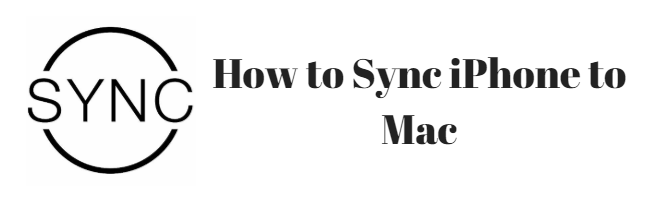
There are many advantages of having online sync to Macbook.
Suppose your iPhone may get lost or the data in your iPhone may get corrupted, if you already linked your iPhone to Macbook then anytime you can restore it.
This synchronization is automatic and you need not do it manually every time.
How to Sync iPhone to Mac
There are following ways to sync your iPhone to Mac.
- Sync iPhone to Mac with cable
- iPhone to iTunes synchronizing
- Using Syncmate app
Let us see how the above ways work.
Sync iPhone to Mac with cable
This is the most common method that everyone uses and in fact simple to use.
The best thing is this method does not require any internet connection. Once you have plugged in the cable it automatically opens in iTunes or otherwise open iTunes by yourself.
Start synchronizing to transfer all your data.
iPhone to iTunes synchronizing
This method requires WiFi connection and automatically synchronize the data. There is no longer need of using cables but for the first time of synchronization, you need it. Follow some steps to access this feature.
STEP 1: Plug iPhone to Mac using cable and launch iTunes.
STEP 2: Navigate to iPhone> Summary> tick Sync with this iPhone over Wi-Fi.
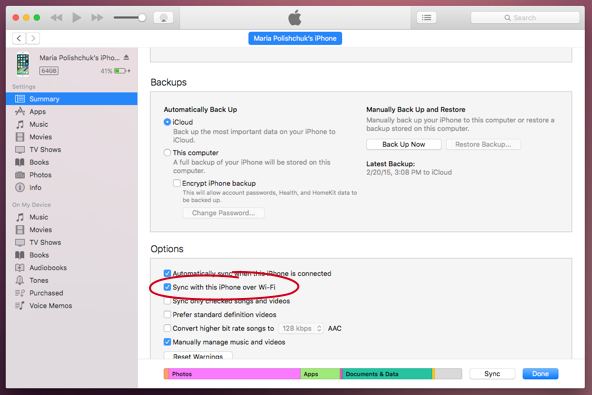
STEP 3: Click on Apply option.
You are done with syncing your iPhone to Mac using WiFi and you do not require cable anymore. Every time when it connects with same WiFi network, it starts synchronization automatically.
Using Syncmate App
SyncMate for Mac offers great features to sync automatically all your iPhone data to your Mac. With a single app, everything gets transfer without manual transferring individual things.
You can transfer contacts, calendars, log details, photos, videos and much more. You can also backup your data with this app.
This app comes with free and expert version. You can try it for free and if you like you can purchase the full version.
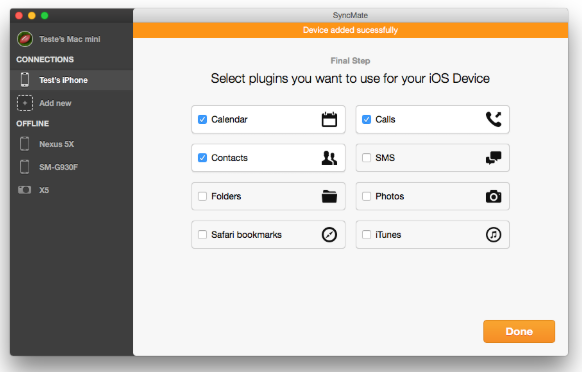
Syncmate is the best solution to all your synchronizing problem. There are many other apps such as ChronoSync, Synchronize! PRO, GoodSync, and much more.
You may also like:
- Top video repair software for Mac (free & paid)
- How to add and create mail signature on your iPhone?
- Best way to save Google maps on iPhone and use them offline
I hope this solved your problem and you find this topic about How to Sync iPhone to Mac?
For the latest tech tutorials and best deals follow us on Facebook, Twitter.