Outlook is more than just an email service. Multiple features include Calendar, Contact Manager, Task Manager, Note Taker, and many other productive tools.
Sometimes, doing a simple task such as deleting a profile picture from an Outlook account becomes confusing.
This article details the details of deleting or changing the Outlook profile picture.
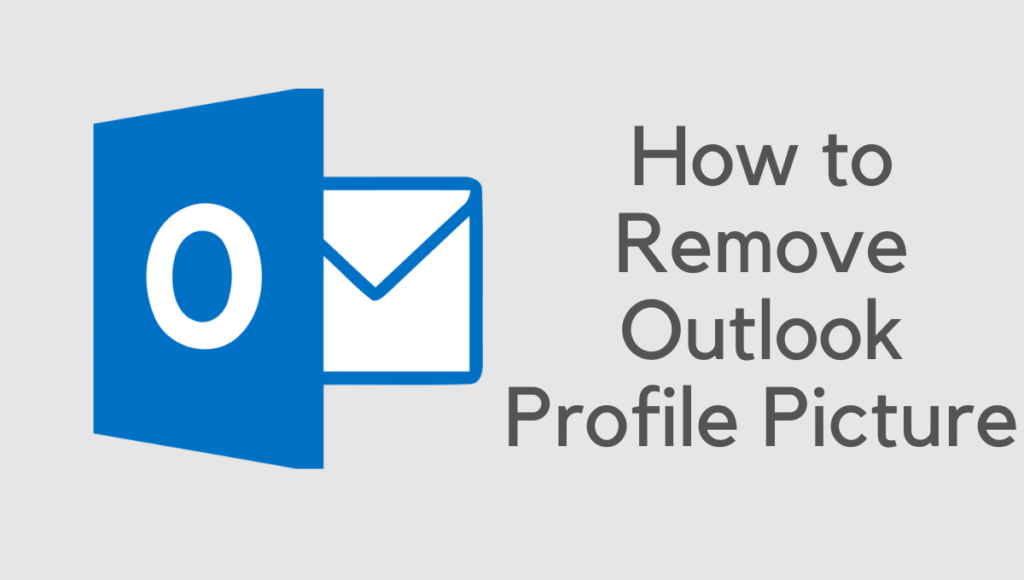
Who can see my Outlook photo?
Everything is based on the recipient’s email service provider.
- When sending an email from Outlook, someone who uses Gmail or Yahoo Mail may be unable to see your profile picture since they are using these services.
- If the person receiving your message also has a Microsoft account, they may be able to view your picture.
Related: How to remove your Gmail profile picture
How to Remove Profile Picture from Your Outlook Account
STEP 1: Go to the Outlook website and enter your User Name and password.
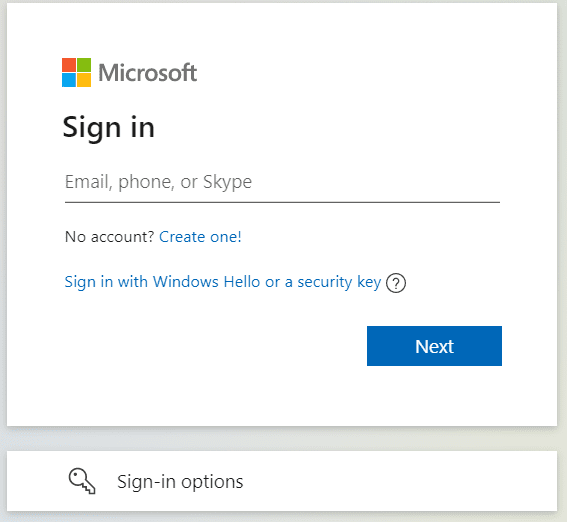
STEP 2: On the upper right side of the display, tap on your existing profile image (see the below screenshot).

STEP 3: From the list that appears, choose My Profile.
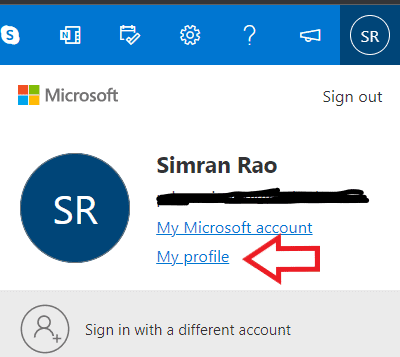
STEP 4: Now, press on the Change image and go to the next page. When it appears, press the remove button.
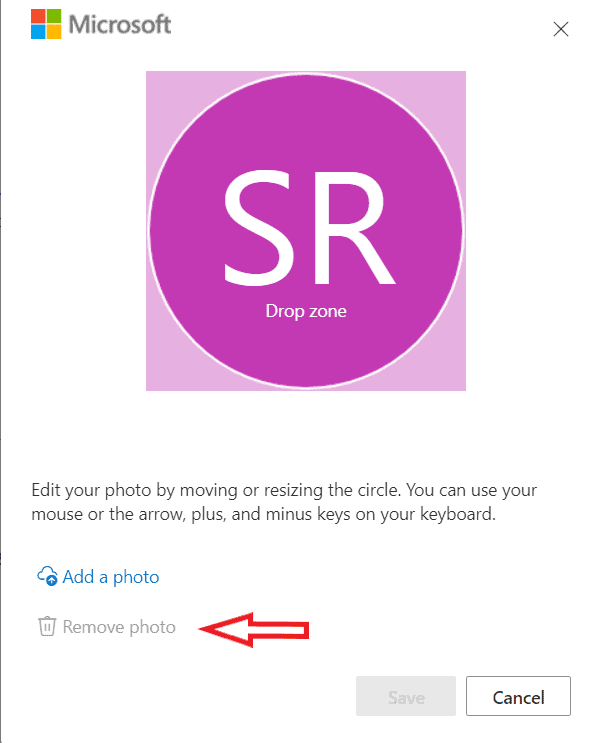
Refresh the page, and you’ll find that you’ve successfully deleted your set profile image, which will now be displayed as a standard by Outlook.
The steps are almost the same whether you use Outlook Desktop or Outlook Web.
Still, if you have any questions left, contact our team via the comment section below this page; our team will reply to you asap.
Frequently Asked Questions
⭐️ Is replacing the Outlook profile picture possible instead of deleting it?
There is an option to select a new profile picture to replace the existing one.
⭐️ Can I delete the Outlook profile picture on both Desktop and Web versions?
You can delete both versions, but the steps may vary.
⭐️ Is removing the profile picture delete the profile photo from all Microsoft-associated accounts?
Yes, most of the time, the profile picture gets deleted on all associated accounts.
You may also like
- How to create your Gmail signature
- How to sync your computer automatically using Google Drive and Google Photos
- How to export Gmail contacts to an Excel worksheet
- How to Import/ Backup Outlook Emails to Gmail
- How to Change Outlook Profile Picture
- How to Change Outlook Password
We hope you found this instruction on deleting the Outlook Profile Picture useful.
You may follow us on Facebook and Twitter for additional technical information.