We all know that security in today’s digital world is the foremost priority of every individual, and for these reasons, all online stuff comes with a secure connection. Nowadays, having a two-step verification is a must for every Gmail user, but at the same time, many users are not interested in having 2 step verification.
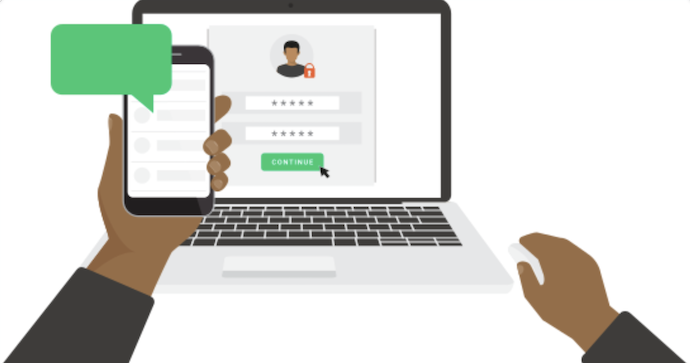
Suppose you have a Gmail account used by someone else also, and every time you receive an OTP to give the authentication to access to another user. But sometimes, you may be busy with some other task, and the other user may not sign in at that time, so at that time, it is better to turn off two-step verification on your Gmail account.
Why Should You Use 2-Step Verification in Gmail?
Consider your motivations for enabling 2-step verification in Gmail before disabling it. When it’s simple for you to enter your login information, it’s also simple for hackers to do the same.
Google suggests using 2-step verification for your new Gmail account. If two-factor authentication is turned on, you’ll be asked to give an extra piece of information to prove your identity before accessing your Google Account, such as a 6-digit verification code sent to your phone.
If you don’t use 2-factor authentication, hackers need to guess your password to get access to your account.
Any effort to get into your account will be much more difficult after you turn on 2-factor authentication.
However, if you have a sufficiently strong password, routinely change your password, only use trusted devices, and maintain a secure network, you will have implemented the measures necessary to keep your account safe.
Gmail’s 2-step authentication mechanism may become too much of a nuisance.
Now, the question is how to disable 2-step verification in Gmail.
How to Disable Two-Step Verification in Gmail
- Open your Gmail account and sign in with login credentials.
2. Go to Settings on your Gmail account. Look for the ⚙️ icon on the top right.

3. Click on the Accounts & Import menu tab. Next to Change account settings, select Other Google Account settings.
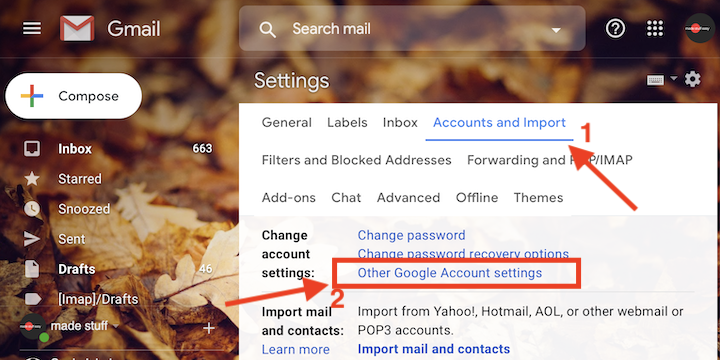
4. The new tab opens for your Google Account, and now click on the Security option from the left menu list.
5. On the right side, look for Sign in to Google, and here, tap on the 2-step verification button. You may require to enter your account password again to ensure safe access.
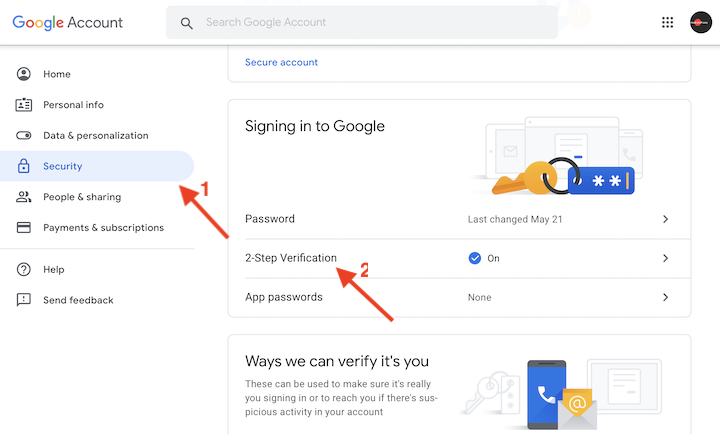
6. From there, you can click the Turn Off button. Again a prompt window appears. Turning off 2-Step Verification will remove the extra security on your account, and you’ll only use your password to sign in. Accept the warning by clicking the TURN OFF button.
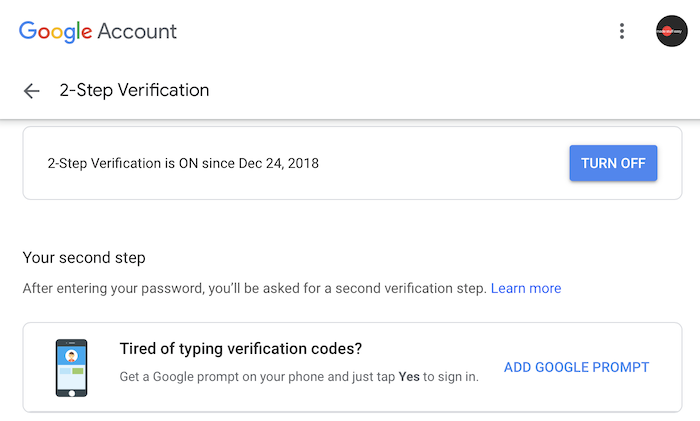
Once done with these steps, you successfully turned off two-factor authentication in Gmail. But still, it is only recommended if you have fewer security concerns.
I hope you find this helpful information. For the latest tech tutorials and online deals, follow us on Facebook and Twitter.
You may also like: