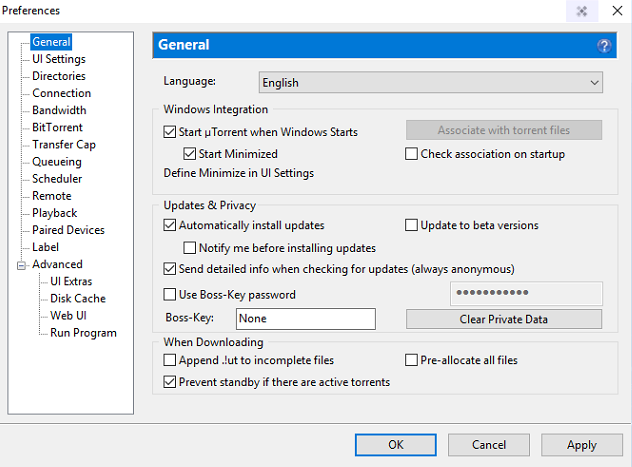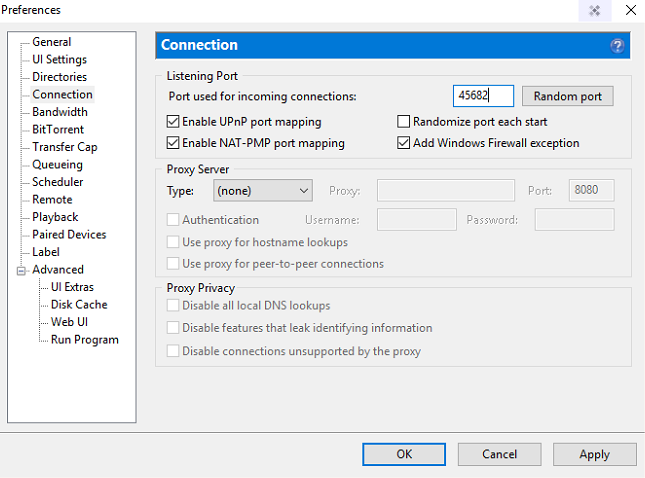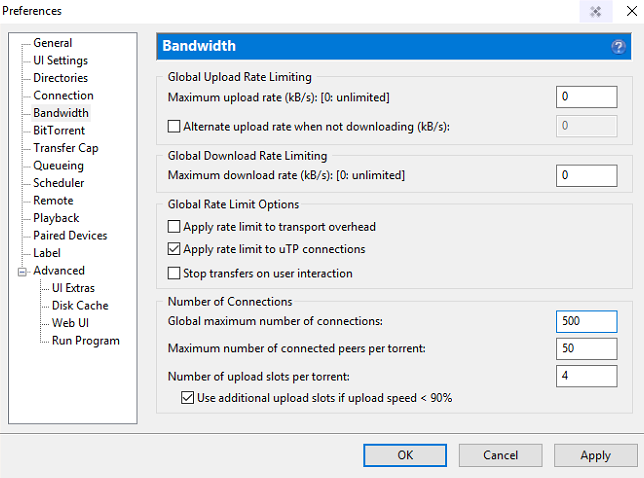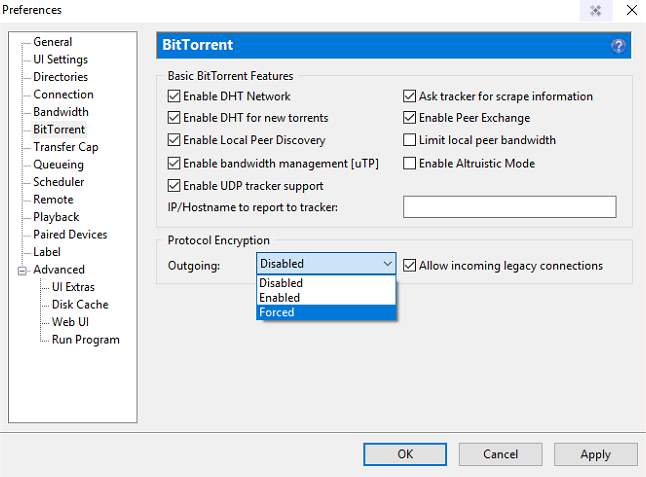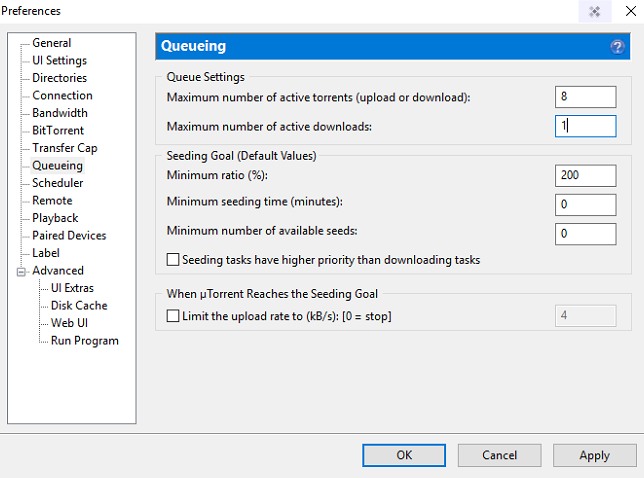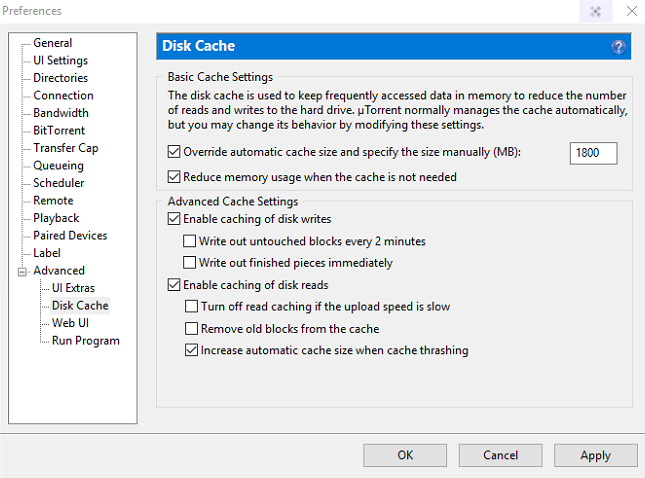Frustrated by slow uTorrent download speed? Is there any solution to speed up downloading speed of uTorrent? Yes, every problem has a solution. If you have good internet speed still downloading takes many hours, or even days to get complete downloading a full movie. Try out some of the quick tips by which you can easily increase uTorrent downloading speed.
Recommended: Increase Internet speed using the command prompt (cmd)
How to Increase uTorrent Download Speed?
Basic uTorrent setting is a must and everyone should configure these settings before start downloading any files, movies, videos, or all other stuff. Check out some below settings that you must modify.
1: Update to the latest version of uTorrent
This is one of the most recommended things that everyone must stay aware of. Update with the latest version of uTorrent whenever available. Now the next important thing is to change some settings manually. For this see steps.
2: Change Preferences option
When you open uTorrent you will see the Preferences tab at the top. Click on this. Here you will see different options on the left pane, make some settings manually.
- General
Click on the General tab on the left side, uncheck Check association on startup. Keep all other things same as default.
- Connection
Here you have to modify connection settings. By default, some other value is given for Port used for incoming connections, but change this value to 45682. This is best port value to increase downloading speed.
- Bandwidth
On the bandwidth area by default, the values for Maximum download rate is set to unlimited (showing 0 value), if you see any other value change it to 0 value. Below there is a Global maximum number of connections change this value to 500. Leave other option as it is.
- BitTorrent
Under this option, check out for Protocol Encryption. Select Outgoing option as Forced. Also, tick Allow incoming legacy connections if it is unchecked.
- Queuing
Here change the value of the Maximum number of active torrents as 8. Change the value of the Maximum number of Active download to 1, so that having single download at one time makes downloading speed much faster. This is usually not recommended to have more than 1 download at one time when you are facing problem in downloading speed.
- Advanced Option
In advanced option, go to Disk Cache option. Tick Override automatic cache size and specify the size manually. Make sure the value is set high (let us say 1800 MB), this enables you to make the process faster by keeping the space much more to override cache size.
Further, you have to uncheck some boxes and check some boxes, see the below screenshot to make sure you have done correct settings. Uncheck Write out untouched blocks every 2 minutes, Write out finished pieces immediately, and Remove old block from Cache. and tick on the last one Increase automatic cache size when cache trashing.
Must see: How to increase WiFi connection speed using cmd
Now the last step is changing Advanced option.
NOTE: Do not make the unnecessary change if you don’t know.
Tap on the top of the Advanced option, mark bt.allow_same_ip as *true.
Once done with all above steps, click Apply and the OK button to save the settings you have done.
You may also like:
- How to reset Windows PC without disc installation
- 7 Quick tips to transfer USB data transfer speed
- How to fix wifi connection is disconnecting frequently
I hope you like this tutorial about How to Increase uTorrent Download Speed and successfully speed up your uTorrent downloading speed.