PDF is considered one of the best formats for your document. This is safe, and the changes made to PDF documents are not accessible.
This tutorial is made for you if you have a PDF file and want to edit it like a Word document. We have listed the best way (free to use) to convert PDF to editable PDF online and install an app.
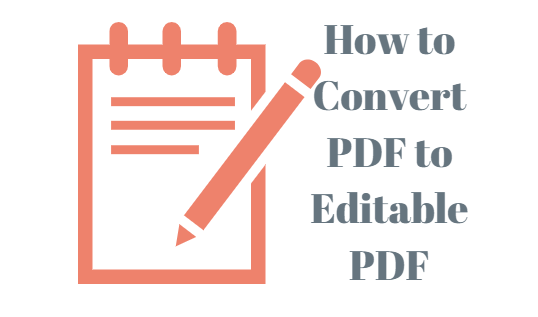
If you use PDF converter software, you can make different changes. Here we will convert PDF to editable PDF using Nitro Productivity Suite and the web-based service.
Both are easy to use and free (Nitro Pro offers you a 14-day free trial period).
Is it possible to edit a PDF?
The answer is YES. You can easily edit texts, pictures, images, sign a document and much more things. For this, you must download a PDF editor, or for an online method, you must convert your PDF to Word format first and then edit it.
How to Convert PDF to Editable PDF?
Using Nitro Productivity Suite
Nitro Pro 12 is the latest version and is considered one of the best PDF editors. If you are working on Mac, skip this method as Nitro Productivity Suite is only available for Windows PCs.
This offers you a 14-day free trial period; you can use it and uninstall it after 14-days.
If you are a regular user of PDF, then we strictly recommend you to go for this only. The best thing is its top security features to protect your documents.
The complete package of Nitro Productivity Suite includes Nitro Premium Supports, free Updates, and Nitro Pro 12. Let us check out how it works.
VISIT THE NITRO PRODUCTIVITY SUITE WEBSITE
- Go to the Official Website of Nitro Pro. Download the free trial period and install it on your PC.
- Upload the PDF file you want to edit.
- Tap the Edit tool button on the top left corner of your screen.
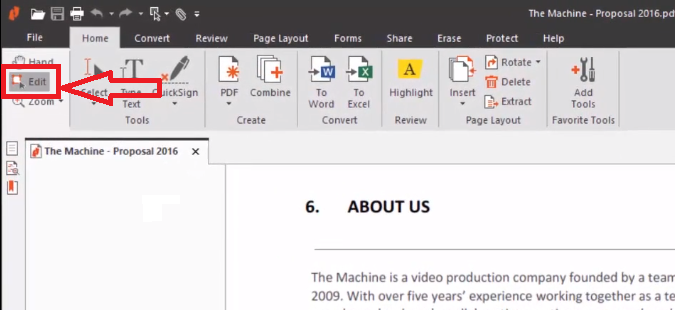
You can do many things, such as edit text, resize, delete text, and add/remove the image. You can also drag the complete paragraph.
How to edit the text?
- Once you have chosen the Edit option, place the cursor on the text where you need modification.
- You can modify an individual line or a whole paragraph on the above Format tab. If you wish to resize the text, then select the text, and the toolbar appears. Select the size and the text design.
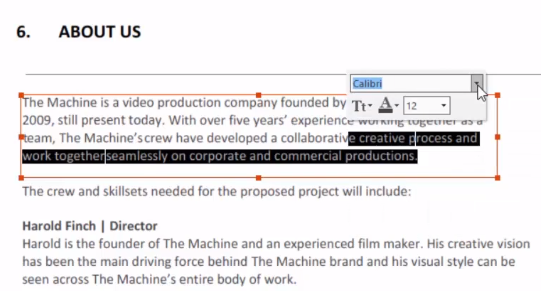
- They were once editing completed, either press the Esc key or Finish button.
How to delete a text/ paragraph?
- Choose the Edit tool option, right-click on the selected text or paragraph and click on the Delete option.
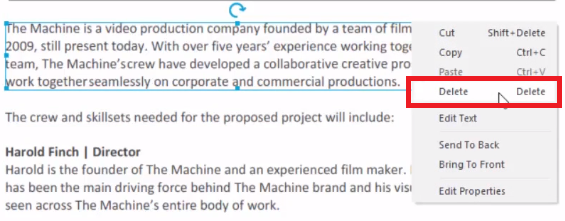
- Click on the Finish key to save the PDF.
There are a lot more things that you can do with Nitro Productivity Suite. It is effortless to use even if your first time a user. We have specially made a separate tutorial on How to use Nitro Productivity Suite?
If you are working on Macbook and need to edit a text in a PDF editor, then you can try the accessible version of PDF Element.
The other option for converting PDF to Editable PDF is an online service. Here we are using the Sejda PDF Online editor.
Edit PDF using Sejda PDF online converter
- Open the Sejda PDF editor on your browser.
- Click on the Upload PDF file button. Wait for a while till the PDF uploads completely.

- Place the cursor where you want to edit text. You can change the font color, size, and design or delete the selected text.
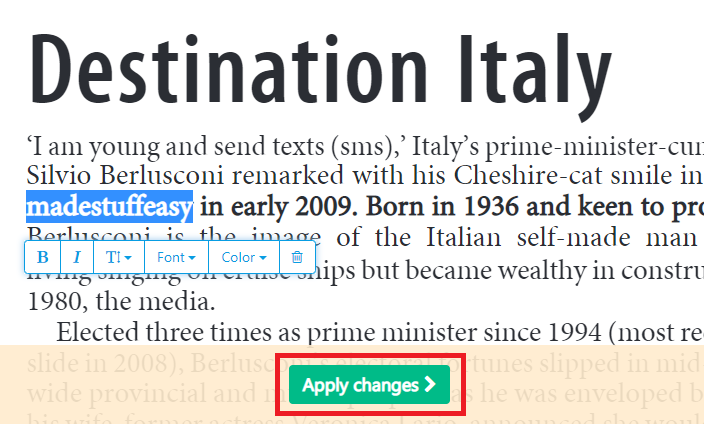
- Once editing is done, click on the Apply changes button.
Once done with these steps, the newly downloaded PDF has all the changes you made earlier.
You may also like:
- How to reduce PDF size below 100 KB of your document?
- How to protect PDF documents with double encryption
- How to rearrange PDF pages for free?
I hope you find this tutorial about How to Convert PDF to Editable PDF? interesting and successfully converted your PDF document. Still facing any problems, then comment below.
We are happy to help you. For the latest tech tutorials and online deals, follow us on Facebook and Twitter.