Looking at the online world and how it is growing. Both Google Docs and PowerPoint have a remarkable role in their work. But if you are not sure what exactly Google Docs and PowerPoint are, then here, we will discuss everything and provide you with complete detail between Google Docs and PowerPoint.
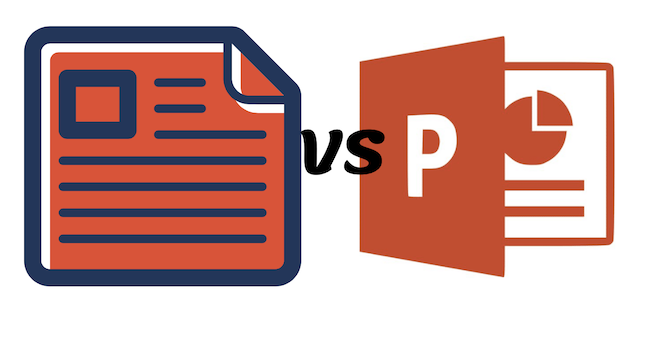
Google Docs vs. Powerpoint – A Comprehensive Guide
What is Google Docs?
Google Docs is a Document service from Google. It offers to work in a great environment where you can work with modern and advanced tools to make your document the best. Here you can make brilliant editing to your documents for free. There are tons of templates available where you can instantly create unique designs and cover pages with prebuilt templates in significantly less time.
The best thing that Google Docs offer is the multiple working on the same document online no matter how far the other user is. You can work altogether in real-time. As it is a Google product, you can easily save it on cloud storage and access it anywhere.
What is PowerPoint?
PowerPoint is more about presentation. It offers you to provide endless features while creating your PowerPoint Presentation. There are many designs available with which you can work with. You can add custom layouts, texts, and other different things.
Like Google Docs, PowerPoint also provides a collaboration feature from which you can work with different colleagues simultaneously.
There are many similarities and some differences, which we will cover here.
Similarities Between Google Docs and PowerPoint
We have listed some similar points on both Google Docs and PowerPoints.
- Prebuilt Templates: Both Google Docs and PowerPoint offer many already available templates. This saves a lot of time. Otherwise, you must create them from scratch.
- Collaboration in real-time: Best for teamwork. If you have a team of many users working on the same platform, then both Google Docs and PowerPoint offer you to share the screen in real time, and all have access to make changes.
- Free to use: You don’t have to pay a penny for using Google Docs and PowerPoint. But PowerPoint offers you an additional paid version option that provides you Office 365 along with it.
Differences between Google Docs and PowerPoint
Offline Performance
There is an offline version of Google Slides. If you want to use this feature when connected to the internet, you must activate it. You may follow these steps, offered by Google Drive’s help center, to learn how to accomplish just that.
As its name suggests, PowerPoint is a PC-only program. Following installation, it may function independently of the internet. The desktop application has a wide variety of functions, exciting animations, and effects that work flawlessly to facilitate the development of high-level presentations.
Teamwork
You and your team can work together efficiently, thanks to Google Slides. You may collaborate on your presentation in real-time by chatting, commenting, and making changes. The remainder of the group may access the updated version of a document right away. The presentation’s history may be easily rolled back to previous versions.
PowerPoint might be limiting when teamwork is required. You and your team will need PowerPoint 2010 or later, a OneDrive account, and a shared presentation template to work together on a PowerPoint presentation. In addition, you may utilize PowerPoint Online.
Modified Reality
Compared to its chief competitor, PowerPoint, Google Slides only provides detailed animations and transitions. This may seem limited if you’re someone who thrives on the freedom to explore their full creative potential.
On the other hand, PowerPoint is more of a complex program with a wide variety of extra capabilities and special effects (reflections, 3D, fancy transitions), which are exclusive to the desktop version of PowerPoint. The desktop version of PowerPoint is much more feature-rich than its online counterpart.
Fonts
There is no need to install additional fonts since Google Slides is compatible with all Google Fonts. To top it all off, they will always look fabulous, no matter your presentation.
Microsoft PowerPoint may utilize fonts that are already on your computer. If you intend on utilizing a separate computer for your presentation, you should refrain from using any fancy typefaces installed on your current computer. If this happens, the fonts on your screen won’t appear correctly.
Browsing
Google Slides has a built-in picture gallery that can be accessed in a floating window on the right side of the screen. In most cases, you won’t even need to change tabs to view different topics. Use the “Explore” button.
From PowerPoint’s “Online Pictures” menu, you may access a Bing pop-up window from which you can explore photos. Bing will only display images you have the appropriate permission by default.
Archiving and Data Storage
The information you create in Google Slides is stored in the cloud using Google Drive. The need to repeatedly press “Save” every few minutes is thus eliminated. As you make edits, they will be stored in the cloud instantly. As a bonus, Google Slides includes a look back in time. Visit the revision history of your presentation to get a prior version if necessary.
PowerPoint won’t save your work automatically if you’re using PowerPoint 2016 or later and have an active Office 365 subscription. Finally, there is an AutoSave feature built into the application that, when used, will save a copy of your work to OneDrive every few seconds. AutoRecover is a program feature that may be used even if you aren’t an Office 365 customer. If your presentation suddenly freezes, don’t worry; you can restore it using this function.
Which is better to use Google Docs or PowerPoint?
As both Google Docs and PowerPoint are used for their different features. Before choosing them, you must keep some ideas, so they remain better to pick between them. If your work is more with the Microsoft products such as MS Word, MS Excel, and others, then you must go for Microsoft PowerPoint. Otherwise, if you have worked with Google Products, you must choose Google Docs.
As in first look, we choose Google Docs as it has a fantastic interface to work with. Finally, the choice is yours!
I hope this guide about Google Docs vs. PowerPoint clears your doubts about both.
You may also like: