The hotspot is the region or the location where you can access internet connection through WiFi. We may have seen many public hotspots in coffee shops, airports. Even we can also turn the smartphone into a portable hotspot. But here in this tutorial we are concerned with creating Hotspot on your Mac.
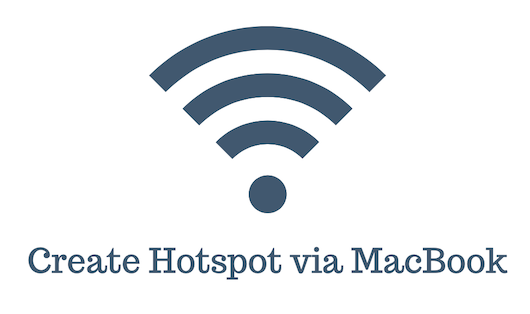
Can we Turn MacBook into Hotspot?
Must See: Why your MacBook battery die so fast?
How to Create Hotspot on MacBook?
NOTE: The steps shown below are the same for MacBook Air as well as Pro.
- Open System Preferences from the top-left Apple logo of your screen.
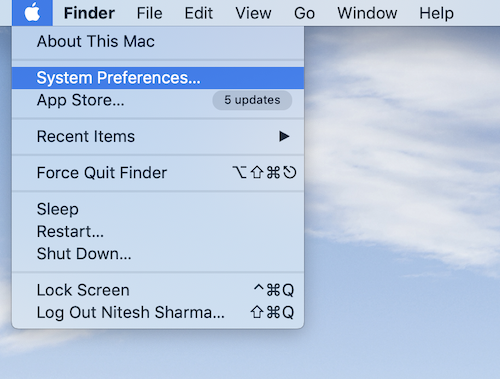
2. Tap on the Sharing option.
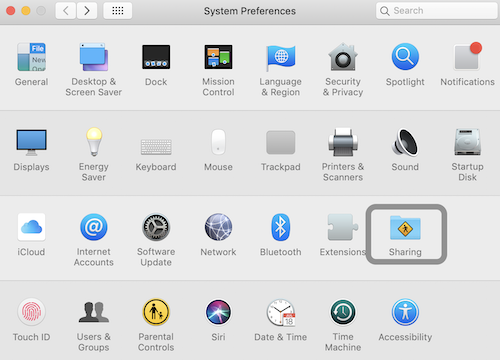
3. On the left side of your screen, check the options from the drop-down list.
- Share your connection
from: Wi-Fi - To computer using: Wi-Fi
4. Choose the Internet Sharing service in the left area to activate hotspot.
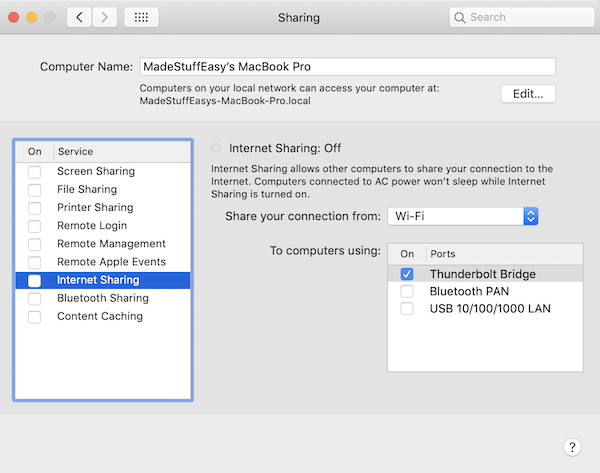
5. Click on the Start option to continue sharing an Internet connection via creating HotSpot.
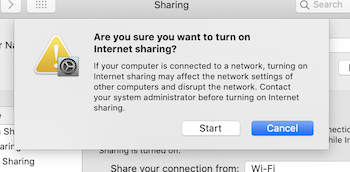
With these steps, you can instantly turn your MacBook to Hotspot. For keeping your Wi-Fi secure, you can click on Security option to enter your password.
You may also like:
- How to record a MacBook Screen for free?
- How to download Instagram videos on Mac/ iPhone?
- How to enable/ disable dark mode on Mojave?
You can follow us on Facebook, Twitter or Google+ for all the latest tech tutorials, online deals.