Using Microsoft Outlook, you may send and receive emails on your mobile device. A full version of Microsoft Outlook is included with the Microsoft Office suite. It may also be purchased on its own. Corporate support for Microsoft Outlook is more excellent and comprehensive than ever. The free version does not have all of its other features.
- To get the most out of Outlook on a PC, Mac, or mobile device, you can: organize your email based on priority and preference.
- Keep track of appointments and set up meetings using the calendar’s simple management features.
- Distribute files from the cloud to ensure that recipients always have the most recent version at their disposal.
- It’s easy to work with Word, PowerPoint, and Excel when they’re all integrated.
Adding your profile picture to your account looks attractive and helps others recognize you easily.
But if there is a problem with changing your profile picture in your Outlook account, then you are in the right place. Here in this tutorial, you will quickly learn to add/ change your Outlook profile pictures.
Just follow some of the simple steps with screenshots.
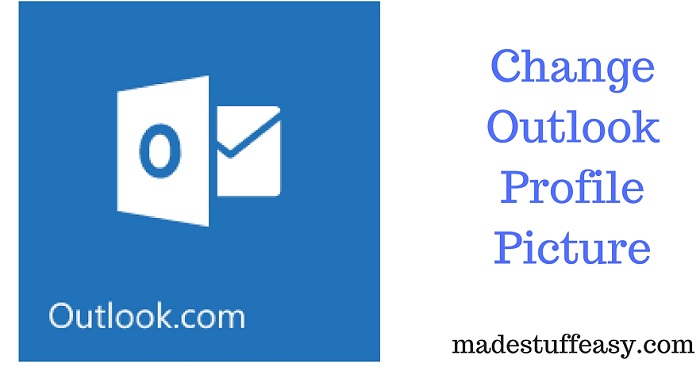
Related:
How to Change Your Outlook Profile Picture
STEP 1: Open the Outlook login page and enter your login credentials.
STEP 2: On your screen’s upper right corner, touch on your profile photo avatar icon (see screenshot below).

STEP 3: Select the “My Profile” option from the drop-down list displayed.
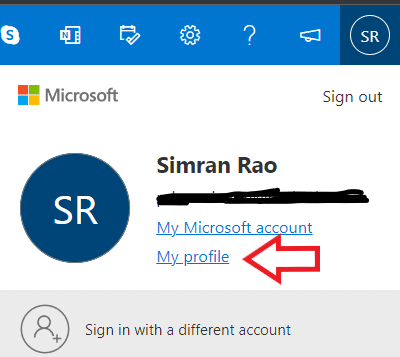
STEP 4: Tap on Change picture (see screenshot).
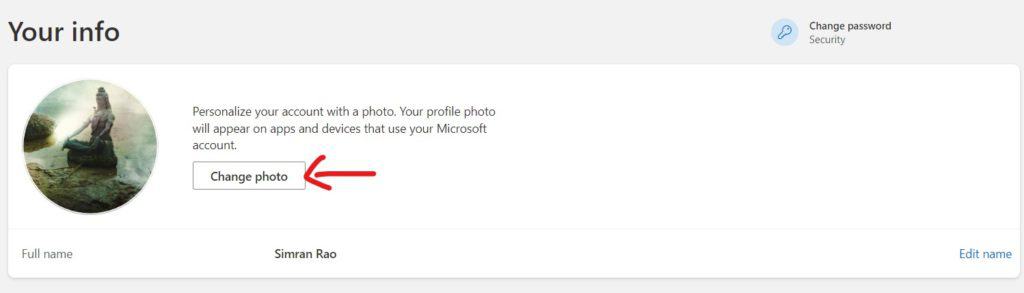
STEP 5: Now, choose the picture by tapping over Add a photo, selecting your desired profile picture from the computer you want to set, and then click on the save option. You can edit or crop your profile picture before you save it.
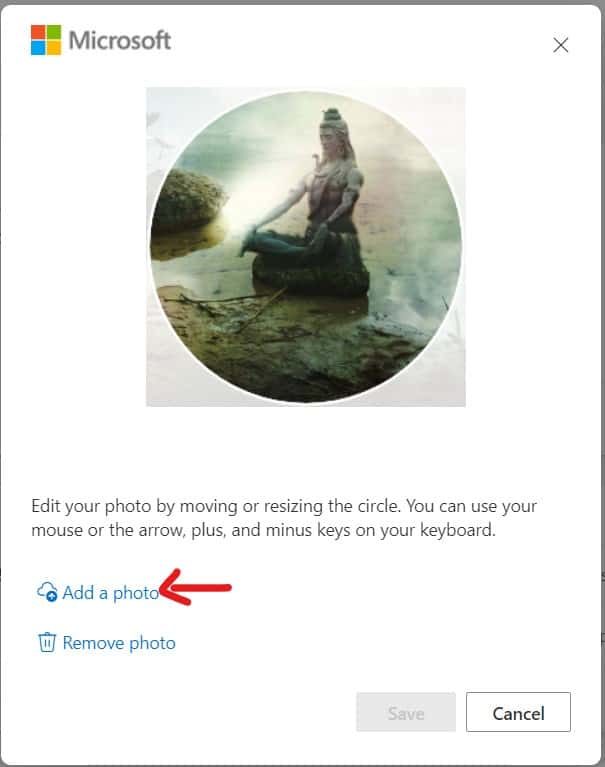
Following the above simple steps, you can easily add or change your Outlook profile pictures.
You may also like
- How to create Gmail Signature
- How to create Yahoo Email ID
- How to remove Gmail profile picture
- How to Mass Delete Emails on Outlook?
- How to Repair Outlook Data File (OST & PST files)?
- How to Install Outlook on Mac for Free
I hope you like this tutorial about changing your Outlook Profile Picture.
You can follow us on social media for more technical stuff on Facebook and Twitter.