Looking for directly posting a picture or video to your Instagram account from your PC? Here we are going to solve this. Although till date, Instagram does not provide any direct option of uploading from Mac/ PC, we have found some alternate ways to post on Instagram from computer.
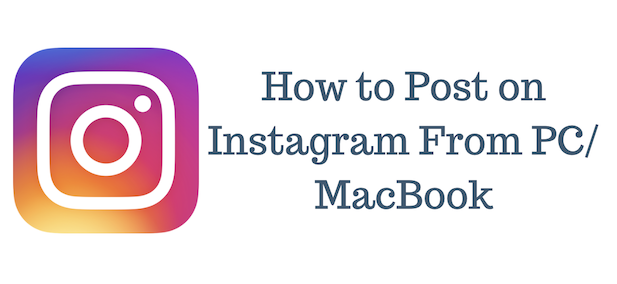
Instagram is growing more than any of other social media, many of them are using for marketing purpose, sponsored contents, sharing education and is becoming
Can I post on Instagram from my computer?
How to Post on Instagram from PC?
How to post to Instagram from Mac?
- Open Safari browser on your Mac.
- On the menu tabs on the top, go to Safari> Prefrences.
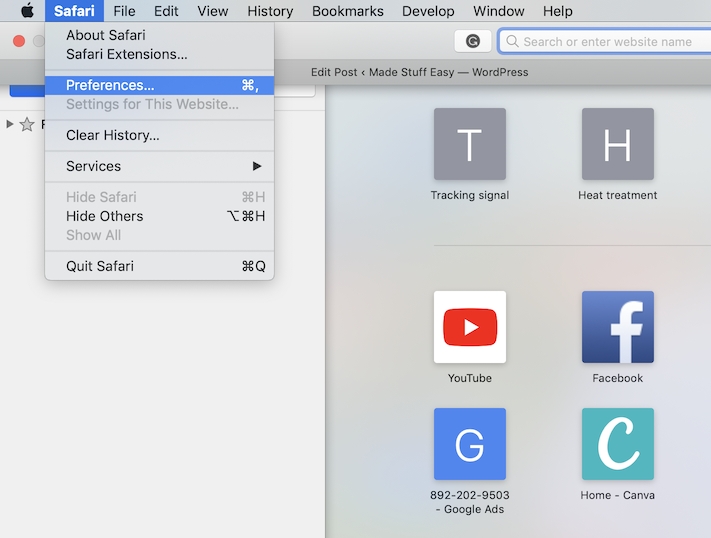
- Go to Advanced option and on the bottom of that choose Show Develop menu in the menu bar.
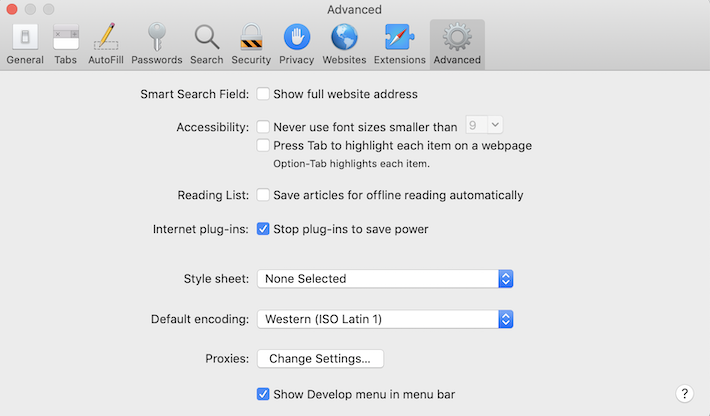
- Close this window. Now again go to menu bar and tap on File. Choose New Private Window option from the list displayed.
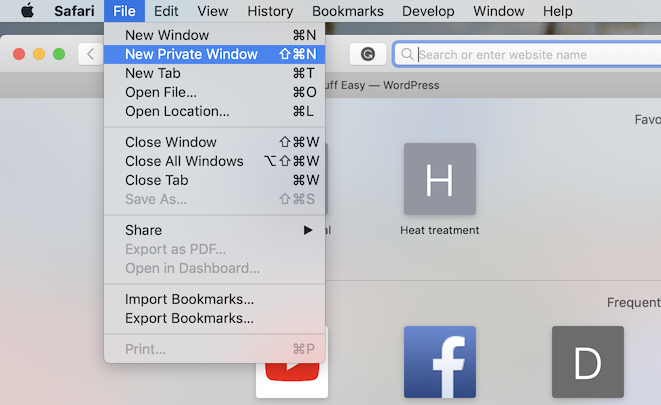
- Once the Private Window opens, go to Develop> User Agent> Safari – iOS 11.3 – iPhone.
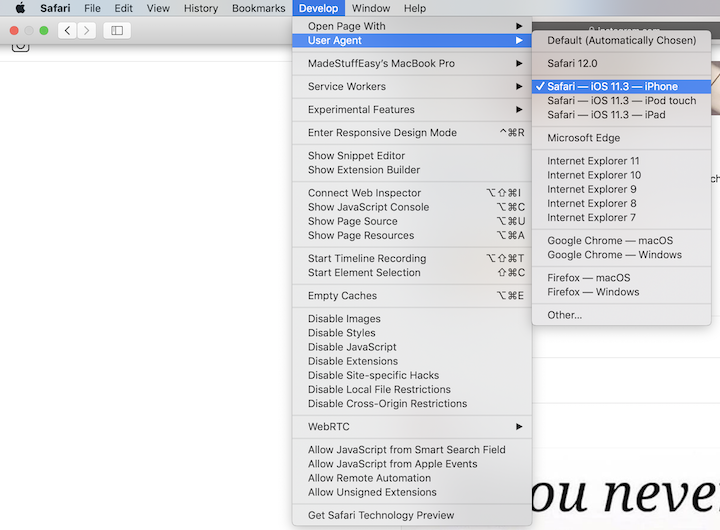
NOTE: The iOS version may get changed, make sure you have chosen the iPhone next to iOS version.
- Open your instagram.com and login to your account with username and password.
- After successful login you are able to view all the stories, pictures, videos, and at the bottom the plus (+) icon. This is similar to what you see on a smartphone. Tap on the (+) icon to upload a new picture or video from your Mac.
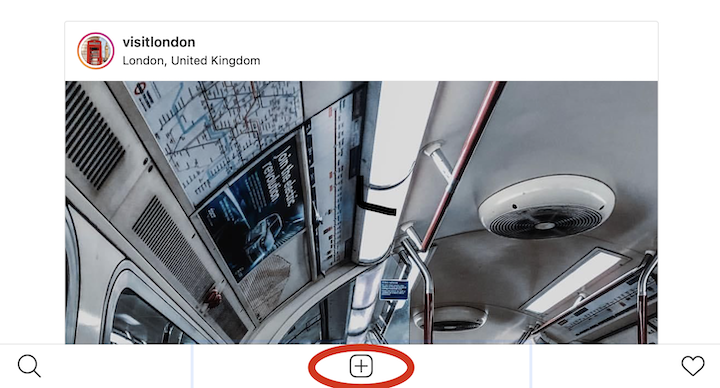
Follow
If you are Windows user then here is the complete guide for you.
How to post on Instagram from PC?
- Open instagram.com on your Chrome browser. Log in with your username and password.
- Right-click anywhere on the browser screen and choose Inspect option. The different HTML language is there, don’t worry its not for us.
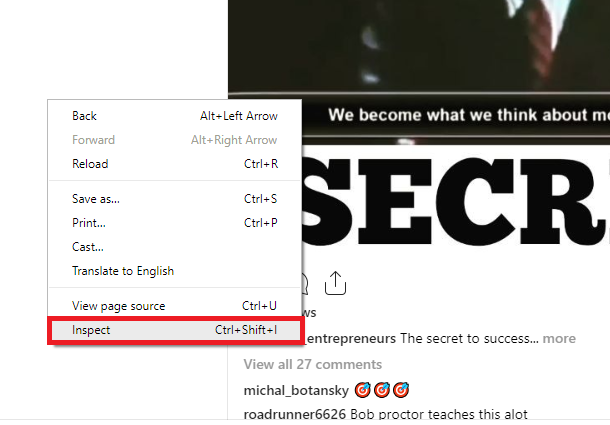
- Tap on the Phone view mode. Your page on Chrome browser appears as similar to the phone.
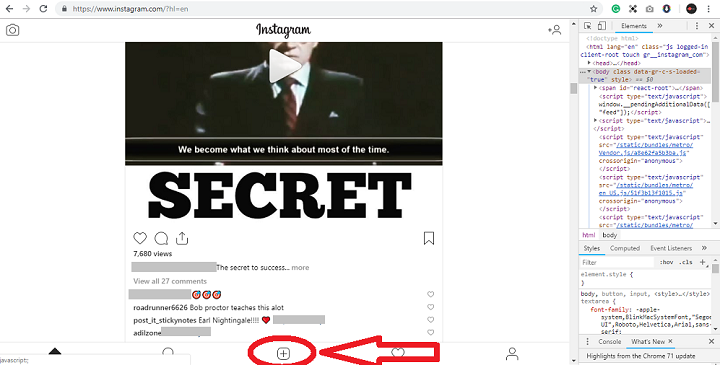
- Similarly your Instagram account on browser shows (+) icon at the bottom. Tap on the icon and choose photo/ video to upload directly from Windows PC.
With these steps, you can easily upload any picture/ video from your Mac or Windows PC. Now we are going to check some of the third-party software that makes your Instagram account more smoother in working.
- Must-see: How to record a Windows PC screen?
1.Gramblr
Gramblr is one of the best and simplest tools to share anything directly from your PC to Instagram account. It is safe to use and offers many features while uploading. Some of the features are Automatic cropping, 50+ image filters, Full language support, and much more. But the sad part is after some free picture uploading you need to earn some coins. Here are some steps that Gramblr require to upload content.
- Download Gramblr software.
- Sign in to Instagram account.
- Choose the photo/ video to upload. You may use filters here and add caption on any language to want.
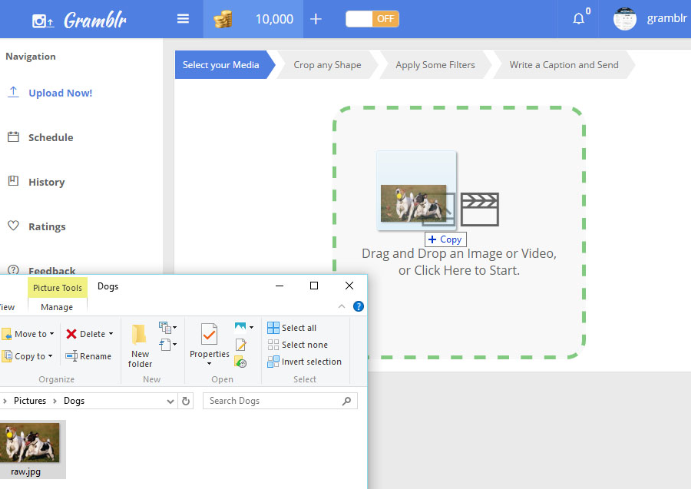
- Tap on Upload to share your picture/ video to the world.
2. Later
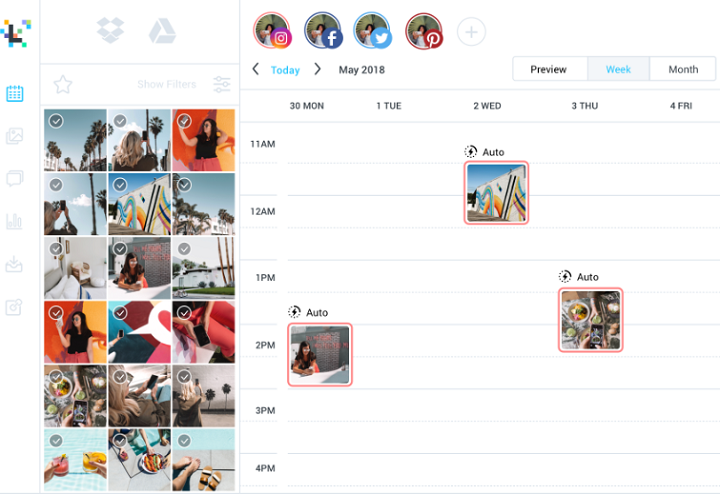
Scheduling post: Later automatically schedule
Instagram Analytics: Monitor your Instagram activity and check growth, audience engagement trends, post performances for last 3 months.
Conversation engagement: Keep always updated with the recent comments and engaging to the people directly using on your PC.
3. Hopper HQ
Hopper HQ is a tool that makes it possible to access Instagram uploading features from your desktop. You can either post instantly or schedule it later depends as per your requirements. It does not require any manual operation in posting your content. You can upload up to 50 pictures/ videos at same time. Let us check how simple Hopper HQ is?
- Download Hopper HQ and sign in with your account
is created. - Tap on New Post on the top right of the screen. Apart from Mac or PC, you can also upload posts directly from Google Drive, Google Photos, Dropbox, or other such cloud service providers.
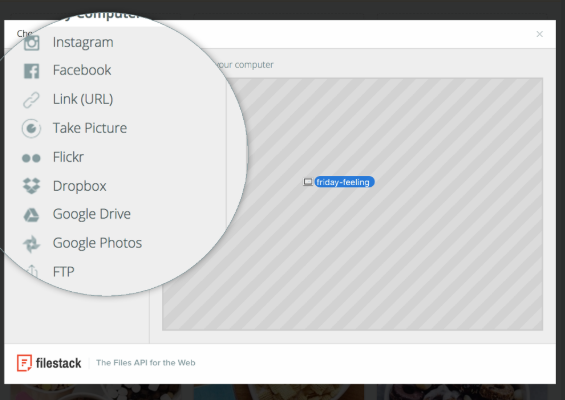
- You can edit and add effects to your pictures once you successfully upload the picture. Now share it to the world.
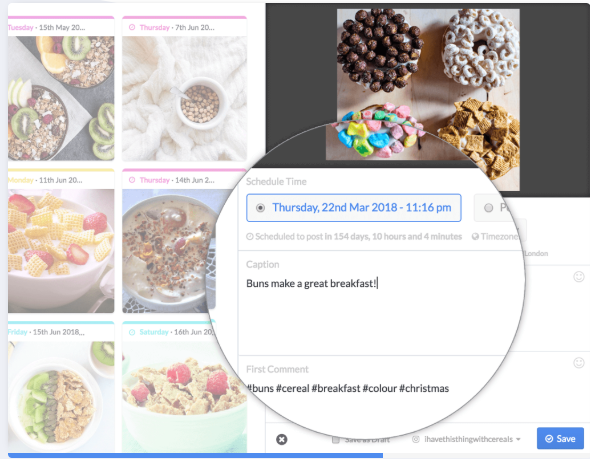
Hopper HQ also offers you calendar view to track the posting engagement, detailed analytics to monitor the account and much more.
Final Recommendation
You may also like:
- How to download Instagram data on your iPhone, Mac, and PC?
- Best Chrome Extensions that
makes your daily work easier - How to download Instagram data, shared stories and pictures?
For more tech tutorials, software reviews, and online deals follow madestuffeasy.com on Facebook, Twitter, and Google+