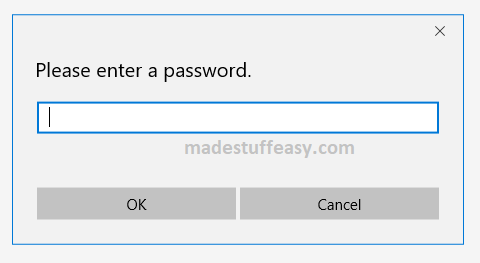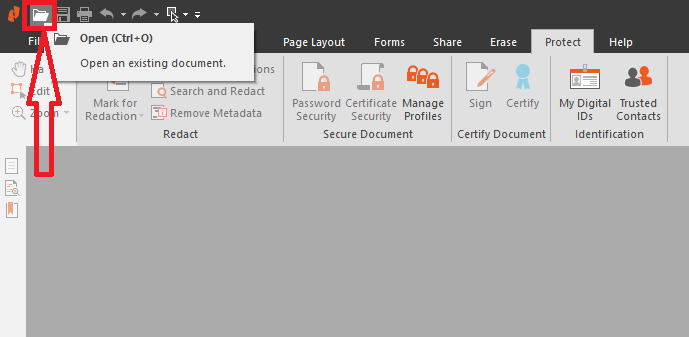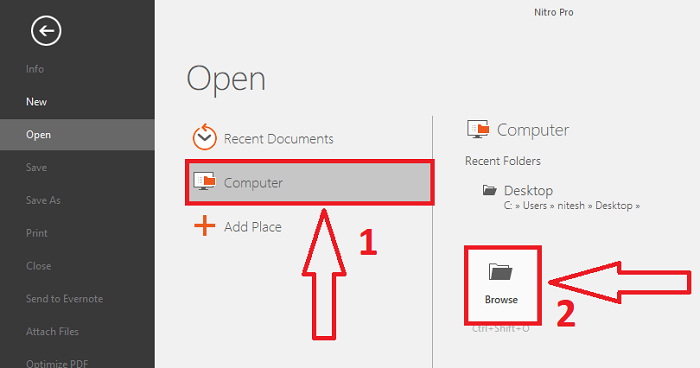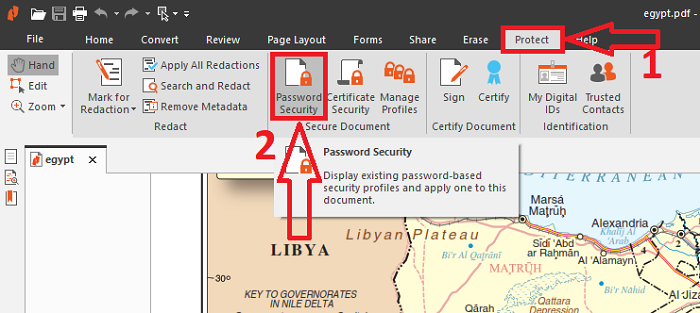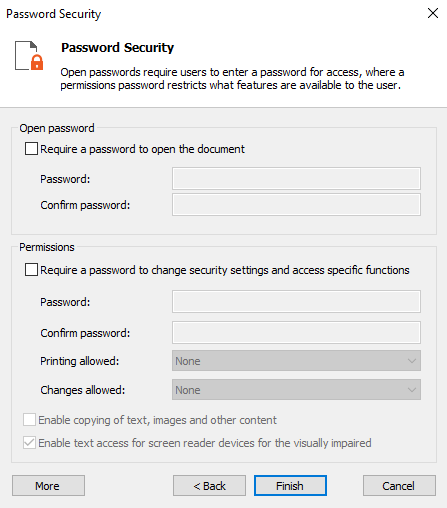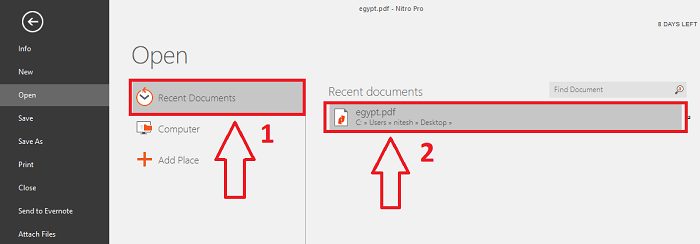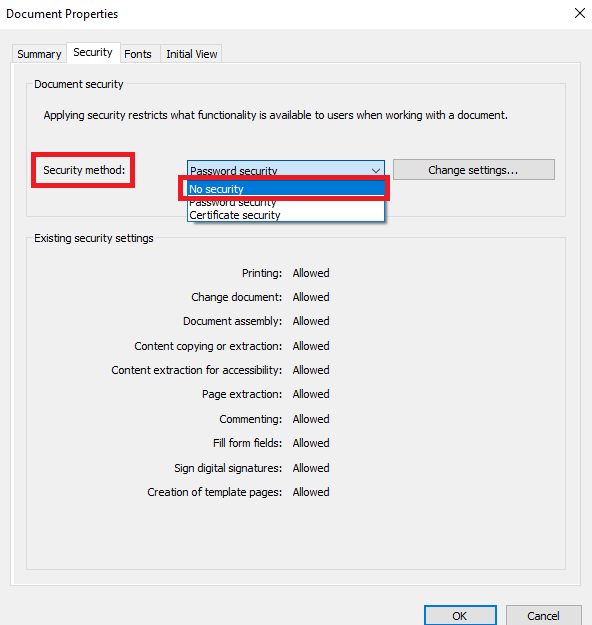PDF is one of the best and widely used format. You can convert your documents to PDF from any format using online tools or PDF editing software. PDF documents are not easily editable as you have to change their formats to others. But in the recent past, many tools are available by which you can easily modify any PDF document. Then the question comes How to protect a PDF document?
There are many ways by which you can protect your PDF file, one such way is by having a secure password to your PDF file. This is the best way to lock your PDF file and protect it from anyone to make their changes. Many software presents to make your document more secure. Personally, I recommend is Nitro Productivity Suite which is one of the best PDF editing software and we have reviewed it’s all features. If your work is related to documents then you must go for this, for discount page click here. This software is very easy to use and very quick. You can merge, compile, change header & footer, secure your document with great security encryption. Along with this Nitro Productivity Suite provides you with cloud storage that provides you with a safer place to store your data. Its AES-256 encryption makes the best way to secure your PDF document.
One other way to protect your document is having a signature on your documents which encrypts and locks your document for the highest level of document security. These all you get from Nitro Productivity Suite. Let us see how this works.
How to Protect a PDF Document with Nitro Productivity Suite?
STEP 1: Once you successfully activated Nitro Productivity Suite, launch this on your desktop.
STEP 2: Go to the extreme top right corner of your screen and click on the Open tab.
STEP 3: If the PDF document is already on your PC then tap on Computer. On the right side go to the Browse button.
STEP 4: Choose the PDF file from the location you have stored in your PC. After successfully selected the PDF file, click on Open button.
STEP 5: Here you have your PDF on Nitro Pro Application, you can easily modify any changes here. But we are going to protect it using a security password. On the tab list, go to Protect tab. From the drop-down list go to Password Security.
STEP 5: Here you have to tick the options to Open password and Permissions.
- Under Open password type your password and reconfirm the same password.
- Under Permissions option, tick this if you require a password to access any settings. This ensures your double safety.
If you are done, click the Finish button. You may note that if the PDF file is running behind then the password will not be applied. Close the PDF file and then follow the steps.
With these simple steps, you can easily generate a password to protect your PDF files from others. You can remove the password anytime. To remove the password from your PDF file follow the below steps.
STEP 1: Go to Open button> Recent Document> Choose the document to remove the password.
STEP 2: Again navigate Protect> Password Security.
STEP 3: Here from the list of Security method drop-down list choose No Security option.
By these steps, you successfully remove the password from your PDF file.
Not only this Nitro Productivity Suite also offers you other security tools by which you can secure your PDF file with more encryption. You can Sign and Certify your document to stay one more step ahead when it comes to securing your PDF.
I hope you like this tutorial about How to Protect a PDF Document? For more tutorials, latest reviews, and best online deals you can follow us on Facebook, Twitter.