The first thing that is on the positive side is compatibility for Windows & Mac. But this doesn’t determine the reality behind the scenes. Let us check the best comparison (with its competitors) and review for the all-new Movavi Screen Recorder.

When we talk about Screen recording software, no one wants to spend even a single dollar for it. Same is the case for you?
Yes, we need some extra along with this. As we always question – “what else do we get?”
We will take every aspect of the Movavi screen recorder (both for Mac & Windows) so that you must not waste your time looking for different sites.
You can check the special discounts on this product for all versions above.
Movavi Screen Recorder Review
Usability & working experience
The first and foremost factor is the usability of the product you are using. Our team has personally reviewed and checked the genuine customer reviews across the web to share what they have experienced.
On our test, we found it as a quick, easy, lightweight software that does not affect the performance of your computer even if there is less space left. You can set it up within a minute or less.
Once you have Movavi Screen Recorder, you can install the complete setup with all the simple procedures with a few clicks.
When we talk about working, we need a better workspace for productivity. Movavi screen recorder has a clean and friendly user interface to manage its functions quickly.
Seriously, no negatives in terms of usability and the work experience it offers.
Features
- Edit recorded screen: You just not record the screen but also edit them after recording ends. You can add/edit voices over the running recorded screens, you can record internal sounds using system audio.
- Set Schedule: This feature automatically set the start and end time of the webinars, online meetings, or anything you are recording. This gives freedom for not to stay on the screen fulltime.
- Video & Audio simultaneous capturing: You can capture video and screen at the same time or you can add voiceover later on to make a perfect screencast.
- Highlight the specific area: To draw the attention of the viewers watching your video, you can add cursor pointer to highlight the particular section, also with the click sound.
- Personalized controls: You can customize the settings to manage all the controls you require while recording.
- Easy to share: From the same platform, you can easily share the recorded video to YouTube and also the link with your colleagues and clients.
Feature-wise, Movavi Screen Recorder is always the best choice for most screen casters, webinar organizers, and instructors.
Pricing & discounts
Movavi Screen Recorder comes for Mac & Windows versions, and the pricing is the same for both.
Plus, you can save extra if you purchase through the link provided here.
Movavi Screen Recorder for Mac – Personal license
Movavi Screen Recorder for Windows – Personal license
For exclusive discounts & bundle packs, check the Movavi discount page. You can also get up to a 30% discount on most Movavi products.
Compatibility
It works for Mac & Windows, and you have to meet specific minimum requirements to use it on your system.
Requirements for macOS
Operating System: macOS X 10.10 or higher
Processor: 64-bit Intel processor
RAM: Minimum 2GB
Free space: Minimum 2 GB for smooth working
Requirements for Windows
Operating System: Windows 7/8/10 with service pack installed
Processor: Intel, AMD with at least 1GHz
RAM: Minimum 2GB
Free space: Minimum 2 GB for smooth working
These parameters are typical for new computers and almost qualify for these easy requirements. Still, it is better to check before you spend anything. If you are in doubt, you can try the free version. If it works perfect, go for it.
Comparison with other similar products
Many different products are available online specifically for recording screens. Some of them are Snagit from TechSmith, FilmoraScrn, FlashBack Pro.
When we look at the affordable solution with all basic to advance features, the Movavi Screen recorder takes the top place on the list.
It is an affordable yet powerful solution that meets all your requirement.
How to use Movavi Screen Recorder?
Let us talk about how exactly Movavi Screen Recorder works. Working is almost identical for both Mac & Windows.
Once you have downloaded and installed this software, launch it.
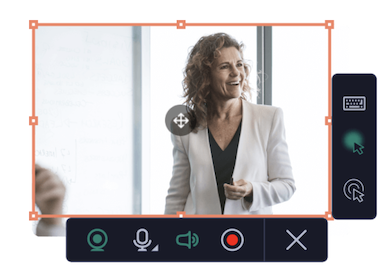
1. Set the necessary parameters
This is the first step you have to choose. Here you can set the specific areas to target, customize screen settings, adjust elements in the screen.
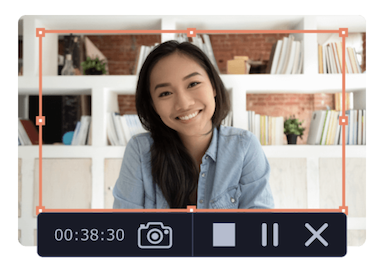
2. Start recording
Click on the record button to start recording audio and video simultaneously. You can also use the tools with the recording is life.
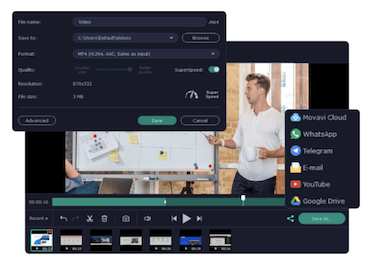
3. Edit and save the recorded clip/video
Once you have recorded the screen, use the in-built tools to edit it. You can trim, add voiceovers, splitting & combine multiple media.
Here you can change the video quality, format and destination folder. This also lets you directly upload your video to Google Drive, YouTube, Telegram, WhatsApp, and other social media.
Pros & Cons
Let us talk about the Pros & Cons of Movavi Screen Recorder.
Pros
- Affordable
- Easy to use
- Compatible with Mac & Windows PC
- Free trial available
Cons
- No free upgrades (except minor updates)
- Sometime delays in loading (very rare)
Our Recommendation
We have used this software for more than a month, and we have concluded that whatever a YouTuber, webinar organizers, teachers require in a screen recorder, it has more than sufficient features.
We have also tested some other screen capturing software parallel to it, and the results were in favour of Movavi Screen Recorder.
Undoubtedly, the best decision to date in this price range. Go for it; it is value for money.
If you still have any questions in your mind regarding this product, comment below, and our team member will try to replay as soon as possible to clear all your doubts.
I hope you find this “Movavi Screen Recorder Review” functional and come to the end conclusion whether you must buy it or not.
Pro tip: We have seen many customers going out of the box and looking for better alternatives with the same trust as Movavi. We recommend that they go with Movavi Video Suite (for Windows) and Video Bundle for Mac. This is the perfect combination for all your multimedia needs.
Please share this with your friends and join us on social media for more tech stuff on Facebook Twitter.