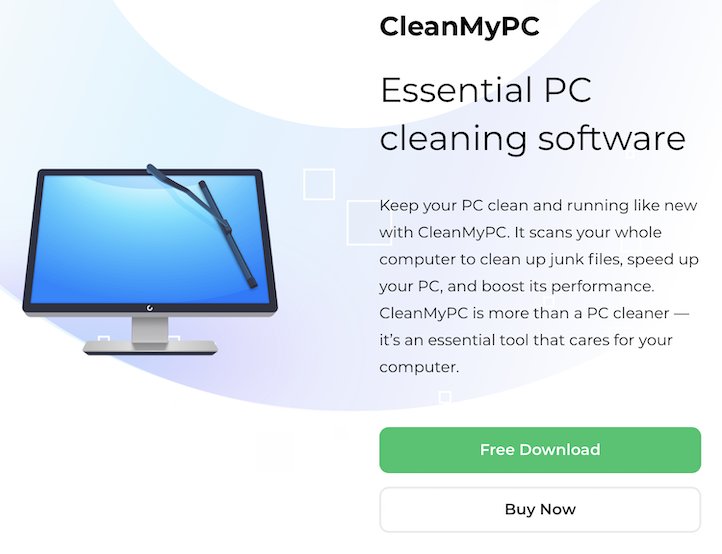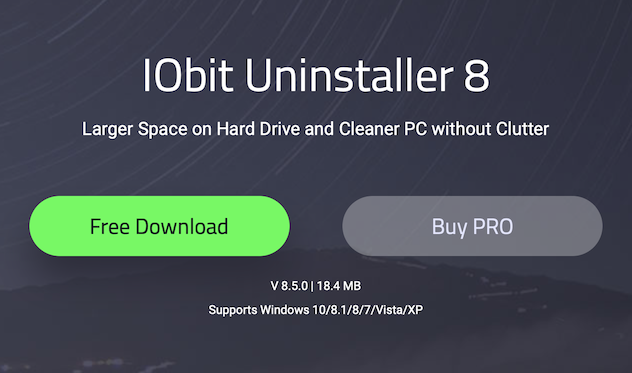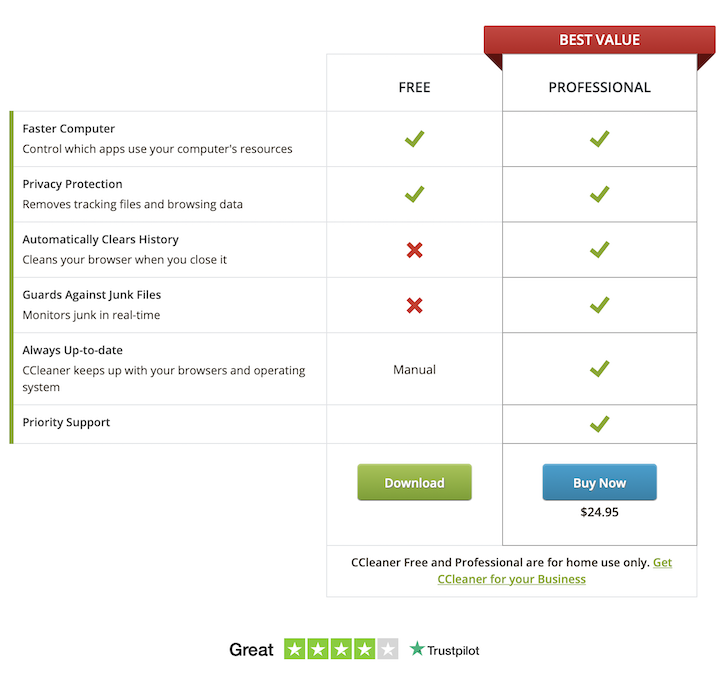There is always a time when we are no longer required for a particular software. At that moment many of us want to uninstall software. There are many ways to uninstall a programme or software from your computer. Here we are going to follow the best way to uninstall them manually as well as by third-party software.

Keeping useless software for your PC makes it low performer and occupy unnecessary storage. It slows down PC speed and also affects startup speed. It is always recommended to update the necessary software or applications, otherwise, remove them if not in use.
Now let us check what are different ways to uninstall an application on Windows 10. If you are not interested in manual method, scroll down and check for best third-party tools.
How to Uninstall Application on Windows 10
1. Removing Applications using Windows Uninstaller
- Go to Settings on your Windows PC.
- Tap on Apps to make changes with installed applications and programs.
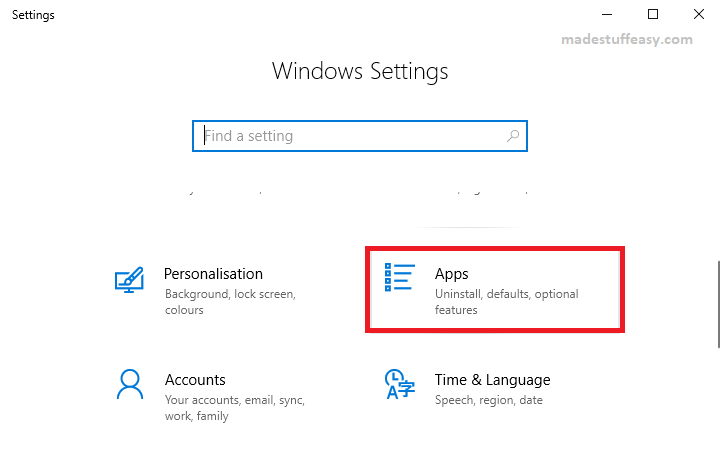
- Next to App & features option, on the right side, you can see all the installed application on your PC.
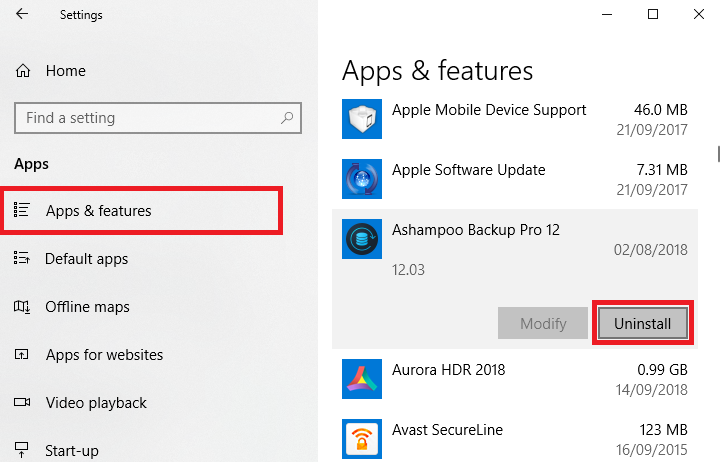
- Scroll down and look for the software you wish to uninstall. Tap on it and click Uninstall option.
- Confirm Uninstall again.
Now you successfully removed software from your PC. You can try some alternate ways.
2. Uninstall Software using Control Panel
Control Panel is one of the oldest ways that was popular with Uninstalling the programme. Let us check how it works.
- Open Control Panel on your PC (type ctrl on the search bar).
- Under Programs, click on Uninstall a program.
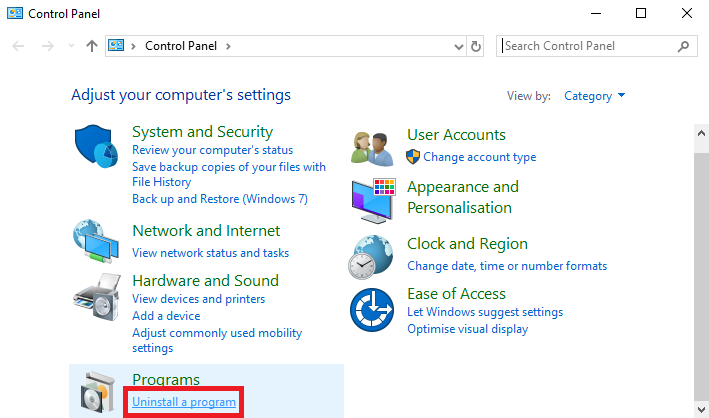
- The list of all installed applications appears, tap on the app you wish to remove, right click on it and tap on Uninstall.
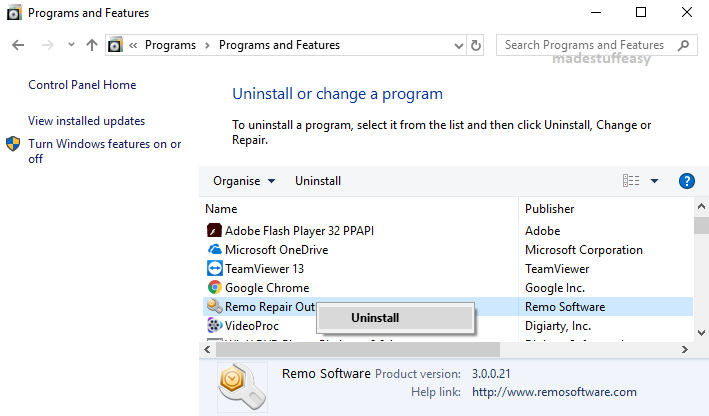
After confirming, you can easily remove the software from your PC. These two methods may be longer for you and you might not be interested in following all these steps.
For all the users looking for a quick way to uninstall
3. Removing Software Using Third-party App
We have listed the three best third-party tool. MacPaw CleanMyPC is on our top recommendation, followed by Iobit and CCleaner.
- MacPaw CleanMyPC
CleanMyPC is one stop solution for all utilities you required. CleanMyPC not only offers uninstaller but also provides features such as Computer Cleanup, Registry Maintenance, Hibernation, Autorun, Privacy, Shredder, and lot more.
Using this tool, you can use multi-uninstaller to remove application at one time. It also provides better protection from malware and other online threats.
Iobit Uninstaller is another best way to uninstall the application. It offers you free version as well as paid if you are looking for a pro. With Pro version you can get Deep System Cleanup, Excellent System Boost, System Junk Cleaner, Duplicate File Finder, and lot more.
Another top choice that keeps your PC healthy. CCleaner offers a free and Pro version as per user requirements. With the Pro version, you can get additional real-time monitoring, scheduled cleaning, automatic updates, and premium support.
Spending new bucks definitely worth if you are looking for Pro version.
I hope you find this information about how to uninstall software on windows 10 informative and found no difficulty. Share your opinion on the comment section for the method suits you best. This will help other readers too!
For the latest tech tutorials, online deals follow us on Facebook, Twitter. Subscribe to our newsletter for regular updates.