Users may generate and append electronic signs to documents using Microsoft Word’s built-in capability. You can easily create a signature on any document.
Businesses frequently use remote workflows. Thanks to digital or electronic signatures, document validation is now more efficient and legally enforceable.
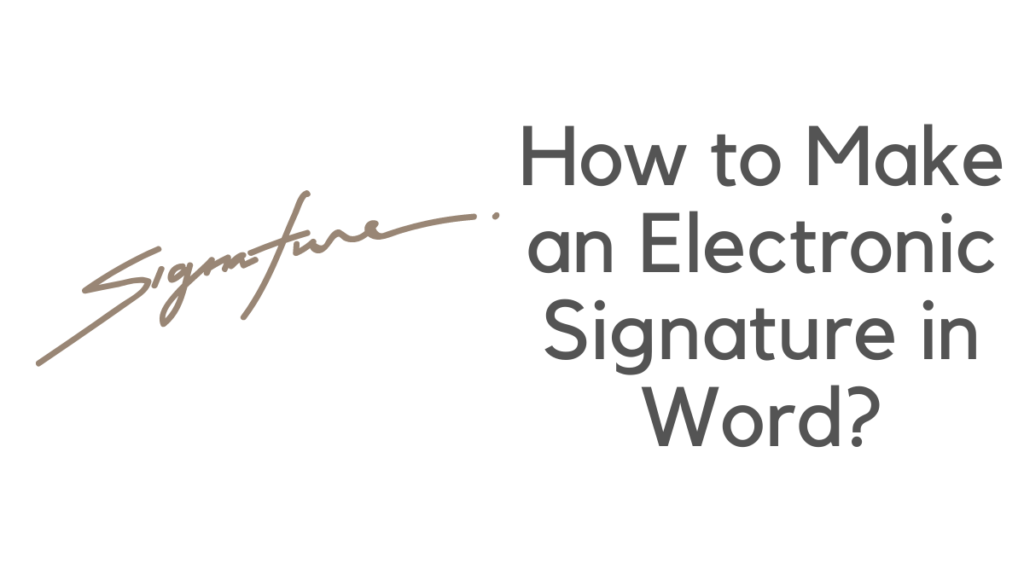
Electronic signatures are compatible with many applications, including Microsoft Word. The following section will cover how to create an e-signature in Word.
A contemporary technological certificate, usually provided by a Certificate Authority, is required to authenticate a Word document (CA). Third-party entities that issue trustworthy certificates to other companies are known as Certificate Authorities.
Users of Microsoft Word can establish an electronic signature in only a few steps, regardless of why they’re using it. But first, you must understand what an electronic signature is and how it is functional. With this simple instruction, you’ll learn to create an electronic signature in Word.
What is the definition of an electronic signature?
An electronic signature, commonly referred to as an eSignature, is a digitalized version of a typical physical signature that simplifies document signing. Like traditional handwritten signatures, electronic signatures are primarily used to confirm that the signer has accepted the document in concern.
There is a difference between a digital signature and an electronic signature.
Furthermore, many individuals believe that eSignatures make papers seem more professional, which is critical when attempting to project a professional image in the corporate sector.
How to Sign a Word Document?
- Access your Microsoft Word doc and select where you’d want to put your signature line to add a digital signature.
- Select the Insert tab from the Word ribbon, then Signature Line in the Text group.
- Signature Setup occurs in a pop-up window. Then click OK after filling up the text fields with your details.
- Select the signature line and double-click it.
- A pop-up box for signing appears. At the X, type your name—a glance at the “Signing as:” field next. Choose a certificate for signing. Choose the Change button to verify that this is a suitable certificate.
- To see the characteristics of a certificate, go here.
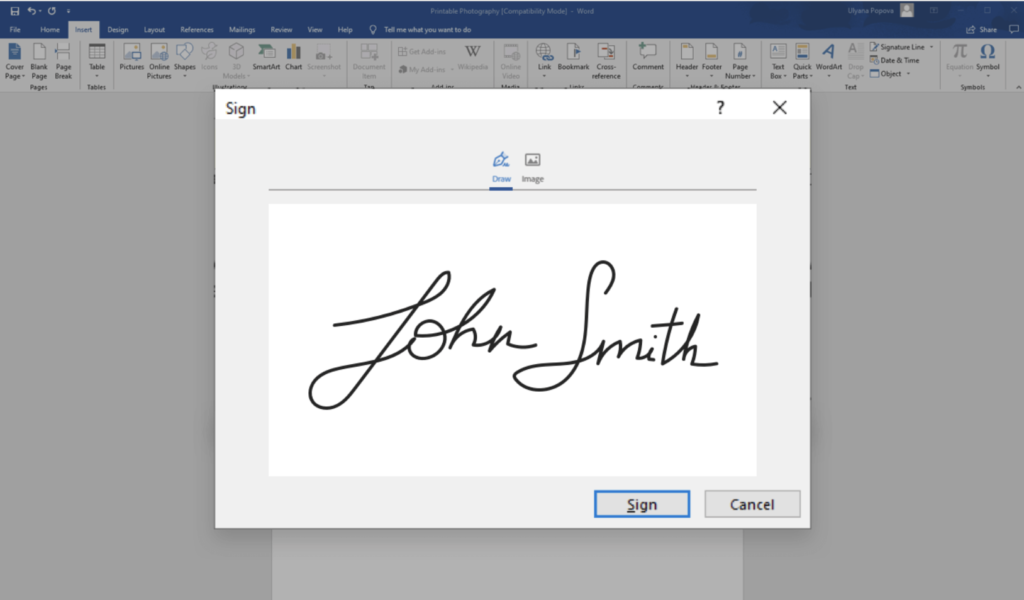
- The details of the certificate box appear. Navigate to Key Usage on the Details tab. Click on it once. Digital Signature, Non-Repudiation should now appear in the bottom text area. This is the correct certificate if it does. Click the OK button.
- Click OK if this is the incorrect certificate. Then choose More Options to get a list of different certifications. Repeat these processes with an additional certificate until you locate the proper one.
- To sign the paper, click the “Sign” button. In the card reader, insert your PIV card. Click OK after entering your smart card PIN.
- Word has stored your digital signature, as shown by the Signature Confirmation window. Click the OK button.
Did you know that Microsoft Word allows you to create your personalized signature?
You may create your e-Signature in Word instead of using one of DocuSign’s prepared alternatives if you’re devoted to your autograph.
Go to your DocuSign account and sign in. Then, under the Profile Image, choose “Preferences.” Click “Manage Identity” under “Member Profile.”
Click “Edit” and then “Draw” to edit your signature. Click and hold inside the “Draw your signature” box in Word to draw a signature, then draw the appropriate signature. Click and hold the “Draw your initials” box to create the required initials. To confirm, click “Adopt.”
How can I use DocuSign to sign a document in Word?
DocuSign for Word allows you to sign documents quickly, effortlessly, and virtually from nearly any gadget. You can work smoothly across all of your devices, no matter what business you work in. There are many DocuSign alternatives if you don’t want to try this.
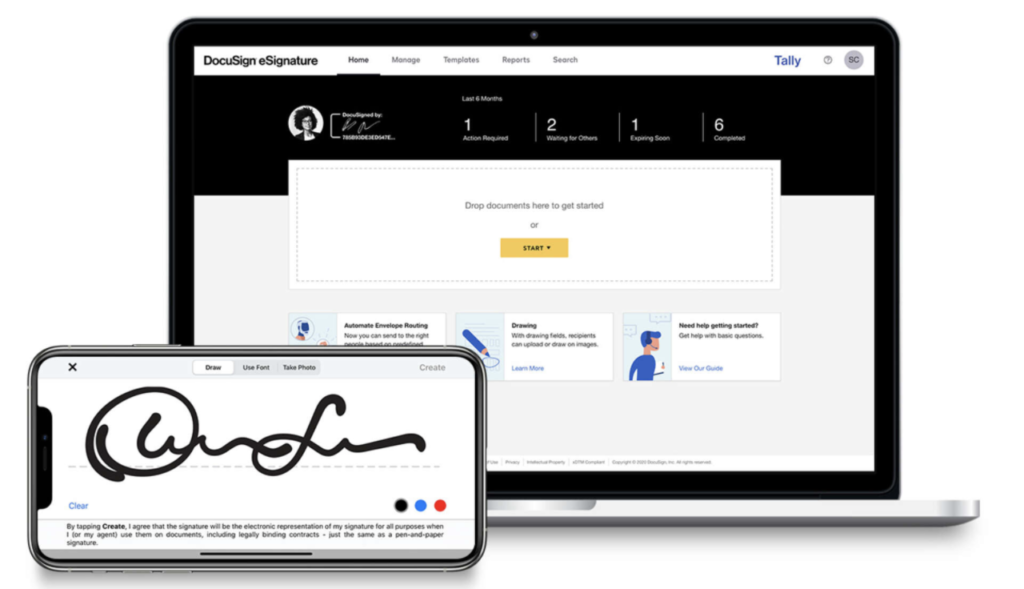
It’s as safe and reliable as signing with pen and paper:
1. Setup the DocuSign add-in first.
2. To establish a free DocuSign account with a free trial, click “Create Account.”
3. Go to your DocuSign registration and sign in.
4. Drag and drop the signature field into the Word page to add your signature.
5. You may now email and download your signed paper.
How to remove a Digital Signature?
A PDF won’t open if it is digitally secured and you have to remove the password in order to view it.
- Start your Word doc and proceed to the signature line to erase a digital signature.
- Hit the View Signatures icon directly below the Word ribbon if there isn’t a signature line.
- Choose the signature you wish to erase from the Signatures box.
- Remove the signature by right-clicking it and selecting Remove Signature.
- If asked, choose Yes.
What are the benefits of using electronic signatures?
Here are some reasons you should use an e-sign in Word now that you know how to do so.
- Authenticity: An electronic signature verifies the identity of the signer.
- Integrity: The e-signature guarantees that the document has not been altered after signing.
- Non-repudiation: The electronic signature ensures that all parties know the document’s provenance, avoiding disassociation.
The use of Word for digital signatures has certain drawbacks.
Word is not meant to be used as electronic signature software, and although it may be used to append signatures digitally, it has significant capability holes that restrict its usefulness.
The most significant drawback of utilizing Word is that it cannot do functions other applications can after collecting a signature. To concur to the contents of a document and lend credibility, it must be signed, which frequently necessitates sending it to additional intended recipients.
Assume your organization is preparing a business proposal to deliver to prospective customers or prospects. You must first make the document, electronically sign it, and email it to dozens of others.
These receivers must then read it, determine whether or not they are interested, sign it, and return it. In an ideal world, you’d be able to distribute your paper to a range of recipients rapidly and then find how each one engaged with it before signing it. Regrettably, Word does not allow for this.
For more latest tech tutorials, software deals, and reviews, follow on Facebook, Twitter. And for regular updates subscribe to our newsletter.