This tutorial will cover finding and deleting duplicate files from your laptop. It’s critical to keep your PC running at its best by removing unnecessary files regularly.
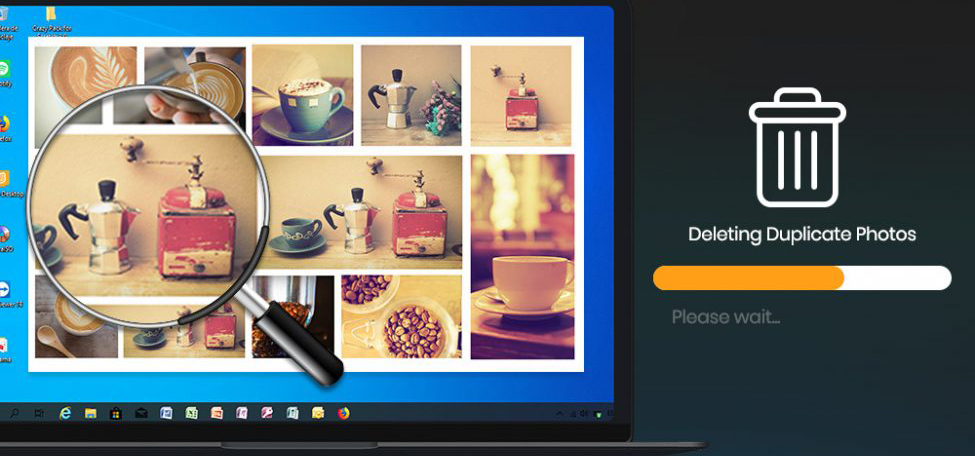
Does My Laptop Allow Me to Remove Duplicate Files?
The software has undoubtedly made our lives easier and more convenient today.
Cache memory, hidden folders, and other non-persistent data clutter your laptop’s memory and reduce its overall performance.
An excellent PC optimization application with many complex features is MacPaw CleanMyPC, and if you’re seeking the best option, I suggest you try it.
It’s a one-time cost, but it’s well worth it.
Remove Windows Inbuilt programs that you haven’t used in a long time.
Do you know what “Duplicate Files” are?
Your original files may still exist as Duplicate Files on your PC. The application you downloaded and installed has several unneeded files.
When you make changes to photographs or install new software, Duplicate Files uses previously installed backfiles. I can confirm that eliminating identical files may be dangerous, and you should do the same. It isn’t something I advocate regularly.
Read: CleanMyPC Review (Updated)
Why should you delete Duplicate Files?
Duplicate Files consume your PC memory space which is a considerable amount. So it is advised to remove Duplicate Files, which are not very important so that it frees your space on the PC and speeds up PC performance.
How to Find Duplicate Files & Remove them
1. DigitalVolcano Duplicate Cleaner
DigitalVolcano Duplicate Cleaner helps you find duplicate files on your PC, and also, you can easily remove those Duplicate Files that are not necessary for you.
DigitalVolcano Duplicate Cleaner comes with a free and paid version. The paid version comes with many more features, but you can download a free version and upgrade anytime by simply finding Duplicate Files and deleting them.
Follow the below steps to use Duplicate Cleaner.
Install DigitalVolcano Duplicate Cleaner on your PC and once its installation is complete, Open it.
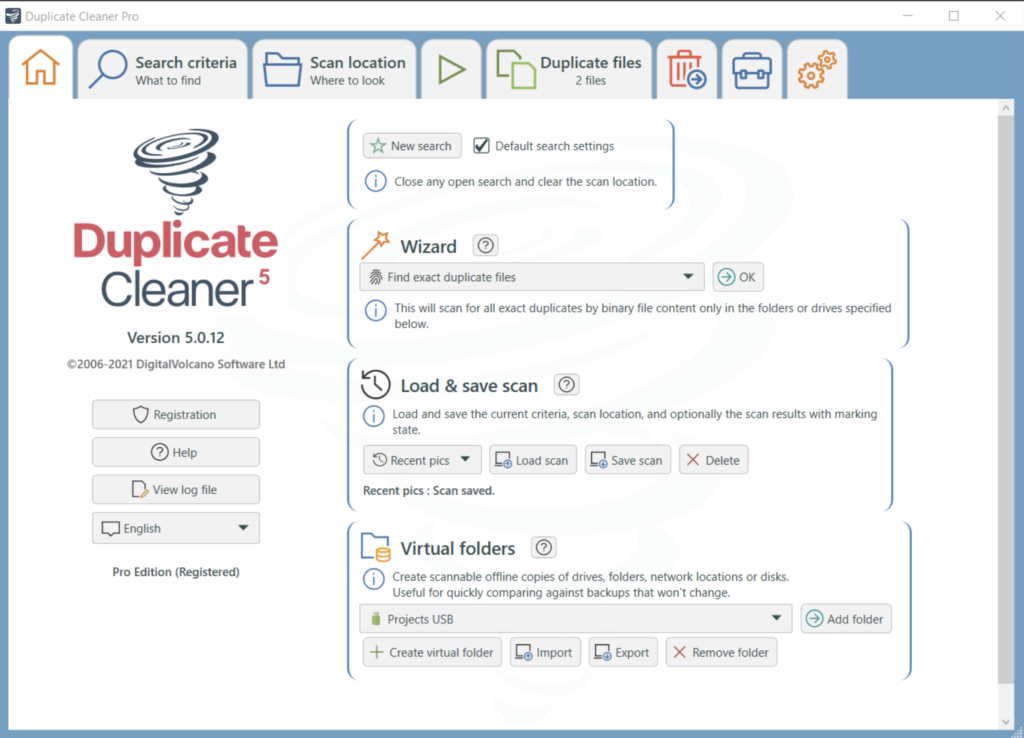
Now tap to Duplicate files (shown in the below screenshot). You can select similar files or images manually and easily remove them by selecting file removal on the above menu list.
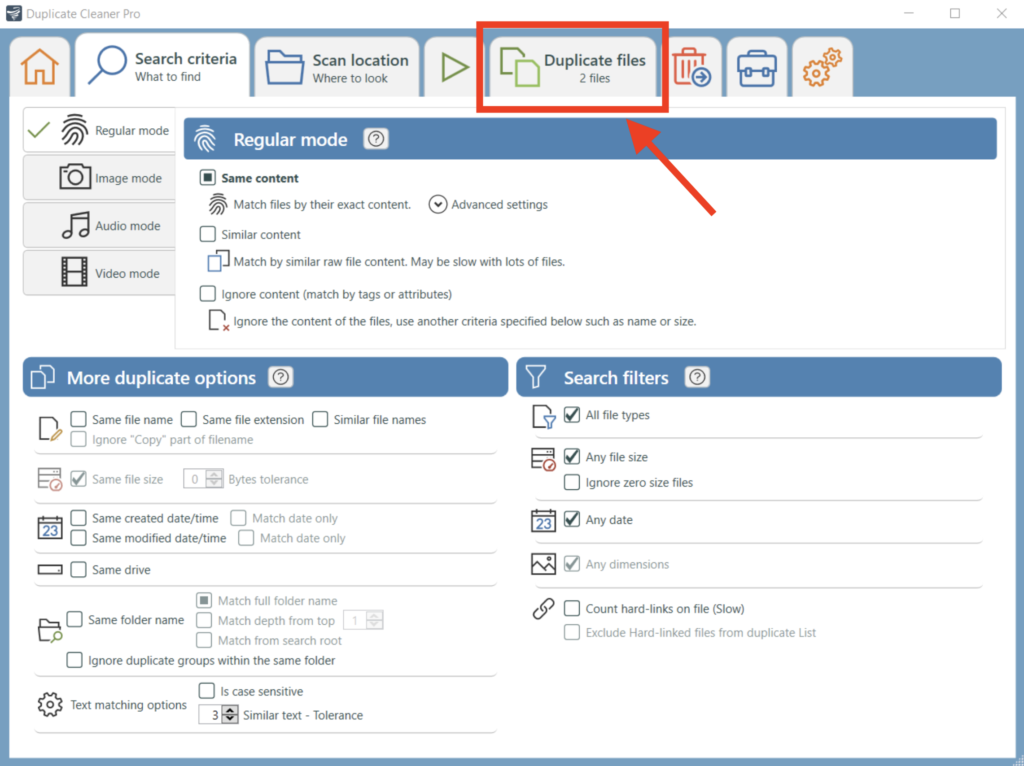
You can also preview the scanned image, which is identical. Once it is completed, click on the delete files option.
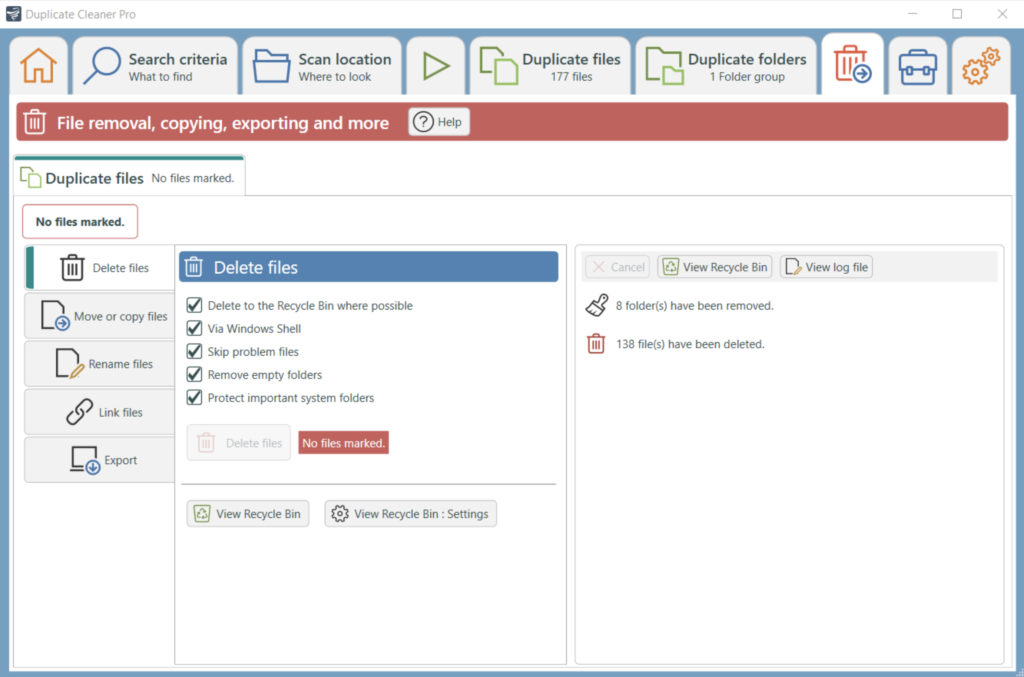
2. MacPaw CleanMyPC
When you scan your laptop’s hard disc or hard drive partition using CleanMyPC, you may be able to eliminate trash files and duplicate data from the hard disc or hard drive partition.
It’s possible that CleanMyPC, a computer software program, will assist you in reaching your aim.
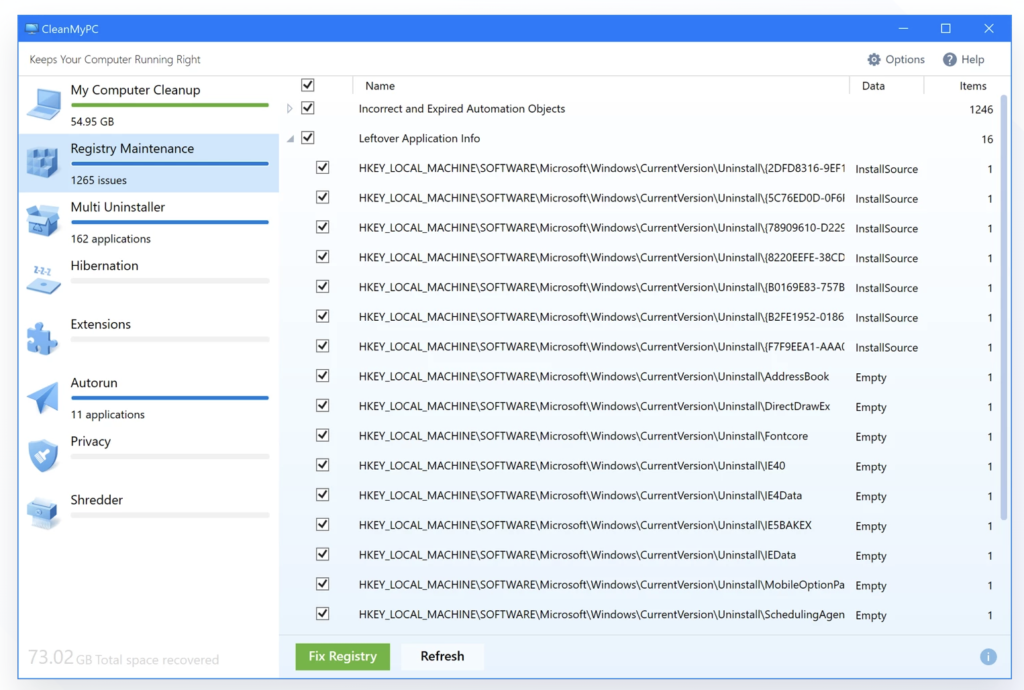
As a bonus, this application has the additional benefit of being a handy tool for your laptop and delivering spectacular effects due to its use.
As a result of its use, this application has the additional advantage of being a valuable tool for your laptop.
If your hard drive gets overwhelmed with junk or temporary data, and the amount of accessible storage space on your laptop becomes inadequate to satisfy the rising demand for storage space, you may encounter this issue.
This instrument not only analyses the problem and eliminates all of the difficulties that have developed, but it also enhances the overall performance of the equipment that has been damaged.
This application and the material it includes are both entirely free to use and download.
3. CCleaner: Convenient tool to find and remove duplicate files
CCleaner Duplicate Finder requires no additional application. It has a feature for this.
Clean up your laptop using CCleaner, a program created by Piriform to remove trash files. Since its inception, it has been available for Windows, Mac OS X, and Android.
CCleaner has a built-in utility to locate and remove duplicate files. It can detect and delete duplicate files on a laptop since it contains all the features a decent duplicate file finder should have.
CCleaner may be used to find and remove duplicate files.
- Open CCleaner on your laptop and begin the process. If you don’t already have the utility installed on your computer, you may get it here.
- Switch to the Tool tabs in the program.
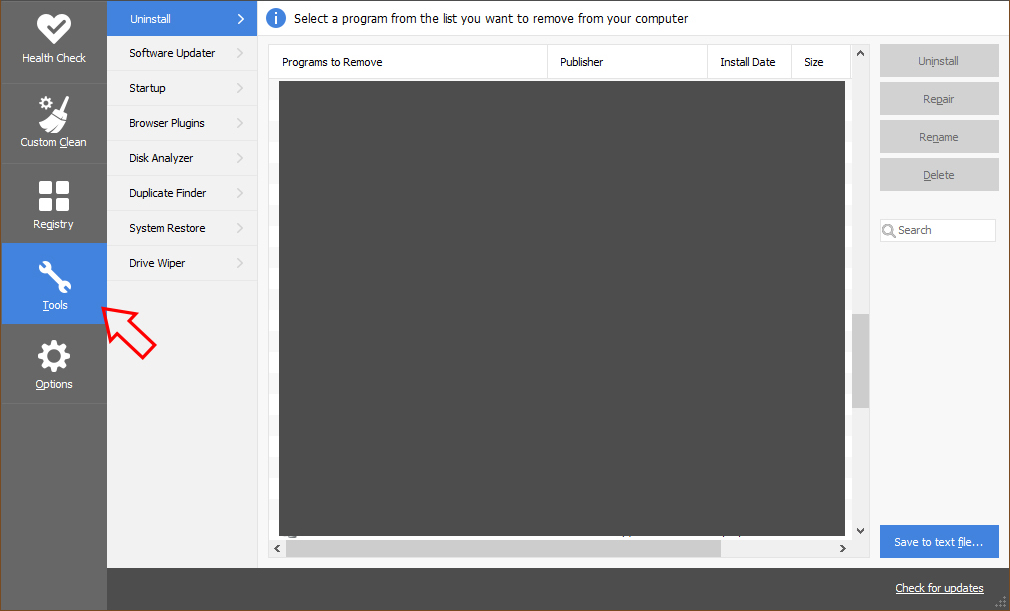
- Go to the Duplicate finder tab in the right pane to locate duplicate files. When this happens, you’ll get a box that says, “Searches for duplicate files.”. You may choose where to check and what tool to use when scanning for duplicate files.
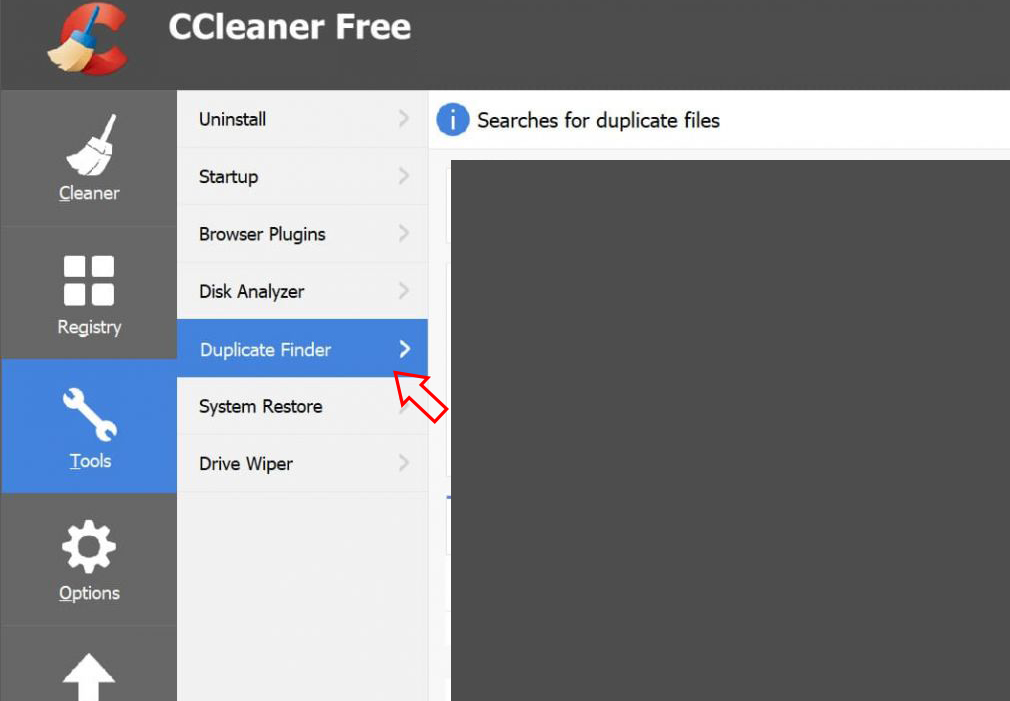
- Go to the Duplicate finder tab in the right pane to locate duplicate files. When this happens, you’ll get a box that says, “Searches for duplicate files.”. You may choose where to check and what tool to use when scanning for duplicate files.
- After making the necessary adjustments, you may press the Search button, and the program will begin searching for duplicate files. The Reset option is also available if you undo any of the abovementioned modifications.
In this situation, the utility will search duplicate files on C: and E. As a result of the scanning procedure, this is what I received.
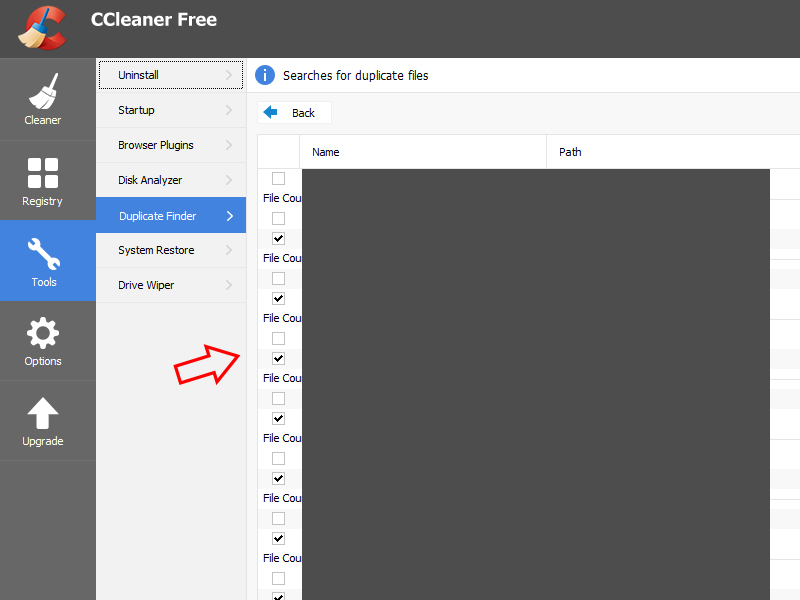
You’ve picked all the files in the box to the left of the duplicate ones. Your system’s duplicate files will be deleted within a few seconds.
The CCleaner Duplicate Finder tool is a helpful tool for finding duplicate files. What’s the harm in giving this function a whirl on your Windows PC?
4. Duplicate Files Finder
Another tool for locating and eradicating duplicate files is Duplicate Files Finder. This software extracts the files and folders of the same name and has the same size.
It compares the different files and shows the result as Duplicate Files. Follow the below steps to find & delete duplicate files.
After successful installation, open Duplicate File Finder on your PC and choose the three-dot icon […] as shown in the below screenshot marked as “1” and select the file or folder you want to find duplicate files; now choose to Add icon next to this.
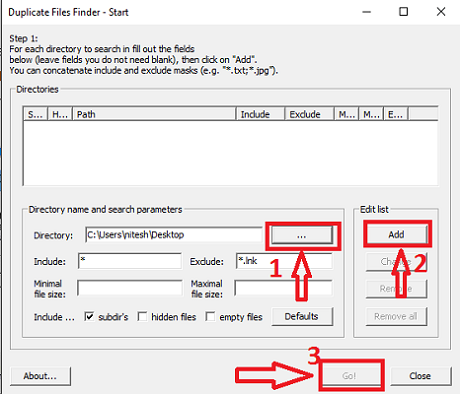
Now select the Go option.
After a few seconds, results will be displayed showing Duplicate files. Here you can easily remove them.
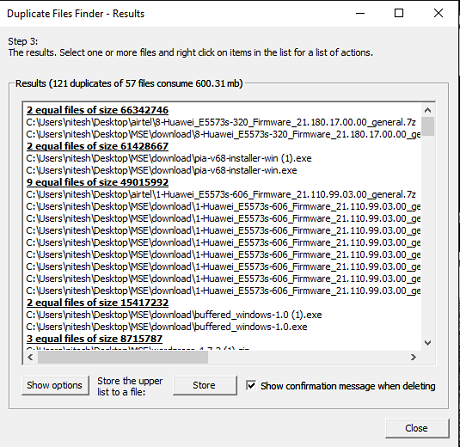
5. VisiPics
VisiPics is another Duplicate File Finder software that extracts the same size images with the same content folder.
When you have a large number of comparable photographs and wish to see them in real time by choosing individual images or files, VisiPics is your best option.
Even if you have edited or stored multiple photographs or files, VisiPics easily detect and allow the user to see the images in real-time to detect which photos you want to keep or remove quickly. Follow some steps to use VisiPics.
After installation, VisiPics. Choose the file you want to look for. Duplicate files; then tap the arrow turning right (shown below screenshot). Now tap the play option.
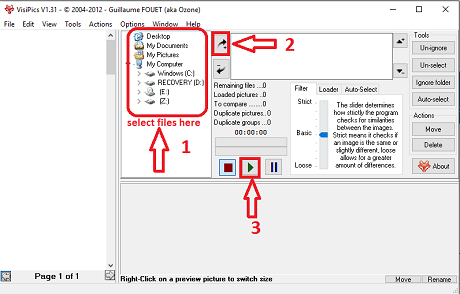
It will take a moment, and the result shows all your photos on the left side. You can choose them manually and select the delete option on the right side.
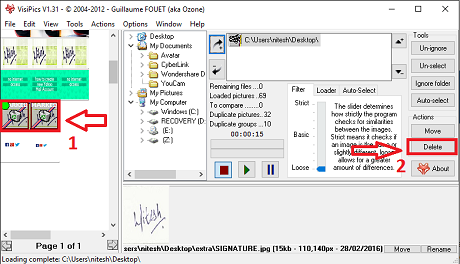
We hope you found our guide on detecting and removing Duplicate Files valuable. Free and easy-to-use software like this is available.
We hope you enjoyed our article configuring two-factor authentication with Apple ID on iOS. Using any of the methods above, you may locate and delete duplicate photos and files from your laptop.
You can follow us on Facebook and Twitter
You may also like