Instagram has the second most social media users after Facebook. Instagram shares pictures, short videos, and other promotional offers.
Suppose anything has advantages that have disadvantages on the other side. Recently, many people have started deleting their Facebook accounts; Twitter accounts with the latest data leak news.
Many users fear that their data might leak and switch to deleting Instagram. You can also check what you have shared till now on Instagram and download it on your PC.

There may be other security reasons or personal reasons that you might decide to delete the Instagram account permanently.
You can temporarily block your Instagram account if you are still in doubt. Let us see both ways below.
Must-See: Download Everything you have shared on Facebook till now
How To Temporarily Disable Instagram Account?
You can not access this feature on your iPhone or any other smartphone. For this, you have to open an Instagram account on your PC. Follow some steps.
STEP 1: Open the Instagram account on your PC and enter your login credential.
STEP 2: On the right side of your Profile picture, click the Edit Profile button.
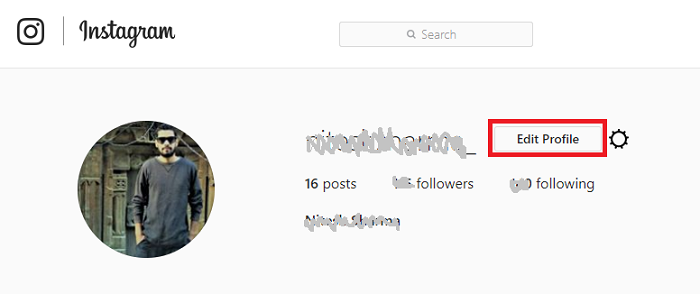
STEP 3: Scroll down to the bottom and select Temporarily disable my account.

With these steps, you can easily disable your Instagram account, and your account will no longer show on search results until you enable your Instagram account again.
Must-See: How to delete Browsing history on your Facebook account?
How To Delete Instagram Account Permanently?
If you have decided to delete your Instagram account perm, there are complicated ways, but the simplest is going directly to a deleted page; click here.
Now you have to choose a reason for deleting your Instagram account from the drop-down list. And confirm deleting your Instagram account by typing your password. Now click Permanently delete my account.

You have successfully deleted your Instagram account. I hope you like this quick tutorial about how to delete your Instagram account permanently. Follow us on social media for the latest security news, reviews, and best deals on Facebook and Twitter.
thanks for help!
I also checked the Facebook and Twitter account settings with your links shown in article.
Awesome guidance. Thanks again.