This tutorial will show you how to create and use a unique signature for each email account on the iPhone and iPad.
You will learn how to create and use an email signature in Apple’s native Mail app for your iPhone or iPad. You will need to investigate the app’s configuration options to find out how to add a signature to a third-party email client.
Adding your signature at the end of every email looks attractive and professional.
When it comes out for the iPhone, you may notice that at the end, it is written as “Sent from my iPhone,” which is the default setting for Apple device users, but you can change this boring tag.
You can customize it according to your specifications, details, company name, and more.
Moreover, by having a signature, you do not need to write it again and again after every email; once you set a signature, it automatically attaches at the end of every email.
Follow these simple steps to add or create a mail signature on your iPhone.

You must see: How to create Gmail Signature?
How to Add or Create Mail Signature on your iPhone
STEP 1: Open your iPhone’s Settings.
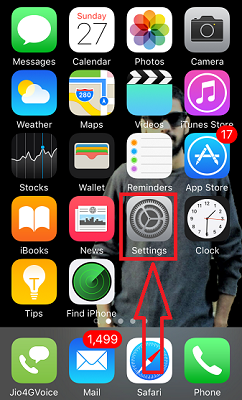
STEP 2: Scroll down to Mail, Contacts, and Calendars, and tap on them.
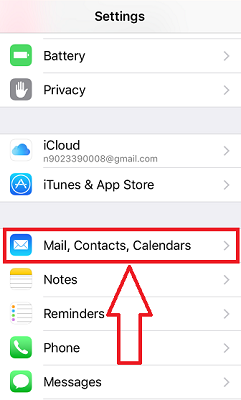
STEP 3: Tap on the Signature option.
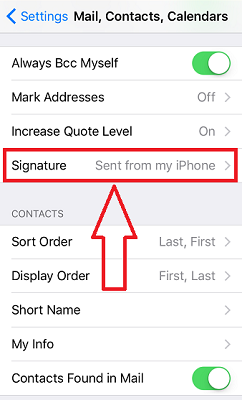
STEP 4: Once you open Signature, you may see a written Sent from my iPhone by default. Tap over the text and edit it.
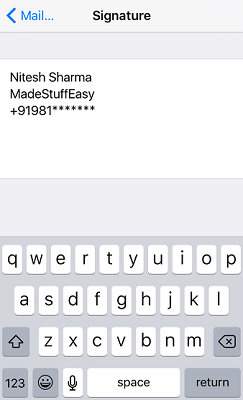
Here you can customize your signature text according to your profile and company. You must follow some of the below tips to have a sound signature.
- The signature must be three to four lines.
- Start with your name and then your designation.
- After that, add your company name and contact number.
After following the simple steps above, you can easily add a signature to an e-mail on your iPhone.
You may also be interested in:
- What is Phishing and How to protect yourself against Phishing Threats
- 6 best tips for ransomware attack prevention
- Safely Surfing Deep Web- A Quick Guide
I hope you like this tutorial about how to add or create a mail signature on your iPhone.
Stay in touch with us for more technical information, news updates, and the latest social media, Facebook, and Twitter technologies.