Unlike all other browsers, Google Chrome does not set its home button on the top by default and you have to do it by yourself. Many of you might think that this option is not available.
But the reality is Google Chrome provides this feature.

Home button to Chrome browser is very useful. This is similar to the website you visit. No matters how many webpages you have visited, with a single click on Home menu you are navigated to
It is
Steps to Add Home Button to Chrome Browser
- Open Google Chrome on your System.
- On the top right side, tap on more option icon (3-dots) and tap on Settings option.

- On the next window go to Appearance section, turn ON Show home button option.
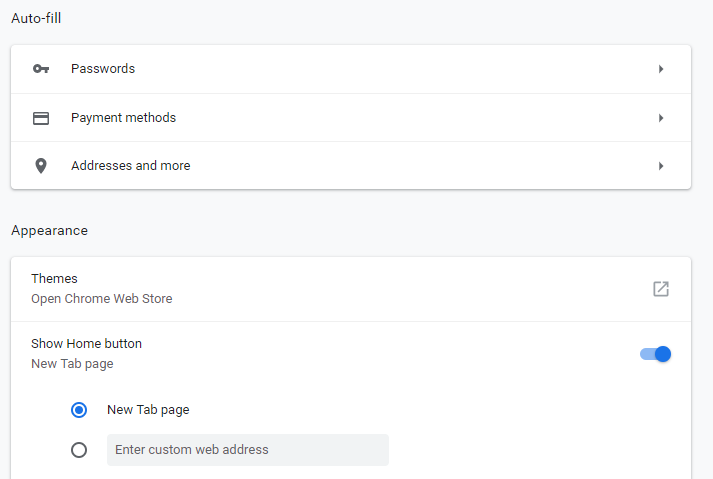
By these steps, you can set Home Button on Google Chrome browser. There is one more feature that you can add, suppose you need to land on a specific website once you click the home button. In this case, you can add your specific URL.
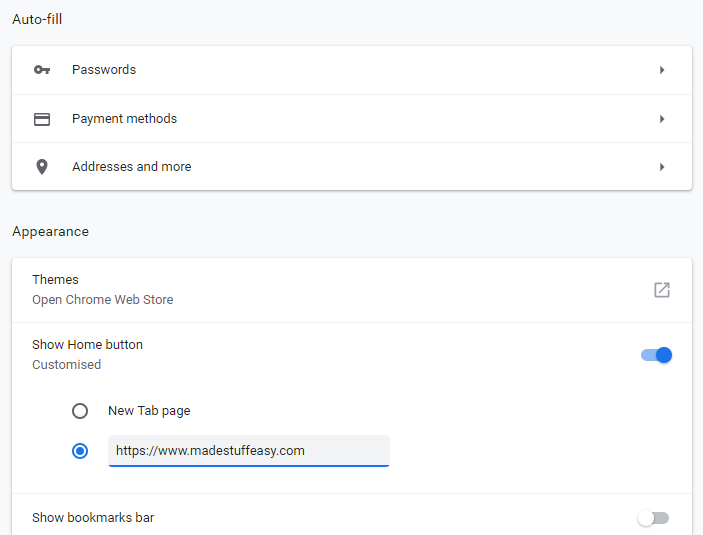
I hope you find this information about How to Add Home Button to Google Chrome informative.
Recommended articles:
- 36 Best Chrome extensions that boost your daily task
- How to enable Google Chrome dark mode on Windows 10
- How to clean Chrome browser to improve speed performance
For the latest tech related tutorials, online deals, follow us on Facebook, Twitter. Subscribe to our newsletter for free updates.