Every device has some built-in apps, whether your phone or a computer. Similar is the case with Windows PC. You have many in-built applications such as Xbox, Skype, News, Your phone, and others. Some of them are useful, and some are just occupying storage.
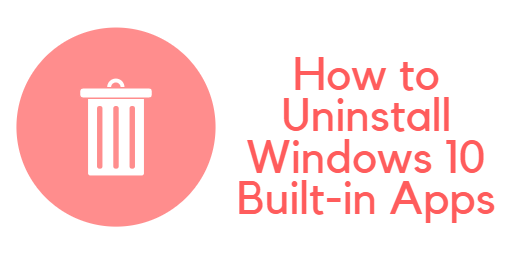
There is no simple method to remove the universal programs preinstalled with Windows 10 from the “All Apps” option in the new Start menu. However, Microsoft does not make it possible to remove them in a typical manner.
We should preface this by saying that we don’t suggest removing the default universal applications. If you don’t want to utilize these applications, it’s OK to ignore them since they don’t take up much space. It’s also important to remember that extensive Windows upgrades, such as the Fall Creators Update, will most likely reinstall your previously removed programs.
However, you may remove them if you so want. And if you accidentally remove any of the preinstalled programs, a simple command will reinstall them all.
Here in this tutorial, we will check how you can easily uninstall Windows 10 built-in apps. You can easily remove them using PowerShell, a command prompt, or just uninstalling the button. Let us check all the possible ways and whichever suits you best, go for it.
Uninstall In-Built Apps from Windows 10 PC
Before you Uninstall – Do this!
If you are uninstalling any application from your PC, make sure this application is not running in the background; otherwise, you will see some errors during uninstallation. To check the running apps, you must open the Task Manager and end the task from there. For this, type task manager on the search bar and look for the app you wish to uninstall under Processes, click on the app and choose End Task.
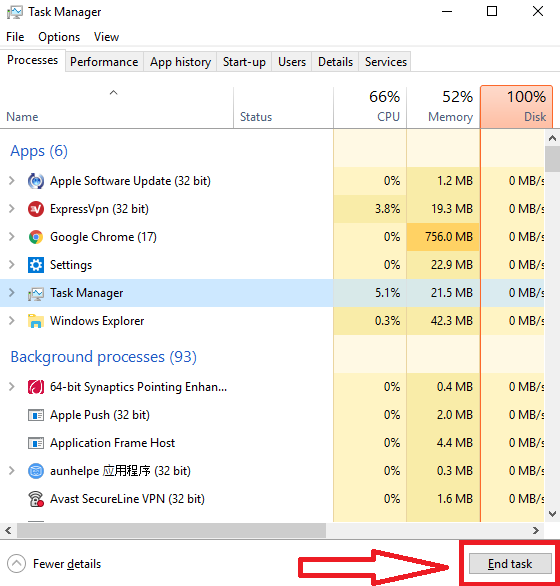
Uninstalling App with a simple way
This is the simplest way, and you may find this a perfect solution. You can see all your application on the Start menu and just right-click on a specific app; you can uninstall any app.
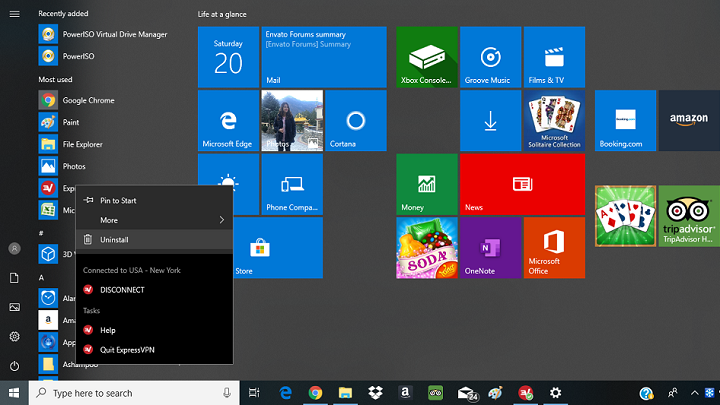
But in some cases, there may be chances that some of the apps installed on your PC are associated with it, and you may face an error on the failure of an installation. For that case, we recommend you safely remove the app using Uninstaller, which we will cover in the following method.
Using MacPaw CleanMyPC
CleanMyPC is genuinely a fantastic app to uninstall any application intelligently and smoothly. This is the safest way to uninstall any app you wish to clear from your PC. Along with Uninstaller, it has many advanced features such as PC cleanup, Registry Maintenance, Shredder, Hibernation, and many other utility tools. It improves PC startup speed by clearing all hidden and temporary cache files.
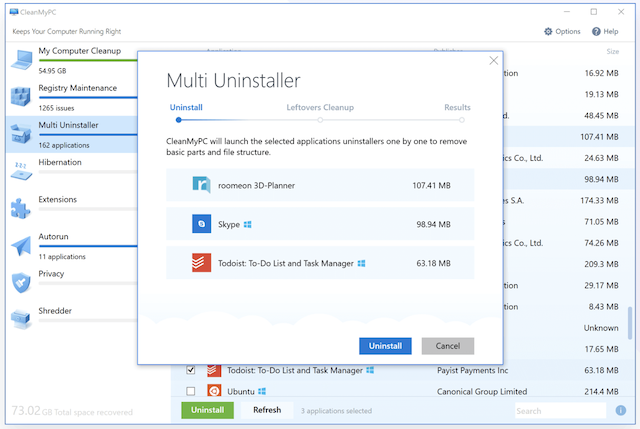
CleanMyPC is a paid software but worth it if you are looking to uninstall apps and improve PC performance. There is a great deal to our readers on buying CleanMyPC. You can save up to 72% at checkout.
CleanMyPC Discount 2019 (72% Off)
Grab Discount Now on CleanMyPC >>
(Use 4EDUCATION Coupon Code)
Uninstall Built-in Apps on Windows 10 using Apps Settings.
Settings is another way to install the application from a PC. Sometimes you can not view all the apps from the Start menu, and using Windows Settings; you can quickly check and uninstall them.
Open Settings on your PC and choose Apps.
From the Apps settings, tap on Apps & Features from the left and right sides to check out the app you wish to uninstall. Tap on in and choose Uninstall option.
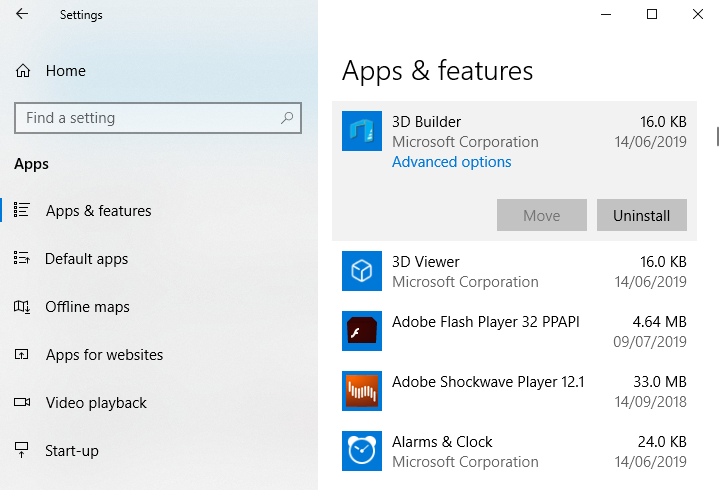
Some of the apps are still not uninstalled using this, and for that, you have to go for the PowerShell method.
Uninstall Windows 10 Apps using PowerShell
Like in-built apps installed on your PC, PowerShell is also an in-built utility feature; with this help, we can perform different functions using commands. Let us check out how it works.
Open PowerShell and run it as Administrator. As in older versions of Windows 10, PowerShell is located on the Start menu, but if you have the latest version, then type PowerShell in the search box, and from the search result, right-click and choose Run as administrator.
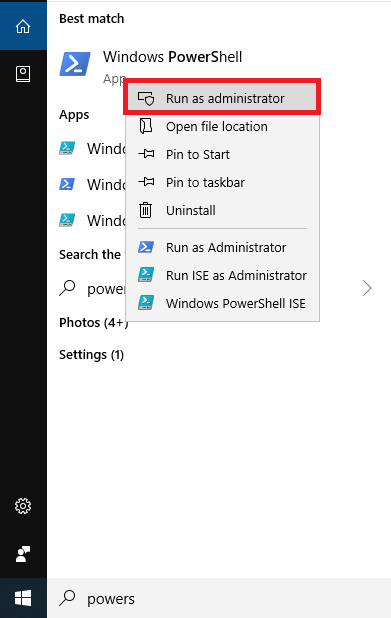
Now the PowerShell prompt appears, and you must enter commands to uninstall them from your PC. First, let us quickly look at which built-in apps you can delete from your PC using PowerShell.
Get-AppxPackage -allusers *your app name* | Remove-AppxPackage
Use the command next to the application, bold in the place of your app name in the above order. For example, if you want to uninstall Maps from your PC, then put the below command.
Get-AppxPackage -allusers *windowsmaps* | Remove-AppxPackage
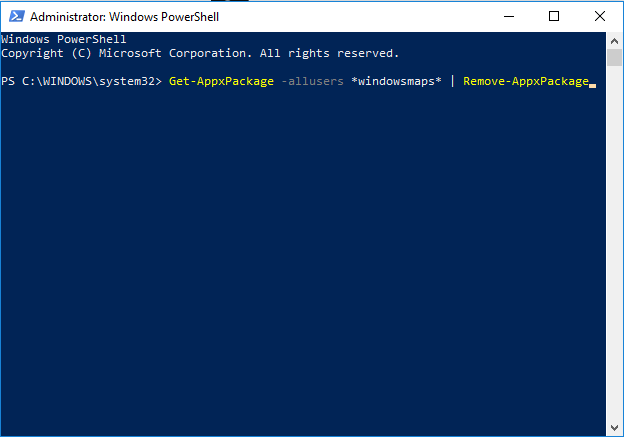
- Alarm & Clock – windowsalarms
- 3D Builder – 3dbuilder
- Calculator – windowscalculator
- Camera – windowscamera
- Calendar and Mail – windowscommunicationsapps
- Get Office – officehub
- Skype – skypeapp
- Get Started – getstarted
- News – bingnews
- OneNote – onenote
- People – people
- Store – windowsstore
- Maps – windowsmaps
- News – bingnews
- Sports – bingsports
- Voice Recorder – soundrecorder
- Weather – bingweather
- Xbox – xboxapp
Some of the apps are still missing from the above list. The reason is that they can not be uninstalled using PowerShell commands. Apps that are not uninstalled using this are
- Microsoft Contact support
- Cortona
- Microsoft Edge
- Windows Feedback
These are some of the best ways to remove Built-in applications from Windows 10 PC.
Final Words
Well, if you are willing to spend a few bucks for your PC to improve its performance and uninstall apps, then I recommend you go for MacPaw CleanMyPC. This is one of the best utility tools we have tested, and we have a complete review.
FAQ
There are some questions that our readers may have in their mind before uninstalling in-built them from their PC. Let us see a few of them here.
1. Is it safe to uninstall pre-built apps from Windows?
Yes, it is entirely safe, and those apps essential to your system can show errors during the uninstallation process. So it won’t be uninstalled.
2. Is there software to uninstall the app quickly?
Yes, software like CleanMyPC and Iobit Uninstaller offers you to uninstall it quickly from your PC.
3. Is it possible to delete all in-built apps in one go?
Yes, it is possible. You must go for multiple uninstallations on your third-party tool or enter the command in PowerShell.
I hope you find this tutorial informative and install the apps from your Windows 10 PC. For the latest tech tutorials and online deals, follow us on Facebook and Twitter.
You may also like: