How many of you have wished to get your Mac’s Safari history back?
Perhaps you mistakenly wiped all history & web data or removed particular Safari history, and now you want to undo those actions and reclaim your browser history?
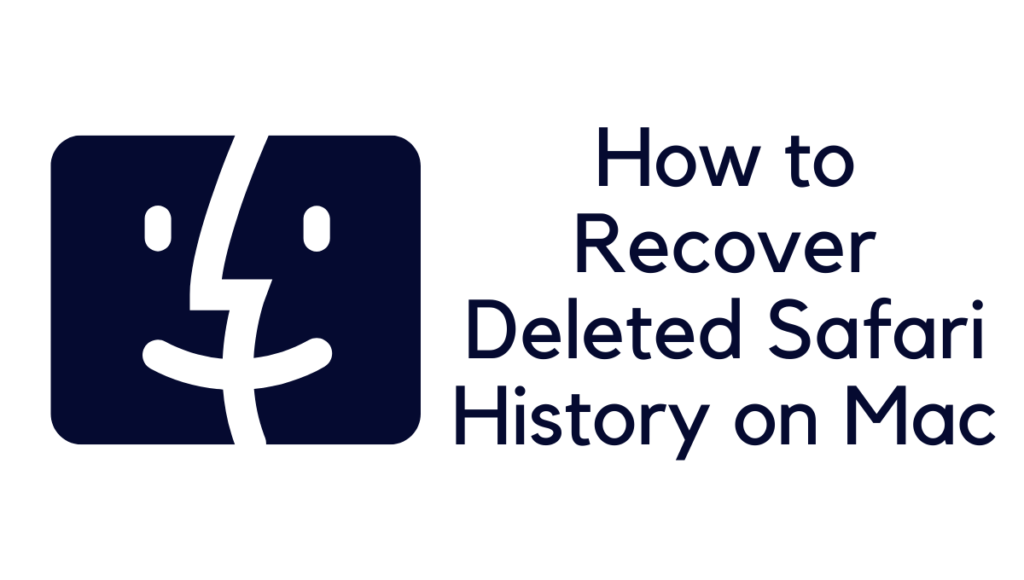
Or maybe you’re conducting some light forensic work for whatever reason, or you’d like to experiment with some fundamental computer forensics for Safari internet history on a Mac?
Read: How to delete specific Safari history?
We’ll teach you how to restore lost Safari history on a Mac in a few easy steps.
Because we want to keep things simple, we’ll use Time Machine, Mac’s backup service, which also happens to be the easiest method to recover lost Safari history – or any other deleted file, for such a matter – although our emphasis now is on the Safari internet browser.
As a result, this method necessitates the usage of a Time Machine backup on the Mac in the issue. This basic history recovery solution will not work if the Mac doesn’t have a Time Travel backup installed and frequent backups.
Because this restores from a backup, all data between the time the backup was created and the time the restoration occurred will be lost, so bear that in mind before starting this procedure, especially if the current browsing history is critical – you should back it up first.
Safari History
Safari history is a databases file that stores the websites you’ve visited before. Like most other online browsers, Safari retains a history file by default. As a result, visitors will find it simpler to return to familiar destinations without re-enter their addresses.
On a Mac, how can I locate and access Safari’s history?
There are usually two methods on a Mac or MacBook to access Safari history. One option is to use Safari to look into it. Another option is to use Finder to locate the Safari History.db file.
In Safari, look for the following:
- On your Mac, launch Safari.
- Choose the History option from the menu bar.
- From the drop-down option, choose View Entire History.
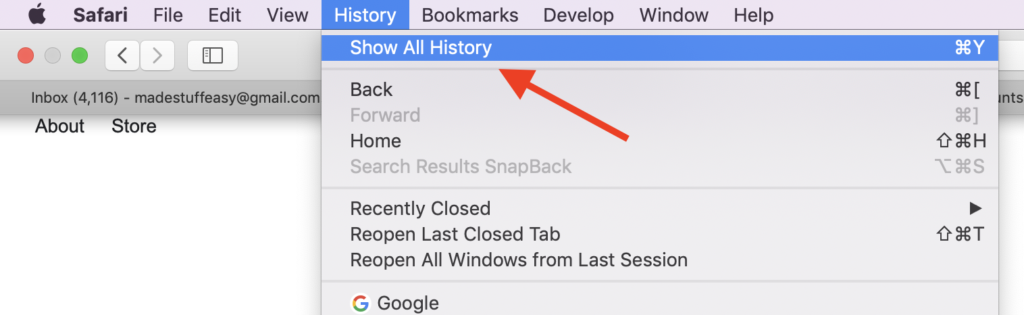
Then a table with two parts and many rows will appear.
The names of the sites you’ve previously visited are shown in the initial column from the left, and they’re arranged by date, whereas the second column lists their entire URLs.
When Can Safari History Be Recovered? How Can Safari History Be Lost and When Can It Be Recovered?
Let’s look at some of the most frequent causes for erasing Safari history and how to restore it:
- Intent Removal: Many Safari customers want to keep their browser history as clean as possible so that others can’t look into their online activities. That’s fine until you need the URL of a webpage you visited years ago and can’t recall.
- Browsing in Private Mode: You may start a Private Window (Command+Shift+N) in Safari to prevent your browsing history from being saved. Users of Safari may be unaware that they are viewing the web in the Personal Window & wonder why their browser history isn’t being saved.
- Deleted by mistake: If you accidentally remove your Safari history, all you have to do is click the Clean History option and confirm your choice. By default, Safari deletes just the latest hour of browser history, but you may order it to erase all information at once. Frequently, customers want to remove just the previous hour but fail to realize that the choice to erase the entire history is chosen, resulting in their complete browser history being erased instantly.
- Cybercriminals: Because most fraudsters target Windows machines, Mac users are reasonably protected from viruses, but this does not imply they are entirely safe. There are a variety of cyber threats that may lead Mac users to erase their entire Safari internet history in the blink of an eye, from malware to remote desktop attacks.
- Formatting: When reinstalling macOS, it’s occasionally a good idea to format the system disk first so you can start fresh. It suffices to say that resetting wipes away Safari history and all other data on the hard disk.
The Simple Way to Recover Lost Safari History on a Mac
Here’s how to retrieve lost Safari history on a Mac, assuming you have a Time Machine backup:
- If you haven’t done so previously, close Safari on MacOS.
- If it isn’t already connected, attach the Time Machine backup disk to the Mac.
- Pull down the “Go” menu in the Finder and choose “Go To Folder,” then input the following path:
~/Library/Safari/
- Select the “History.db” file in the /Library/Safari directory, then pull down on The time Machine option in the top right side and pick “Enter Time Machine.”
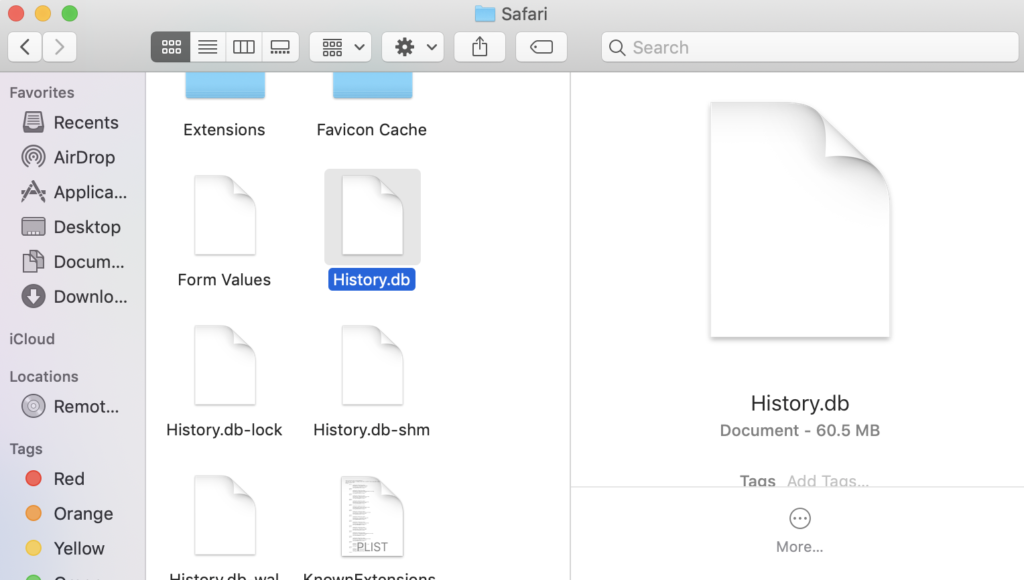
- Browse and scroll through to the Time Machine record of the /Library/Safari/ directory, then select the “Restore” button in Time Machine when you find the chosen date that includes the Safari history data you’d want to retrieve.
- You may now view the newly restored copy of the lost Safari history once Time Machine completes restoring the /Library/Safari/ directory.
- Relaunch Safari on your Mac, and the newly restored History will be visible.
- Pull down the “History” menu in Safari and choose “Show All History.”
- You may now browse, search, and discover particular Safari history from the recovered Safari History.db file the same way you would normally.
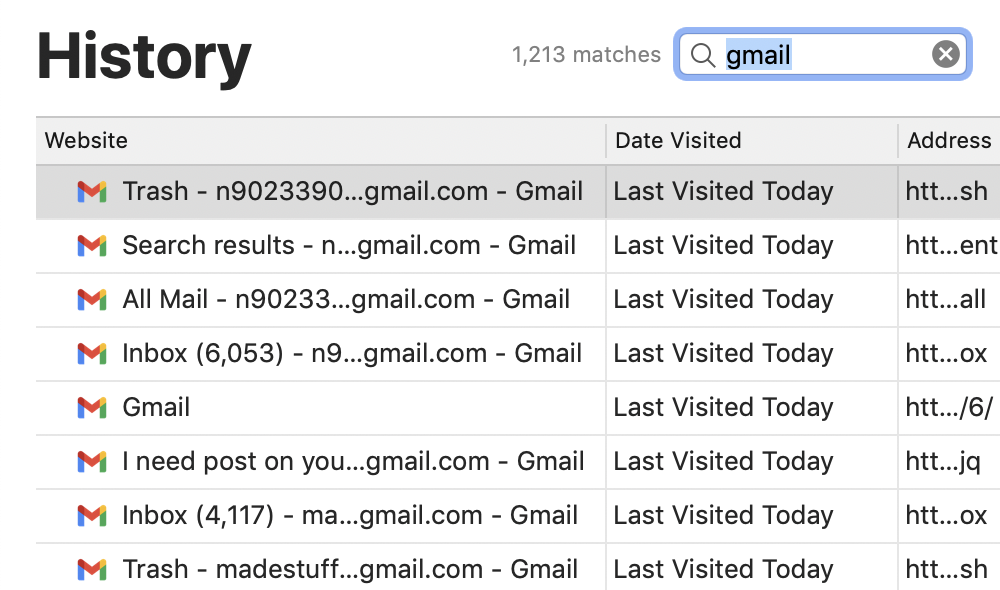
That’s all; you’ve now recovered the Safari browser history that was accidentally lost!
You’re searching for the “History.db” file in the /Library/Safari/ folder on the Mac, which may be relatively large depending on how much online surfing you perform. It’s just a data file that you can search directly with SQL. Still, we’re not going to do it here since you can also access, search, and browse via Safari history in Safari on the Mac, and we’re trying to keep things simple for this tutorial.
This method will only recover and restore Safari browser history that has been deleted or erased from the Mac; it will not recover a secret session in which no history has been produced.
There would have been no history information to recover from Time Machine if you had used Private Surfing in Safari for Mac to avoid history from being collected in the first place.
Consumers can always seek Safari History on their iPhone or iPad and remove specific browser history using the iOS Safari browser.
Still, to recover removed Safari history in iOS, you’d need to be able to recover a device using an iCloud or iTunes backup that included the lost Safari history.
This solution is for the Mac, but a similar way could potentially be used for iOS. However, it is a subject for another essay. Therefore, it will not be explored here.
For the latest tech tutorial, news and best online deal subscribe to us and get everything in your inbox or you can follow us on Facebook, Twitter.
You may also be interested in: