MS Outlook has a lot to offer, such as emails, attachments, Calendar items, Notes, Journals, Address books in the Contacts section, etc.
And this is one of the reasons why the desktop email client is popular and widely used by individuals at home and professionals at businesses across the globe.
While it is highly useful most of the time, there are incidences when it is not helpful and causes trouble for users.
For instance, when you need to contact all the persons in your group, Outlook Contacts are not available in Outlook Address Book (OAB), restricting you from getting in touch with them.
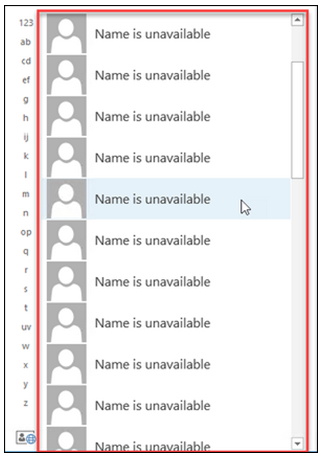
Figure 1: Illustrates ‘Outlook Contacts not available in Address Book’
A roundup of reasons for ‘Outlook Contacts not available in OAB file’
The possible reasons for missing Outlook Contacts are as follows:
- You did not add the Outlook Address Book service to the Mail Profile
- You did not mark/set the Contacts folder as an Outlook Address Book
Note – These are the factors for Contacts to be present in OAB.
- Outlook Address Book service is damaged
Error Fixed ‘Outlook Contacts Not Available In Address Book’
Check and add Outlook Address Book service to your Mail Profile
It is a feature of Outlook to display Contacts in the Address Book only if you have added the Outlook Address Book service to your Outlook profile.
Though the service is added by default, it may be that you have removed it by mistake or deliberately not knowing the downside. To verify and add service, execute the following steps:
- Open the Address Book for your Profile depending on the Outlook version that you have
- In Outlook 2016, 2013, and 2010 versions, click in the order: File menu à Account Settings drop-down à Account Settings…à Address Books tab.
- In Outlook 2007, click on order: Tools à Account Settings…à Address Books tab.
Note – If you have already added the Outlook Address Book service to the Mail profile, set your Contacts folder as an Outlook Address Book (OAB).
If you have not added the Outlook Address Book service to your profile, execute the following:
- Click on the ‘New’ button and execute the following steps in the dialog box that appears:
- Tap on the ‘Additional Address Books’ tab followed by the ‘Next’ button
- Click the ‘Outlook Address Book’ tab followed by the ‘Next’ button
A message pops up to the first close and then starts MS Outlook
- Click the ‘OK’ tab in the pop-up that appears
- Finally, close and restart Outlook for the changes to take an effect
Check and mark/set your Outlook Contacts folder as an Outlook Address Book
For Contacts to appear in Address Book, it is necessary to establish the Contacts folder as an Outlook Address Book.
If you have added the Outlook Address Book service to your profile, you can set any Contact folder to display in the Address Book. To do so, execute the following steps:
- Open Outlook desktop email client and go to the Contacts section
- Right-click ‘Contacts’ from the options present on the left of the screen. Further, click on the ‘Properties’ tab
- In the ‘Contacts Properties’ dialog that opens, go to the ‘Outlook Address Book’ tab
- Check the ‘Show this folder as an email Address Book’ checkbox if possible
Now, check if Outlook Contacts are available in the Address book.
Suppose you have already added the Outlook Address Book service to your Outlook Profile, and yet the checkbox to select the Contacts folder as an Outlook Address Book (OAB) is disabled. In that case, the development signifies that the Outlook Address Book service is damaged.
Outlook Address Book service is damaged! What next?
Solutions to repair Outlook Address Book service are as follows:
- Delete existing and create a new MS Outlook Profile.
- Run Inbox Repair Tool (scanpst.exe), a tool built in Outlook to repair damaged PST files. You can use the tool to recover Outlook Contacts. Scanpst.exe has a predefined location. If you are unaware of the location, check out our free guide, i.e., Find the location of ScanPST.exe in Outlook.
- Download and use Stellar Phoenix Outlook PST Repair software to repair corrupt PST files.
Note:
After PST file repair using either scanpst.exe or Stellar software, whichever was successful, import the PST file in Outlook to access Contacts in the Address Book, including other data items.
Conclusion
As said above, Contacts is a significant data type in Outlook as it allows you to store details like email addresses, phone numbers, location, names, etc., enabling you to get in touch with individuals or an entire group when required.
Therefore, when the Contacts folder is unavailable in Outlook Address Book, it is just to verify the necessary checks discussed above.
If the Contacts are unavailable even after verification of the checklist, signaling that OAB service is corrupt, employ an Outlook PST repair solution.
Whether you are a home user or an IT professional, we suggest using Stellar Phoenix Outlook PST Repair. Automated, it is an easy and effective way to bring back the Contacts folder in Outlook Address Book.
The software is also Expert Advice and recommended by MVPs!
Recommended: Best OST to PST converter software (Free & Paid)
You may also like:
I hope you find this information about Outlook Contacts Not Available In Address Book applicable.
For more tutorials, tech news, latest deals, follow us on Facebook and Twitter.