Safari is a browser specifically for all Apple devices. This browser, like all others, keeps track of all browsing activity. This feature comes in handy if you want to revisit a page or go through a website you saw last week. By doing that, you can effortlessly search for that page in the history and revisit it, saving you time to search for it all over again.
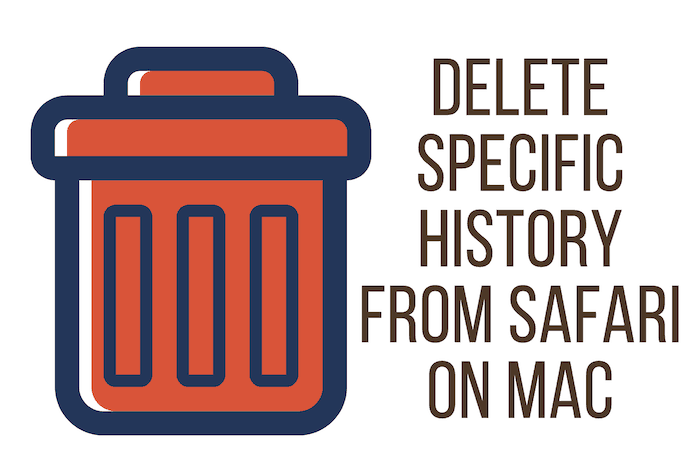
It may have been caused by malfunctioning third-party applications, a recent update to the operating system, or the absence of an external display cable; nonetheless, regardless of what caused it, the effect is still annoying: the screen will not change from black to anything else.
It is obvious what the issue is. You see a dark screen when you lift the lid of your Mac laptop or when you wake your Mac desktop from sleep mode. Even while warning noises, such as new mail alerts, continue to come through, the display on the screen remains in its current state, and the keyboard continues to light up.
It is a default browser that comes inbuilt for all Apple devices. Safari has a lot of features that make this browsing experience different and better as well. There is research that suggests that it is the fastest desktop browser. This makes it different than other browsers.
As the history in the browser is helpful for some, in the same way, it is a threat to privacy for others. The browser history contains the data of all the web pages the user has visited. For this reason, people opt for deleting/clearing the entire browsing history or clearing history from last week, last month, etc. But instead of that, you can also choose to clear specific pages, which will allow you to keep other visited pages handy in the browsing history that you may need.
Sometimes you have visited a specific page and don’t want it to appear anymore in your browsing history. Browsing history mainly comprises webpages and the URLs you visited during your browsing session. Deleting your detailed history can be for privacy, security, or other personal reasons. You can choose to clear that particular webpage from your search history by following the steps below.
Follow the steps below to Delete Specific Browsing History from Safari.
Below we have listed step by step guide to clear/delete specific safari history on Mac. You may also want to check out How to Clear Cookies in Safari Browser on Mac.
1. A single click on the Safari icon located on the lower-left corner of the home screen.
2. You can see the “History” tab on the upper-left corner of the home screen. Click on it.
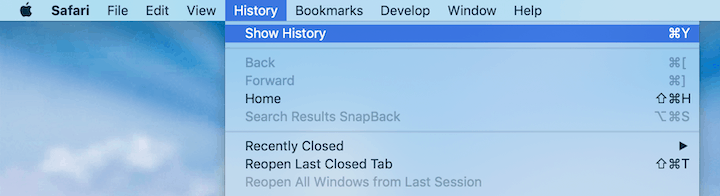
3. A drop-down menu will appear. Now click on “Show History” from the drop-down menu.
4. Single Click on the webpage you want to delete and then press “delete” from the keyboard. This will remove that webpage from the browsing history.

Note: Data hidden for privacy reasons
This way, you can manage the browsing history of your web pages. Clearing the browsing history of web pages and managing them is entirely your choice. Users only do this to protect their privacy. But clearing web history is always a good idea.
We hope you found this article informative. Please let us know in the comment section below if you have any related questions. And we would like to hear from you if you tried to implement the steps and your reviews regarding it. Be sure to subscribe to our newsletter, so you do not miss any valuable information related to iOS, macOS, iPhone, iPad, and Apple TV.
You may also like: