Recently, the popularity of the Spotify music app has exploded. It is packed with features and is one of the most popular audio streaming services. Since Spotify is a streaming service, its free and paid tiers provide limitless playback. Some features, including downloading music for offline listening, are exclusive to the paid edition. The audio quality of internet streaming may now be adjusted simply between the default setting of average (96 kbit/sec) and either high (160 kbit/s) or extremely high (320 kbit/s).
If you want to change the quality of Spotify music you downloaded earlier, this guide will help you adjust the music’s quality level. You can easily adjust the quality of apps for iPhone, iPad, and Android devices.
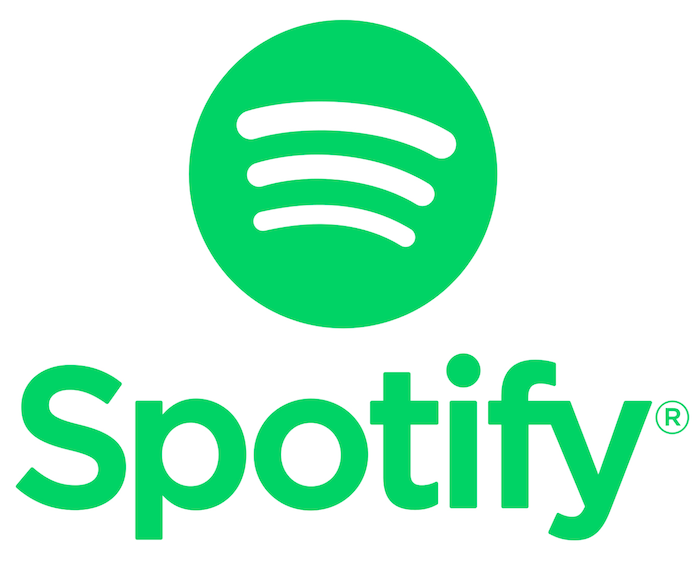
Well, it is always annoying when you have downloaded Spotify music, and the quality is low. By default, Spotify downloads music at 96 kbit/s, which is below average quality. With some changes to your apps, you can increase to High with 160 kbit/s and Very High with 320 kbit/s.
This guide will help you learn how to customize Spotify’s audio settings for streaming and downloading.
Change Downloaded Music Quality in Spotify
The ability to pick a different streaming quality may be found in the options menu. However, the procedure for adjusting the quality of downloaded music is quite different. But in general, the action is the same for iOS and Android. It’s important to note that this approach requires a Spotify Premium account to download songs for offline listening.
The above steps are similar for Android, iPhone, iPad, or other iOS devices. Here we are going to check it on the iOS App.
1. Open Spotify App on your device and tap on the gear ⚙️ icon on the top right corner to access Settings.
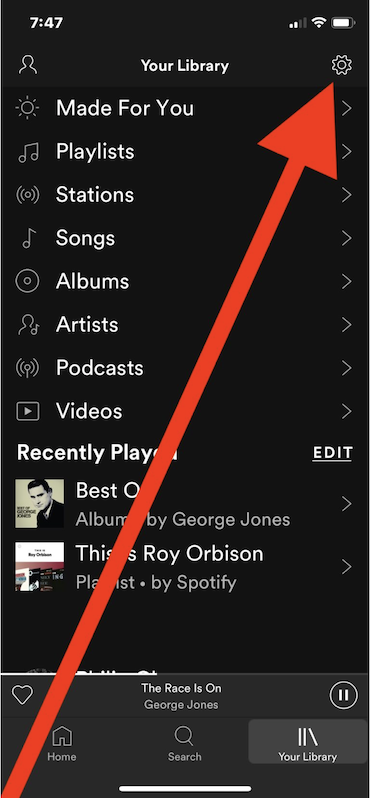
2. Tap on the Music Quality option from the list.
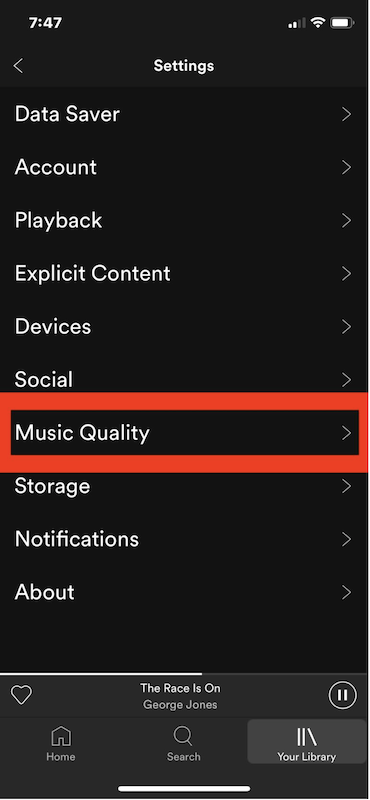
3. Scroll down to the Download option. Here you can check the different music quality preferences.
- Normal (By default)
- High
- Very High
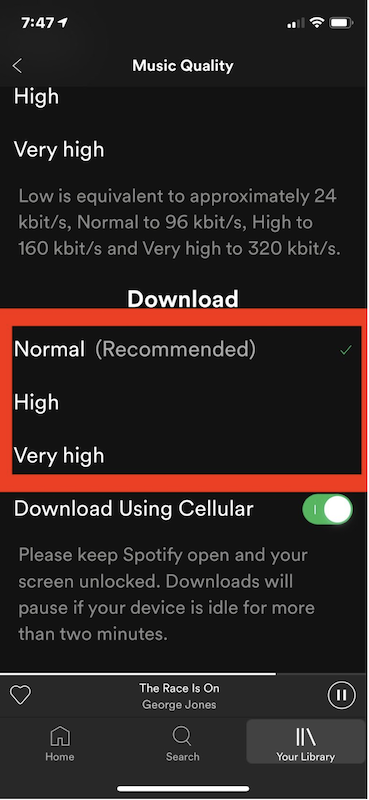
4. Choose High or Very High. It depends upon you.
5. Get back to your main Interface after closing settings.
Through these steps, you can easily change the Spotify Music quality. You may note that choosing the higher quality level consumes more data, almost double or triple.
I hope you find this tutorial informative and can easily change the quality level of your Spotify app. For the latest tech tutorials, software reviews, and online deals, follow us on Facebook and Twitter
Articles you may like: