In today’s digital age, PDF (Portable Document Format) files have become integral to personal and professional communication. PDFs are versatile and widely used, from contracts and reports to e-books and forms.
However, to harness the full potential of PDFs, you need the right tools. This article will explore the seven best PDF editor options to streamline document management tasks.
Our top 3 picks for this month
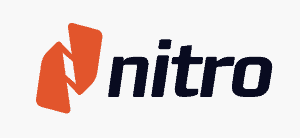
Nitro PDF Pro
Nitro Pro offers a robust set of PDF editing tools in an easy-to-use interface. Although it’s feature-rich, the software is limited to Windows users. PDFpen from Nitro is available for Mac users.
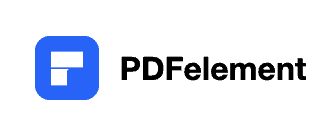
PDFelement
PDFelement offers an intuitive and clean interface, making it user-friendly even for those new to PDF editing. It covers essential features like text editing, annotations, and form creation.
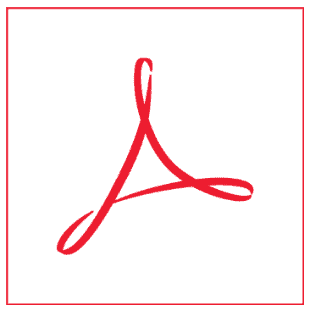
Adobe Acrobat Pro
Adobe Acrobat Pro is the industry standard for PDF editing, offering a comprehensive suite of features while its capabilities are robust.
Importance of PDFs
PDFs have become the industry standard for sharing documents. They maintain formatting across platforms, ensuring that the receiver sees the document as the sender intended.
PDFs are available in applications, which we are discussing here, but there are also options to edit documents online without downloading software; here are our recommendations for the best online PDF editors.
Why Use PDF Editor?
PDF editors are essential tools for managing PDF files, offering flexibility and efficiency in document handling. They provide essential editing tools, allowing users to modify the text and images and rearrange pages and layouts in PDF documents, akin to editing a Word document.
The best free PDF editors also feature advanced options like OCR tools, enabling text recognition and editing in scanned documents. These editors can convert PDFs to and from other file formats, such as Word, Excel, and image files, enhancing compatibility and ease of use.
Check: Recommendations for free PDF editors for Mac
Security features in advanced PDF editors, like password-protecting documents, ensure confidentiality and data protection. Moreover, some PDF editors have a dedicated mobile app, making editing convenient.
Overall, PDF editors are versatile solutions for both personal and professional document management needs
Factors to Consider When Choosing a PDF Editor
When selecting a PDF editor, various factors must be taken into account to ensure it aligns with your specific requirements:
Compatibility: Ensure that the PDF editor is compatible with your operating system. This is crucial to avoid the disappointment of discovering that your chosen tool doesn’t work on your computer. Additionally, check if the software allows you to upload PDF files easily, a basic yet essential feature.
User-Friendliness: An intuitive user interface is critical to a good experience. Look for PDF editor apps that are easy to navigate, especially if they offer a mobile version. Features like drag-and-drop for uploading documents and simple navigation tools are essential for efficiency.
Features: Assess if the editor has the necessary features. Essential editing tools should include text editing, annotations, and form creation. If you need to edit images within PDFs, ensure the editor supports image editing. Limited text editing might suffice for basic needs, but more advanced tasks require comprehensive text manipulation capabilities.
Price: Your budget is a significant consideration. Free PDF editors usually offer basic functionalities like viewing and limited text editing but might need more advanced features. If your tasks involve converting PDFs, look for a PDF converter that balances cost and functionality. Some software might offer free trials, allowing you to test premium features.
Security and Privacy: Security features are a must for handling sensitive data. Look for options to password-protect your documents. Ensure the software adheres to privacy standards, especially when dealing with confidential information.
Integration and Collaboration: The ability of the PDF editor to integrate with other applications, such as cloud services, is vital for a streamlined workflow. Collaboration features are essential if you work in a team environment.
Support and Updates: Consider the level of customer support provided. Regular updates are also crucial for maintaining the software’s efficiency and security.
Converting PDFs and Preview App Compatibility: If converting PDFs to other formats is a regular task, ensure the editor can efficiently handle such conversions. Additionally, if you’re a Mac user, check if the editor is compatible with the Preview app for added convenience in viewing and basic editing.
List of Best 7 PDF Editing Software
- Nitro PDF Pro
- PDFelement Pro
- Adobe Acrobat Pro DC
- Foxit PhantomPDF
- Smallpdf
- PDF-XChange Editor
- Soda PDF
1. Nitro Pro
It is the best PDF editor and has excellent features.
Key Features of Nitro Pro
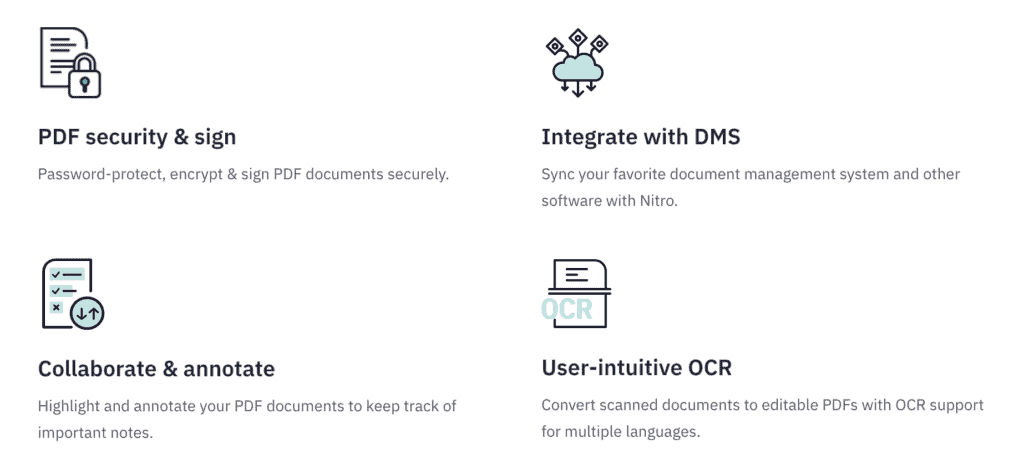
- Text Editing
- Document conversion
- OCR Technology
- Annotations and Comments
- Digital Signatures
- Batch Processing
- Document Security
- Cloud Integration
Nitro Pro offers robust, vital features to make PDF editing seamless. Read the complete review of Nitro Pro here.
User Interface
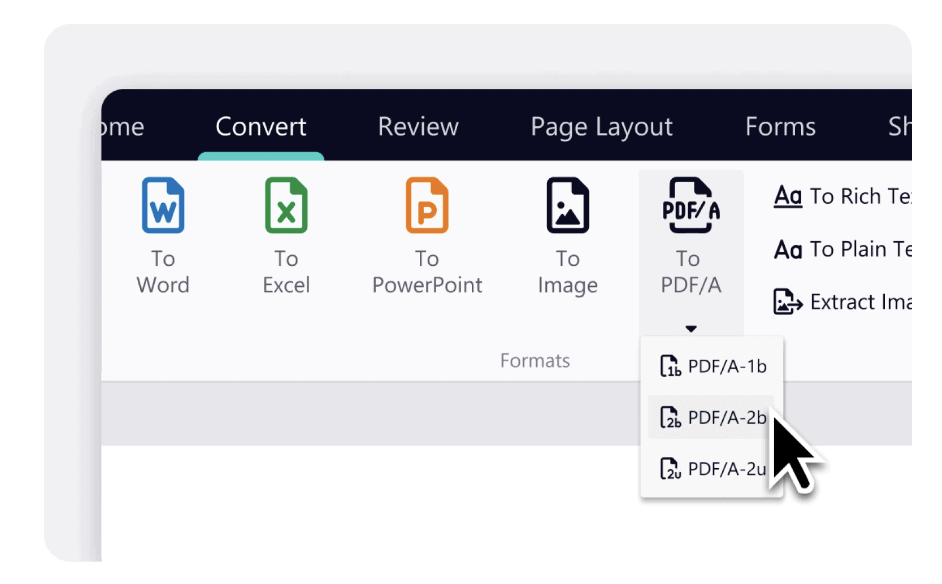
The user interface (UI) of Nitro Pro is designed for simplicity and ease of use. It adopts a straightforward layout that organizes functions and features like Microsoft Office.
Nitro PDF’s user interface is sleek and modern, emphasizing ease of use. Its well-organized toolbar and customizable ribbon make navigation intuitive, even for beginners. The UX is smooth, with drag-and-drop functionality and quick access to recent files, enhancing user efficiency.
Nitro Pro also offers customization options, letting you tailor the UI to fit your workflow.
You can add or remove toolbars and shortcuts for a more personalized experience.
What I Like/ Dislike About Nitro Pro
Like
- Easy to use
- Robust feature set
Dislike
- No Mac version
Pricing
For a lifetime license to use Nitro PDF Pro, a one-time payment of $179.99 is required to make the purchase.
If you use multiple license options, the price keeps reducing per license.
Check out the latest offers & deals on Nitro Pro plans.
2. PDFelement
Affordable solution for individual & small businesses.
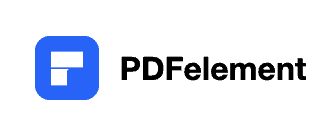
Wondershare PDFelement is a versatile PDF editor that offers an intuitive user interface and a variety of essential features. While it may lack some advanced functionalities, its cost-effectiveness makes it an attractive option for small businesses and individual users. The software also includes a mobile app for convenient on-the-go editing.
Key Features of PDFelement
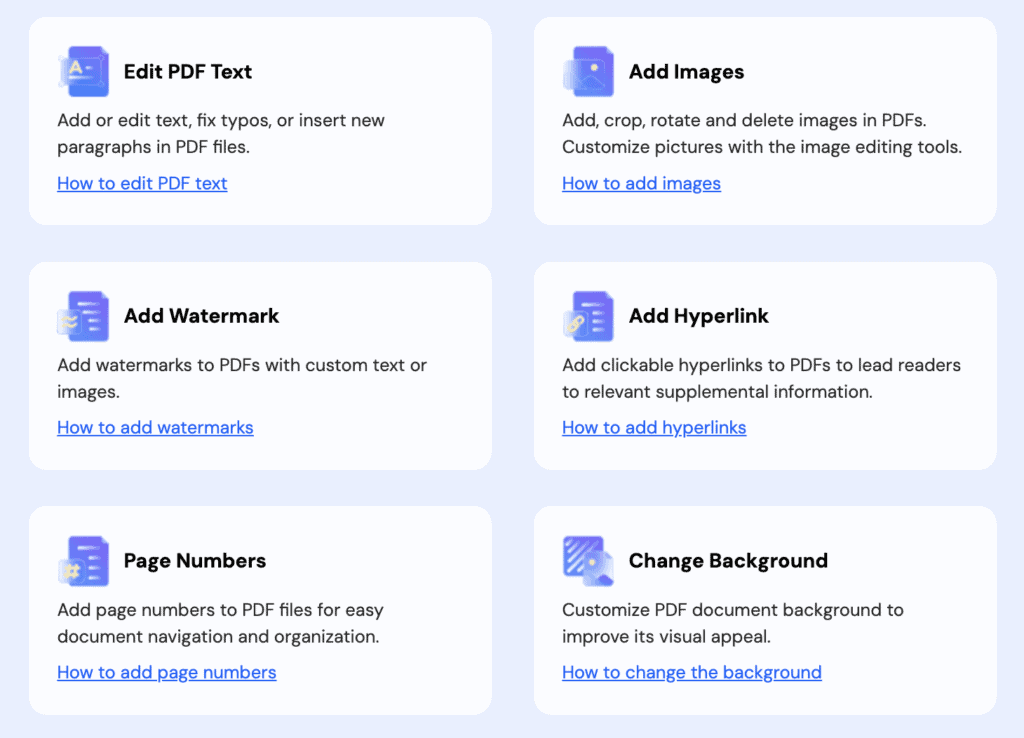
- Image & text editing
- Optical Character Recognition (OCR)
- Document format conversion
- Markups
- Password protection of documents
- eSignature
- Cloud storage
PDFelement by Wondershare offers a suite of features, making it a versatile choice for PDF editor. The above list includes some key features that stand out.
User Interface of PDFelement
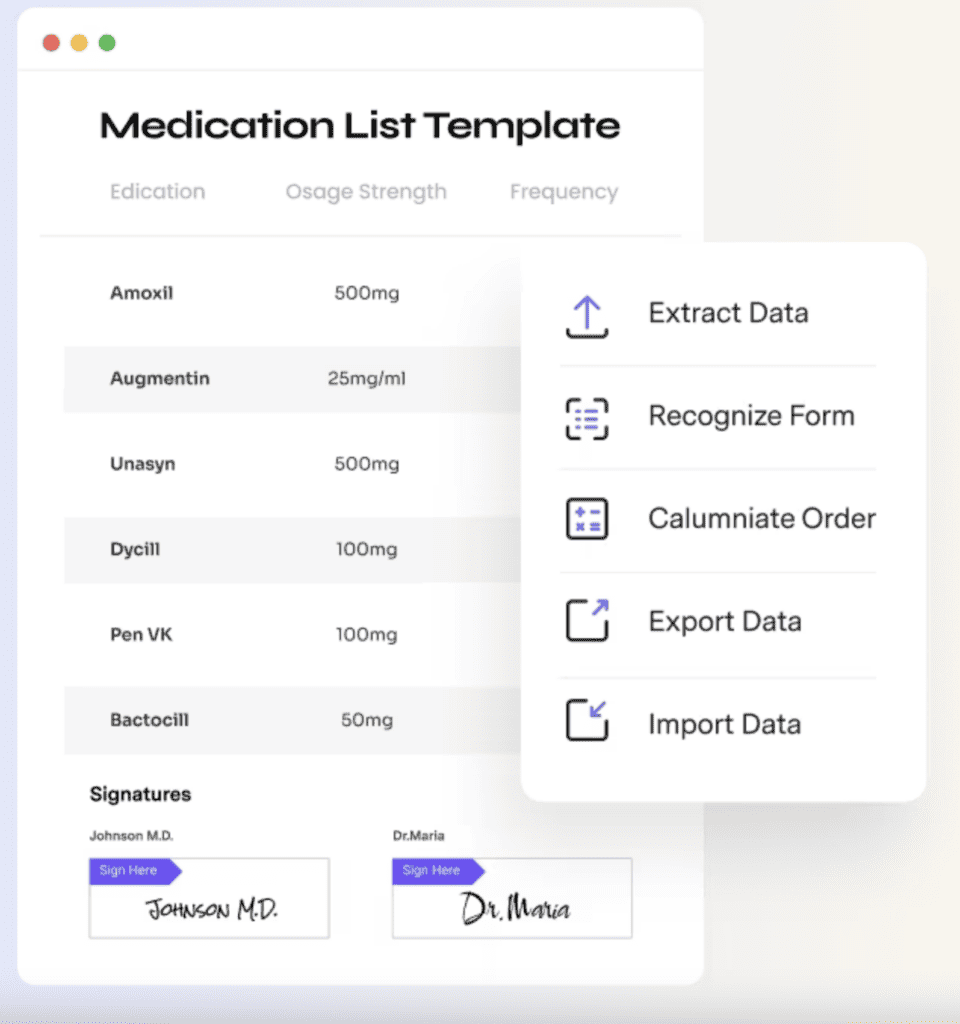
PDFelement features a clean, Microsoft Office-like interface, making it familiar and easy to navigate. The tool’s layout is logical and user-friendly, offering a seamless experience for editing, converting, and creating PDFs, with clear icons and minimalistic design.
The intuitive user interface allows you to drag and drop elements like text and images effortlessly.
Overall, it looks clean and has easy-to-navigate features.
What I Like/ Dislike About PDFelement
Like
- Intuitive interface
- Cost-effective
Dislike
- Limited advanced features
- Limited OCR capabilities
Pricing
PDFelement is considered one of the most reasonable pricing PDF editors with excellent features.
It is available in Individual, Team, and Business plans, with the price starting from just $79.99
We have some of the latest promotions on most of the PDFelement plans. You can check the detailed comparison here if you have doubts regarding Nitro Pro and PDFelement.
3. Adobe Acrobat Pro
Professional, Feature-rich, and Excellent performance.
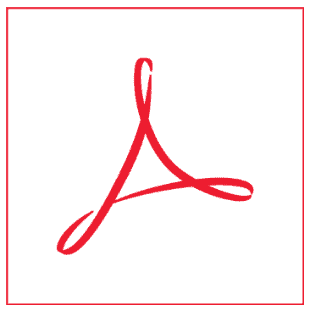
Adobe Acrobat Pro
It is widely considered the industry standard in PDF editing. It offers a comprehensive range of features, from basic text edits to advanced functionalities like multimedia integration and form creation. While it provides a robust set of tools, it comes with a higher price tag and may require some time to master its features.
Key Features of Adobe Acrobat Pro
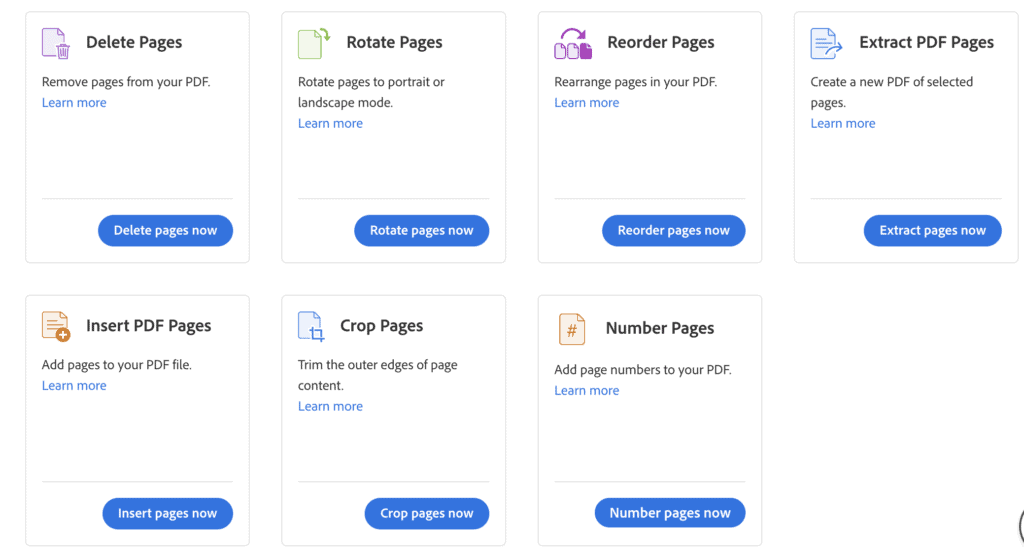
- Text and image editing, size adjustment
- OCR Technology
- Annotation & comments
- Digital signature and authentication
- Splitting/ merging PDF
- Redaction tools
- Advanced security options
These extensive features make Adobe Acrobat Pro a powerful tool for anyone looking to do more than just basic PDF editing, though they come at a premium price point. Here are some of the best alternatives to Adobe Acrobat Pro.
User Interface of Adobe Acrobat Pro
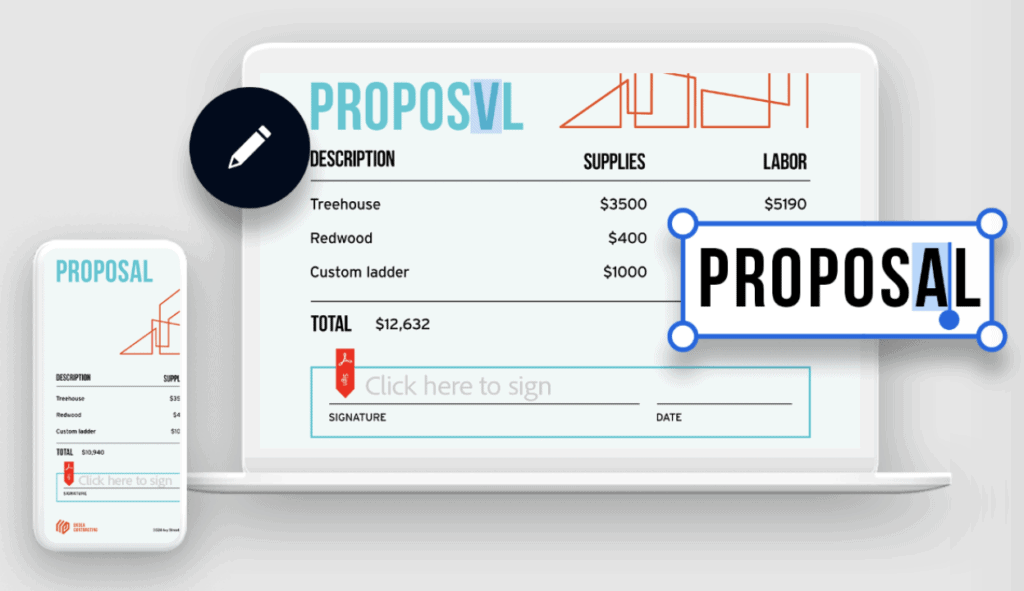
The user interface of Adobe Acrobat Pro is designed for efficiency and ease of use for both newcomers and professional users. The layout is clean and organized, with a modern aesthetic that provides an intuitive workflow.
What I Like/ Dislike About Adobe Acrobat Pro
Like
- A comprehensive set of features
- Industry-standard
- Cloud storage integration
Dislike
- Expensive
Pricing
It comes in Business and Individual plans, and the Pro Plus edition starts from $19.99/ Month.
4. Foxit PhantomPDF

Foxit PhantomPDF
It is a Windows-only PDF editor that combines affordability with a rich feature set. The user-friendly software offers capabilities ranging from text editing and annotations to advanced features like form creation. However, its Optical Character Recognition (OCR) capabilities may be limited compared to high-end options.
Key Features of PhantomPDF
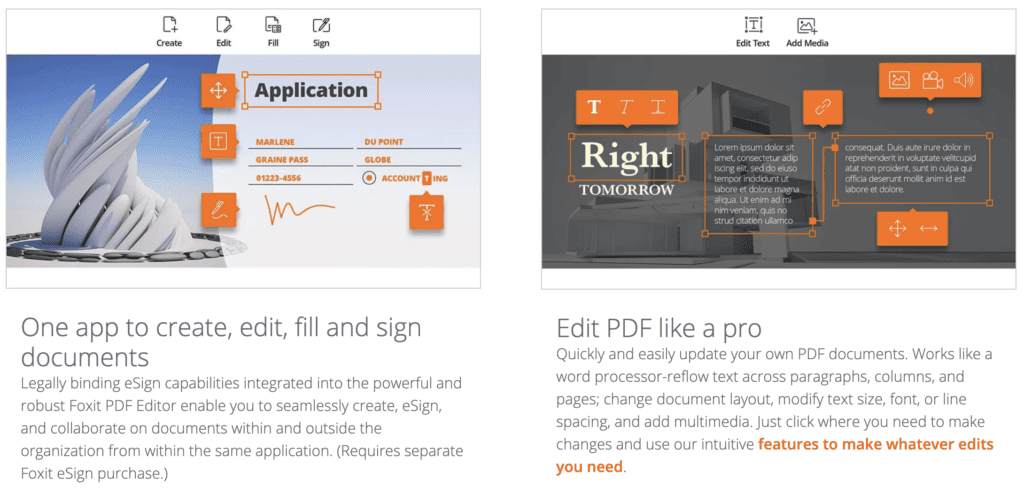
- Text Editing
- Document Security
- Seamlessly PDF conversions
- Annotations and Markup
- Form Creation and Filling
- Content Redaction
- Version Control to keep track of document
These features make Foxit PhantomPDF a robust and easy-to-use PDF editor that caters to basic and advanced requirements, offering a competitive alternative to other industry standards like Adobe Acrobat Pro.
Read: Foxit PhantomPDF vs Nitro PDF
User Interface of PhantomPDF
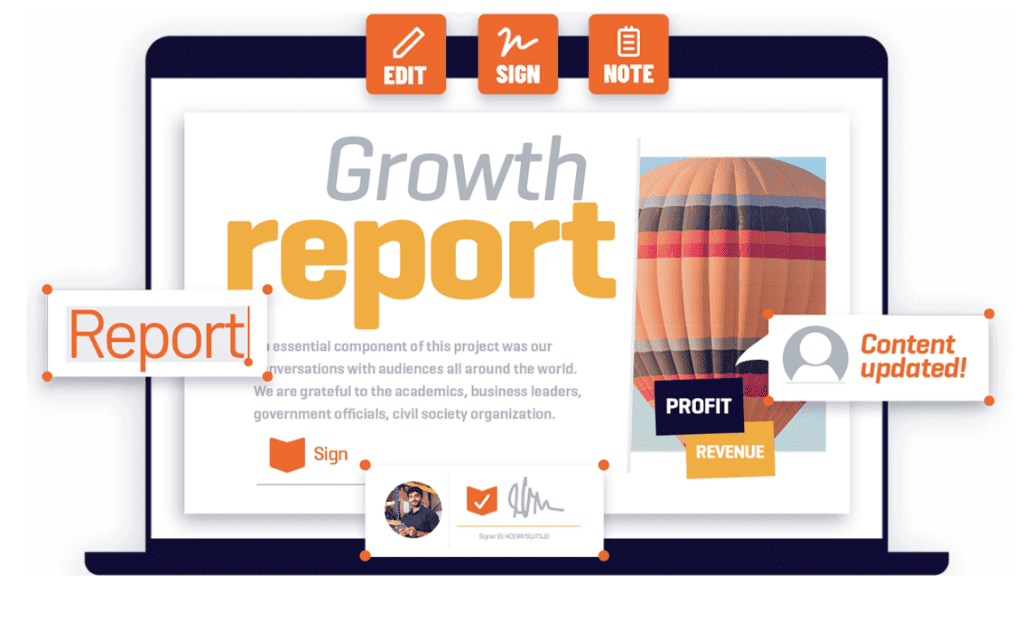
The interface is user-friendly and adaptable, resembling the Microsoft Office ribbon layout, allowing newcomers to acclimate swiftly.
Phantom PDF offers a streamlined and customizable interface designed for efficiency. Its ribbon toolbar is easily navigable, and the software provides helpful tips for new users. The UX focuses on smooth workflow management, with quick access to frequently used tools.
This software also allows night mode for better visuals.
What I Like/ Dislike About PhantomPDF
Like
- Affordable
- Feature-rich
- User-friendly
Dislike
- Limited OCR capabilities
- Windows only
Pricing
Foxit comes in Individual and Team plans and costs $4.92/ month.
5. SmallPDF
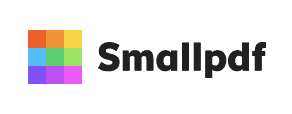
Smallpdf
It is a web-based PDF editing tool that’s easy to use and requires no installation. While the free version offers limited functionalities, it’s perfect for quick, basic edits. The tool is ideal for those who need to make occasional adjustments to PDFs and prefer an online solution that doesn’t require a steep learning curve.
Key Features of SmallPDF
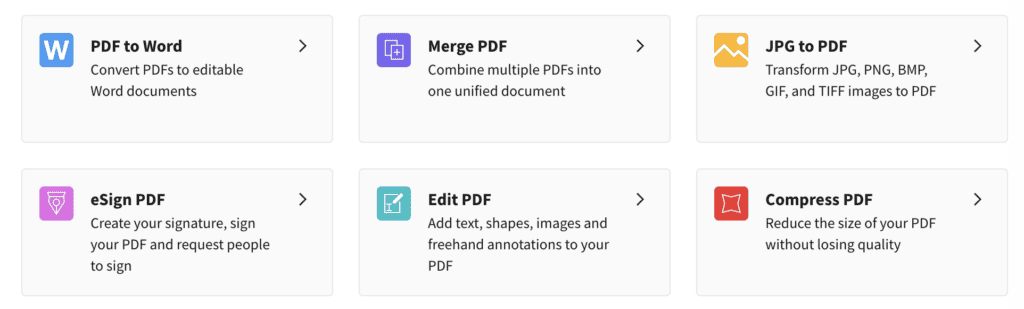
- Editing & resizing images/ texts
- PDF compression
- Conversion of documents
- PDF editing tools
- Digital signature
- Merge & split
- File management
These features make Smallpdf a convenient and efficient option for quick and straightforward PDF editing solutions that can be accessed from any web browser.
User Interface of SmallPDF
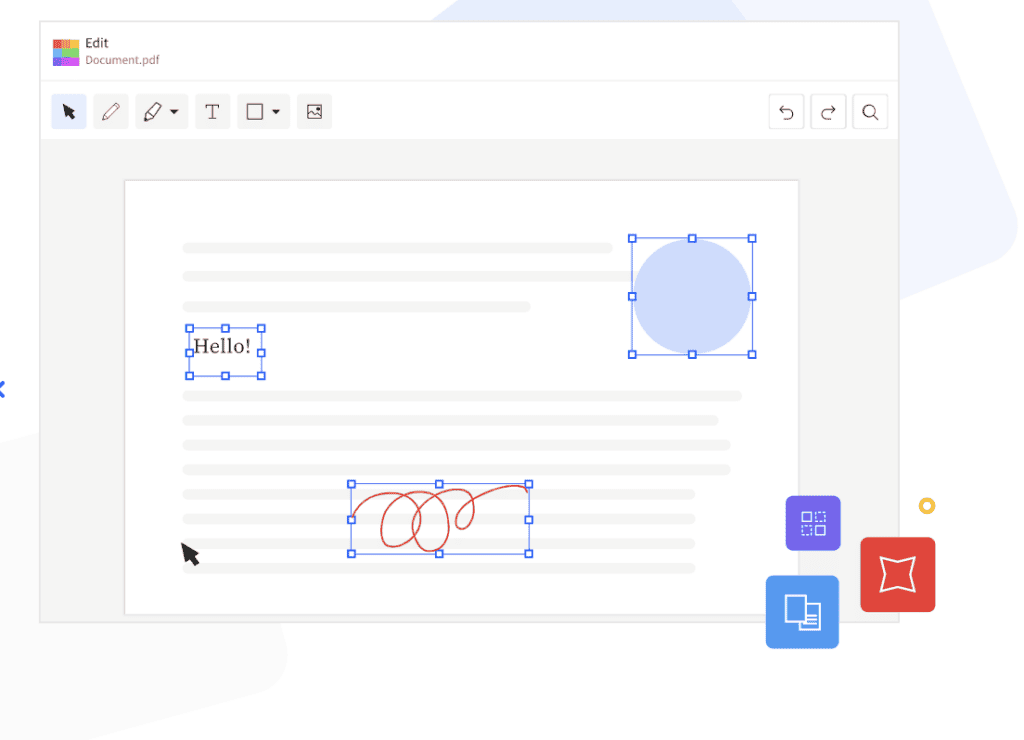
Smallpdf’s interface is simple and uncluttered, ideal for quick PDF edits and conversions. Its user-friendly web-based platform, with drag-and-drop features and a straightforward layout, ensures a pleasant and efficient user experience, especially for casual users.
Being a web-based PDF editor, it offers an intuitive interface that requires no installation or complex setups.
What I Like/ Dislike About SmallPDF
Like
- Easy to use
- Web-based
Dislike
- Limited free version
- Requires internet connection
Pricing
SmallPDF comes in Pro, Team, and Business licenses, and the pricing starts from $7/ month. You can also go with the free version for basic editing and conversion.
6. PDF-Xchange Editor
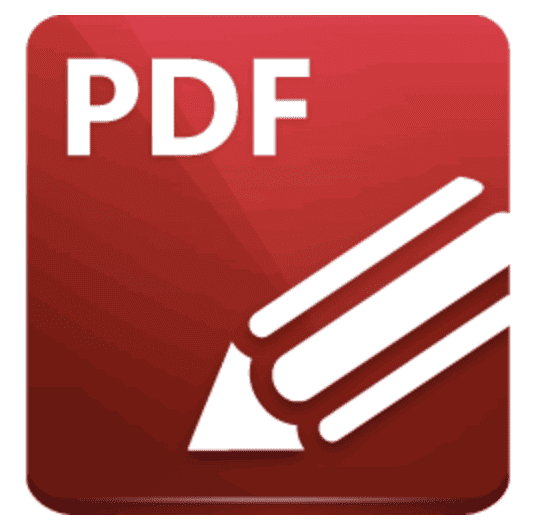
PDF-XChange Editor
It is a lightweight yet feature-rich PDF editing software designed for Windows users. It offers quick performance and includes tools like annotations, text editing, and OCR capabilities. Some advanced features may require a separate purchase, but the core functionalities are robust and efficient.
Key Features of PDF-XChange

- Document Annotations
- Text editing
- Form Creation and Management
- Drag-and-Drop Interface
- Customizable UI allows users to add or remove toolbar buttons according to their needs.
- Secure sensitive information with redaction tools.
These extensive features make PDF-XChange Editor a powerful and flexible tool for basic and complex PDF editing tasks.
User Interface of PDF-XChange
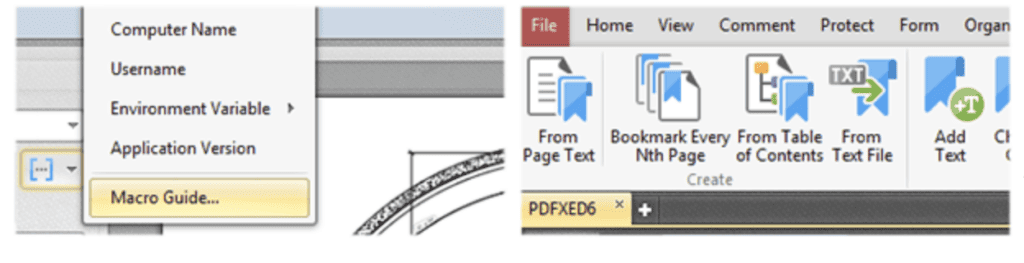
The user interface is adaptable and customizable, allowing users to add or remove toolbar buttons according to their requirements.
Move or reorganize pages within your PDF document through a simple drag-and-drop interface.
What I Like/ Dislike About PDF-XChange
Like
- Lightweight
- Quick performance
- Feature-rich
Dislike
- Windows only
- Some features require separate purchases.
Pricing
The standard plan costs you $56, the Pro plan starts from $121, and the Plus plan starts from $72 with 1-year updates.
7. Soda PDF
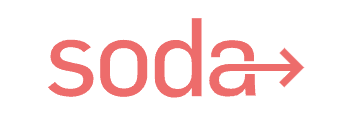
Soda PDF
It provides a versatile PDF editing experience with a focus on user-friendliness. The software offers a range of features, from basic text editing to advanced functions like OCR. It’s available for Windows and macOS, making it a flexible option for different users.
Key Features of Soda PDF
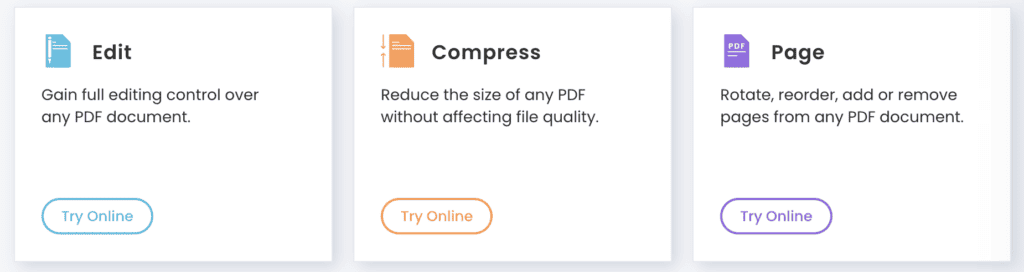
- PDF editing tools
- Split and merge PDF pages
- Numbering PDF pages
- Compress PDF without losing quality
- Signature
- OCR for content scanning
These comprehensive features enable Soda PDF to tackle various PDF editing and management tasks.
User Interface of Soda PDF
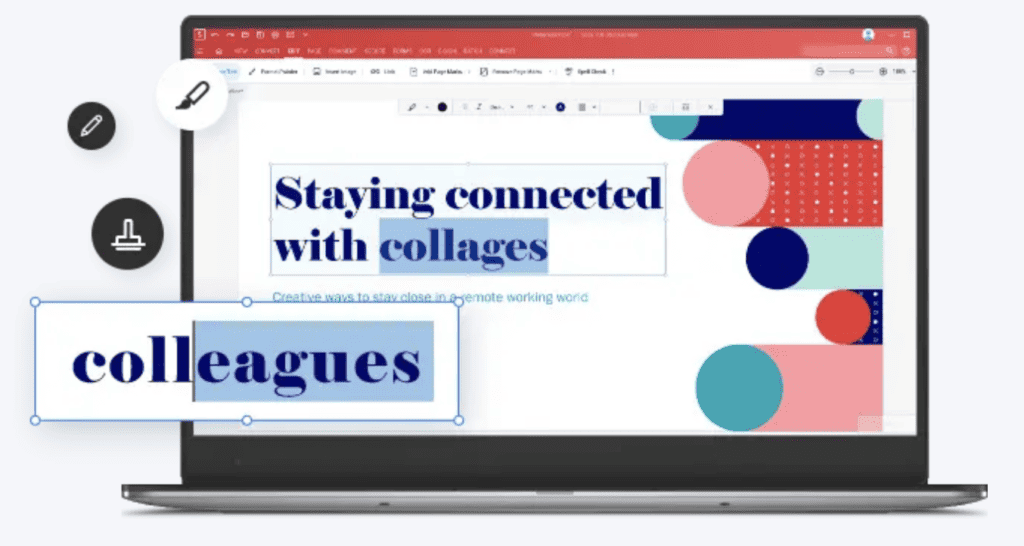
Soda PDF has a modular interface, allowing users to tailor the layout to their needs. Its clear, organized design ensures easy access to various tools, making the UX smooth and approachable.
The unique 3D viewing mode adds an innovative touch to the user experience.
What I Like/ Dislike About Soda PDF
Like
- Cloud Integration with popular cloud storage services like Google Drive and Dropbox makes saving and sharing documents easy.
- User-Friendly Interface
- Multi-platform support for Windows and macOS offers more flexibility for users.
- Affordable pricing for beginners
Dislike
- Limited Free Version
- No Mobile Application
Pricing
Soda PDF is available in Standard Pro and Business plans, and the pricing starts from $5.50/ month.
Our Opinion of the PDF Editors
In conclusion, the top PDF editor is a comprehensive tool that simplifies every PDF task. A top-rated PDF editor allows users to edit existing text and images in a PDF file and offers capabilities to create documents from scratch.
A good PDF editor stands out with its ability to convert PDFs to various formats and vice versa, enhancing versatility. Features like PDF annotation and the option to password-protect documents add functionality layers, catering to personal and professional needs.
Whether you need to annotate PDF files for review, convert PDF files for compatibility, or edit documents for precision, these editors handle it all. Moreover, with free PDF editor options available, accessibility is no longer an issue.
Therefore, the ideal PDF editor is a blend of efficiency, security, and user-friendliness, making it an indispensable tool for handling and transforming PDF files.
By choosing the right software, you’ll make your life much easier. Each software option, from Nitro Pro to Smallpdf, brings its features and pricing.
Find what suits you best, and you’ll edit PDFs like a pro in no time.
Nitro PDF Pro is the winner in all terms, whether we look for features, compatibility, user experience, and pricing.
FAQs for PDF Editors
Is Adobe Acrobat Pro the best PDF editor?
Adobe Acrobat Pro is considered the industry standard but may not be the best for everyone due to its high cost and steep learning curve.
Are there any good free PDF editors?
Sejda and Smallpdf offer free versions with limited features.
Can I edit a PDF on a mobile device?
Some PDF editors like Adobe Acrobat and Wondershare PDFelement offer mobile apps for basic editing.
Is PDF editor software safe?
PDF editor software is generally safe if you’re downloading from reputable sources.
What’s OCR, and why is it important?
OCR (Optical Character Recognition) is a technology that converts scanned PDFs into editable text. It’s helpful if you plan to work with scanned documents.
