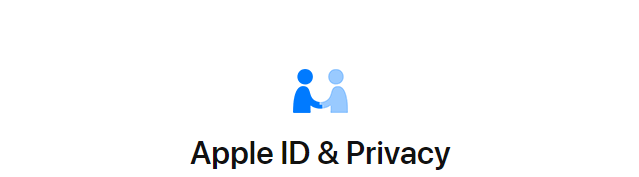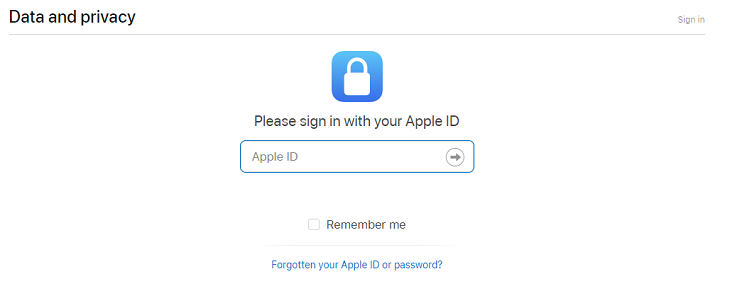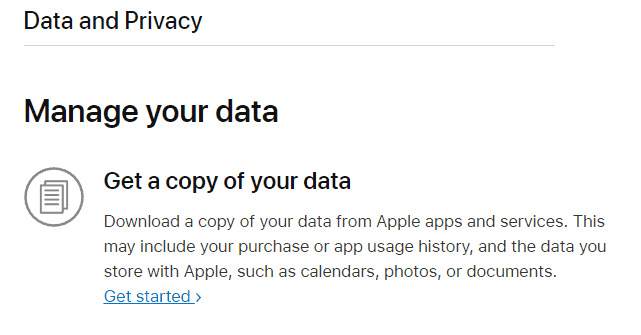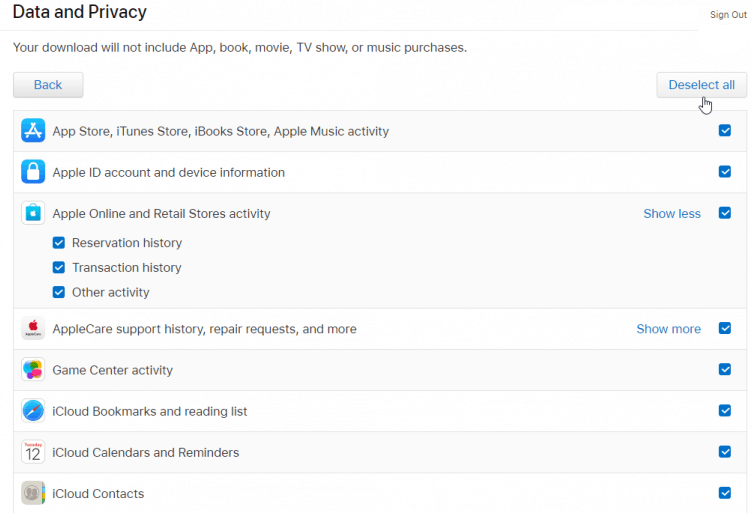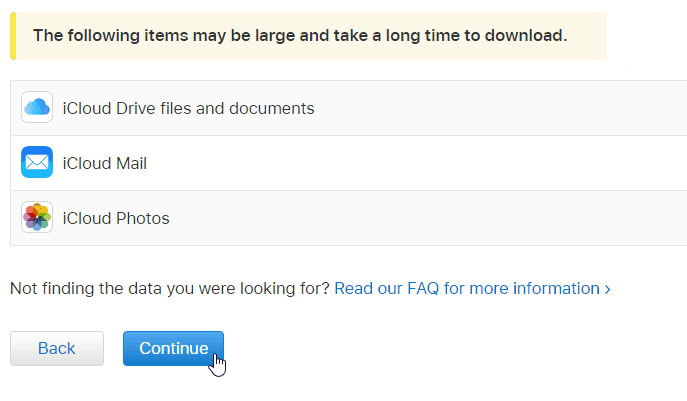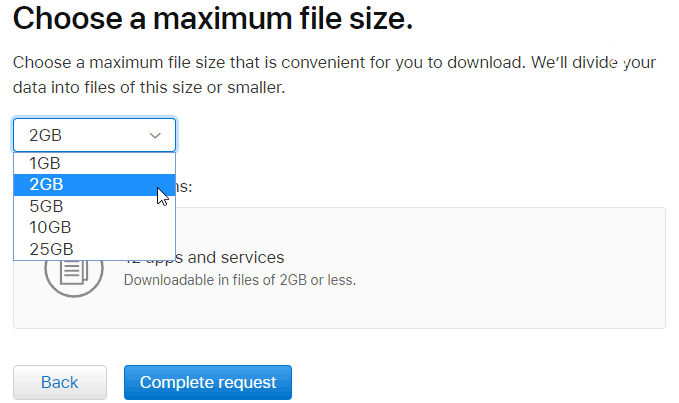After the new EU GDPR data regulations for Europe, Apple now providing the US users to get a copy of your data. This comes into effect from 17 Oct 2018 when the new Privacy Policy has been updated by the apple. There are many other privacy features added to make more security. Also, if you have not set two-factor authentication check out the tutorial to enable it.
What you can download?
Many users are still confused that what exactly they can download from their Apple ID. Here we have looked around and makes a point what exactly you will get after downloading a copy of your data from Apple.
- Call detail history
- Calendar history
- Past App usage detail
- Apple ID login history
- Your iCloud data including pictures, videos, notes, contacts, calendars.
- Your checkout from Apple retail stores.
What data you cannot download?
There is something that you can not download with the recent privacy update. This is because of keeping your privacy secure. But you can access some of these things using a passcode.
- Billing info such as credit card details during a purchase.
- Message and Browsing history.
Now let us quickly check out how this all works?
How to Download a Copy of Your Data from Apple
STEP 1: Go to privacy.apple.com and enter your login credentials. Enter the 6-digit code if you have enabled two-factor authentication. If you have not used this feature earlier then it is most recommended for your safety.
NOTE: Facebook recently offered to set up Two-factor authentication without using a phone number. If you haven’t set up, see the complete guide.
STEP 2: Under Data and privacy option, you will see Get a copy of your data. Tap on a Get started.
STEP 3: Now check out the following option which you need a copy. You can also choose Select All option if you wish to download everything.
STEP 4: If you have chosen everything then it may take a time to download complete data. And the same thing you might see on your screen after scrolling down. If you already have an iCloud mail, iCloud Drive mail then skip choosing these option to save your downloading time. Click on Continue.
STEP 5: Now choose the file size that is convenient for you to download. This allows you to divide your data into files of this size.
Here you can choose from 1 GB to 25 GB and tap on Complete request. The zip file is available for download in your email once you receive the notification email of setting up a copy of your data from Apple. The copy of your data maximum takes 7-days to get on your email.
This is similar to what Facebook and Instagram offer its users to download all their data. For these two you can check download Facebook data and how to get all your Instagram data.
I hope you find this info about How to Download a Copy of Your Data from Apple useful and faced no difficulty in following above simple steps. Still any questions? Comment below, we are happy to help you. For the latest tech tutorials, news and online deals follow madestuffeasy on Facebook, Twitter or Google+.