Autocorrect is an option in the keyboard settings on both iOS and Android devices. Both systems have predictive text, which offers suggestions for words and phrases based on the user’s current typing context, in addition to autocorrect.
While predictive text is a handy tool for speeding up typing, it can be disabled if the user would instead type without assistance.
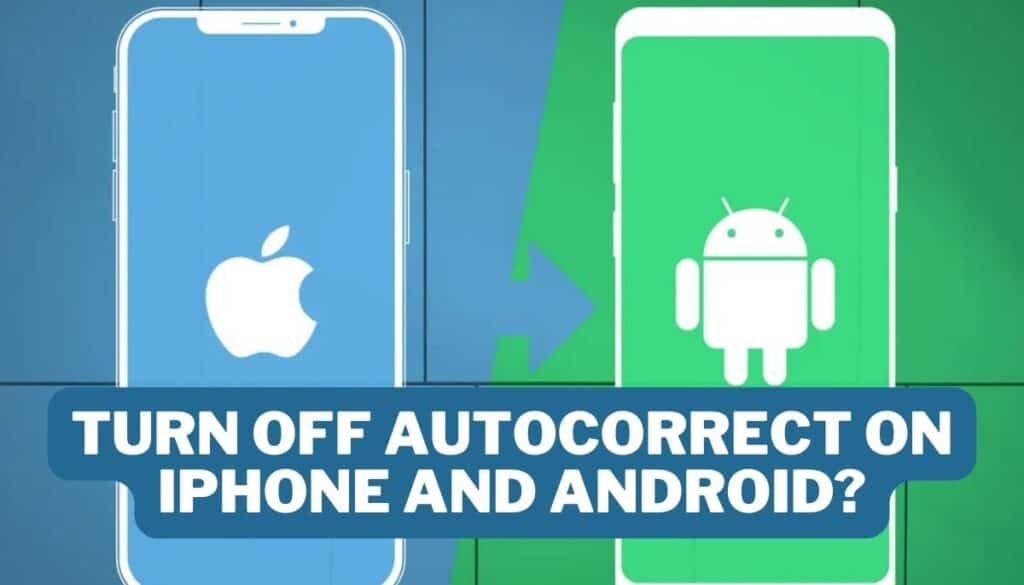
Autocorrect and predictive text are two features that may make typing on a smartphone easier, but users may wish to adjust their settings to fit their needs better.
Smartphones’ autocorrect function might be convenient sometimes, but it can get on your nerves if it constantly alters your writing without input. Thankfully, you can disable autocorrect on both iOS and Android devices. The steps for any Smartphone are as follows:
How to Turn Off Autocorrect on iPhone
iPhone
- Turn on your iPhone and go to the Settings menu.
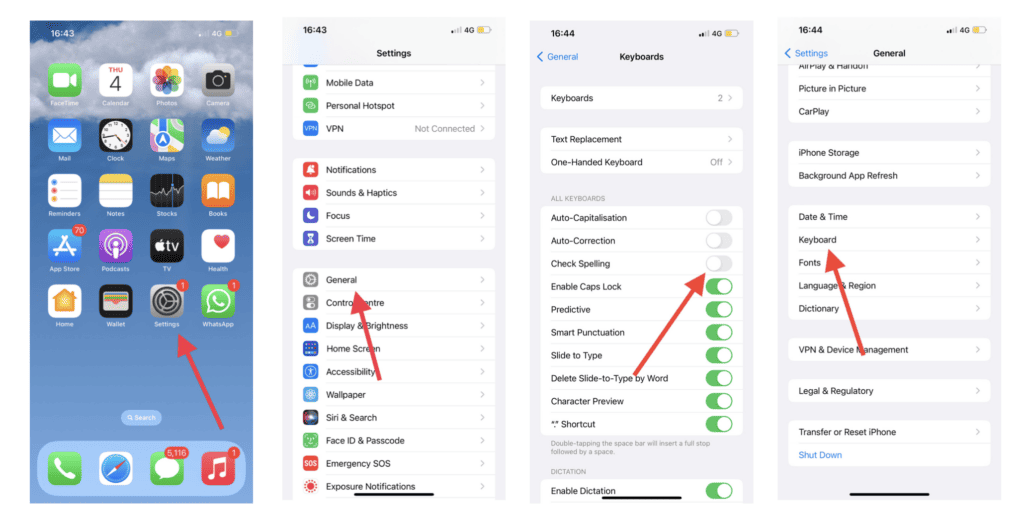
- Select “General” from the drop-down menu.
- Select “Keyboard” from the menu that appears.
- The “Auto-Correction” toggle switch should be turned off.
Disabling autocorrect on your iPhone could lead to more typos. You still could benefit from the predictive text’s suggested words as you type.
- After clicking “Keyboard,” remove the “Predictive” setting from the selector.
How to Turn Off Autocorrect on Android
Android
- Start up your Android’s configuration menu.
- Select “Additional Settings”
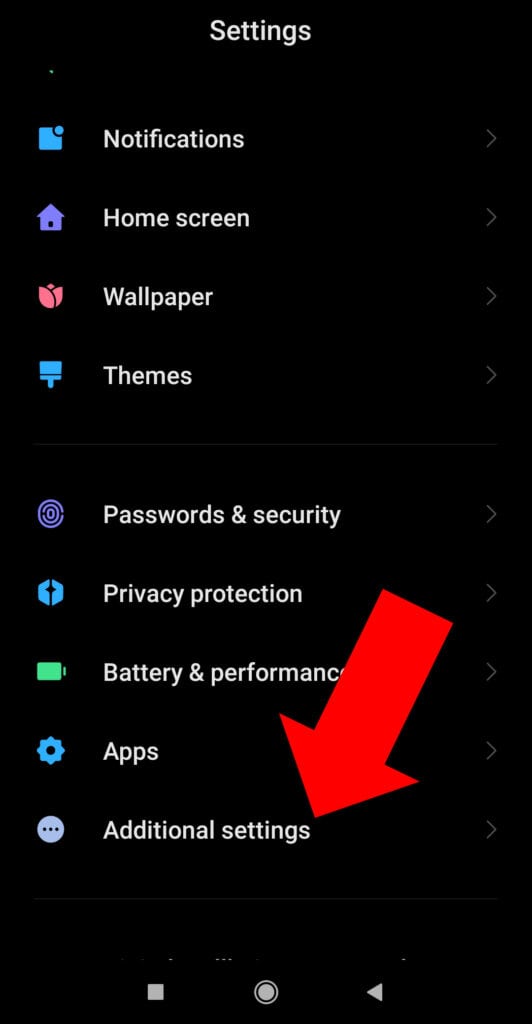
- Locate “Languages & input” and click on it.
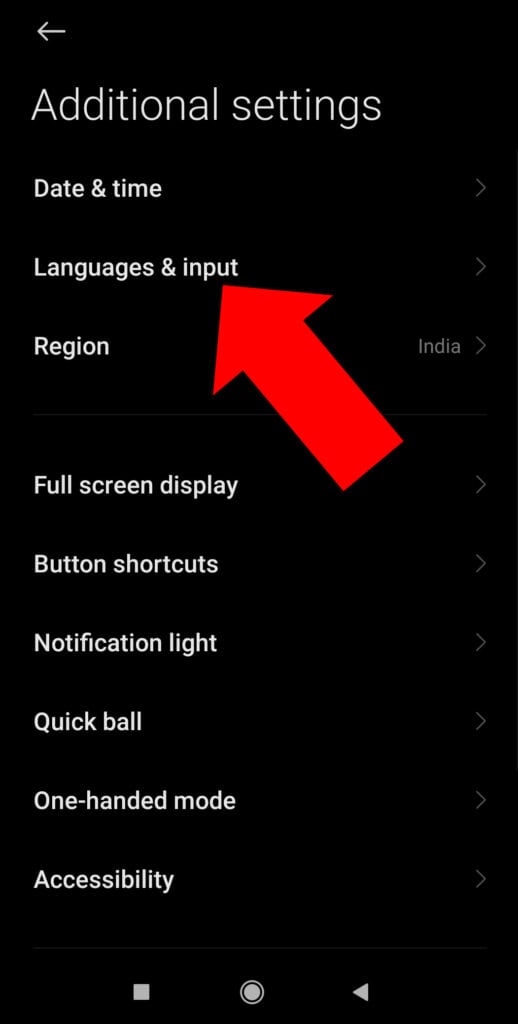
- Select the “Virtual keyboard” menu item.
- You may choose your default keyboard or another one.
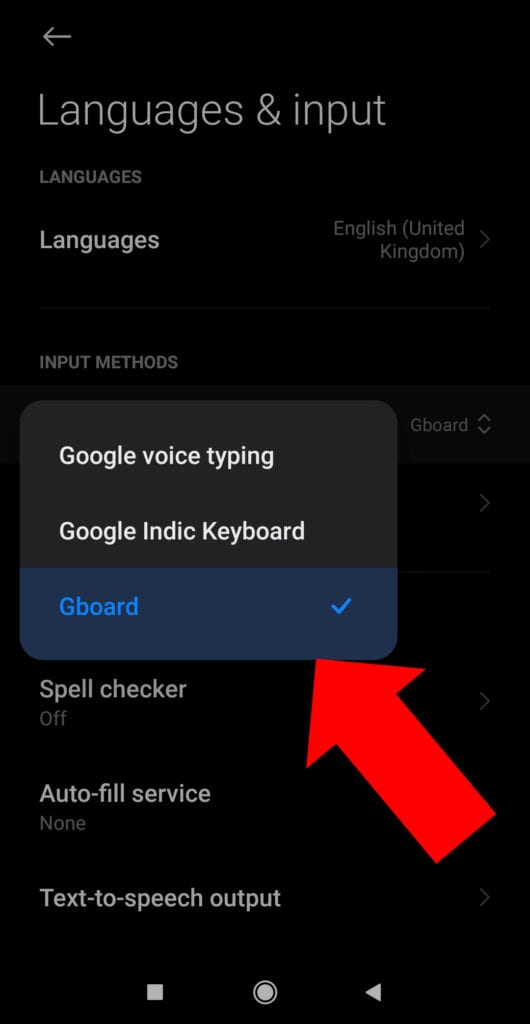
- Tap the “Spell Checker” button.
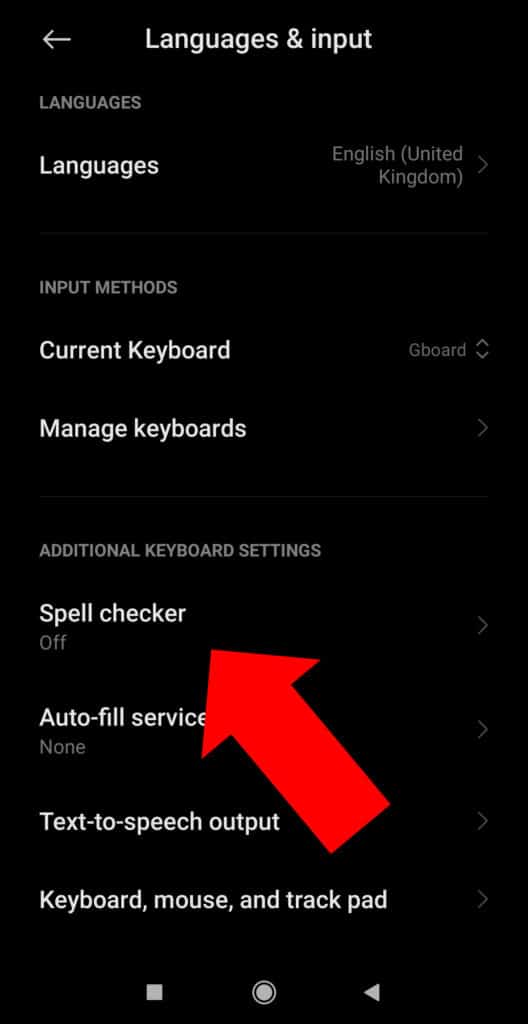
- Turn off the “Spell Checker” toggle switch.
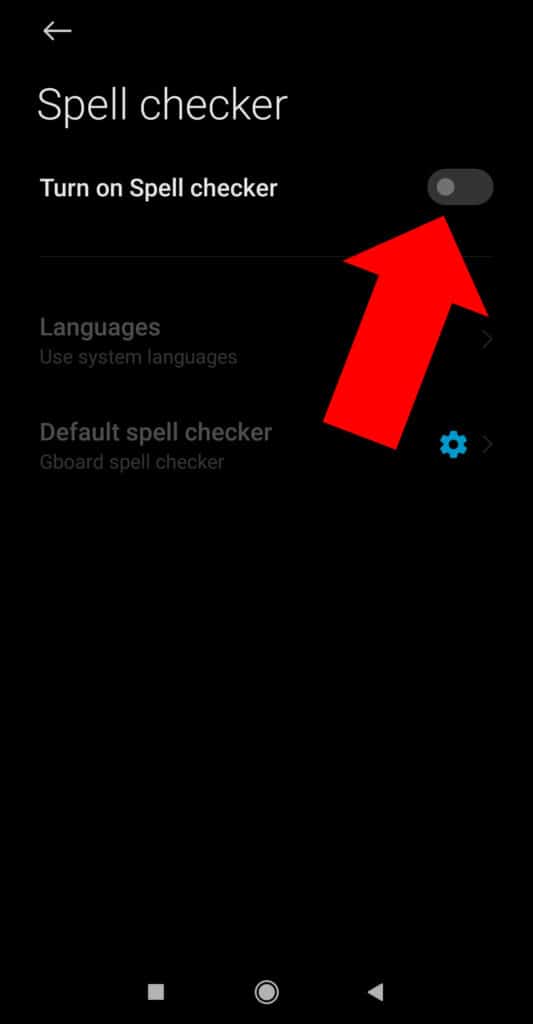
Turning off autocorrect on an Android smartphone may increase mistakes, just like on an iPhone. The predictive text may help you by suggesting words as you write. You must turn it off too.
- After tapping the “Text Correction,” turn off “Predictive text.”
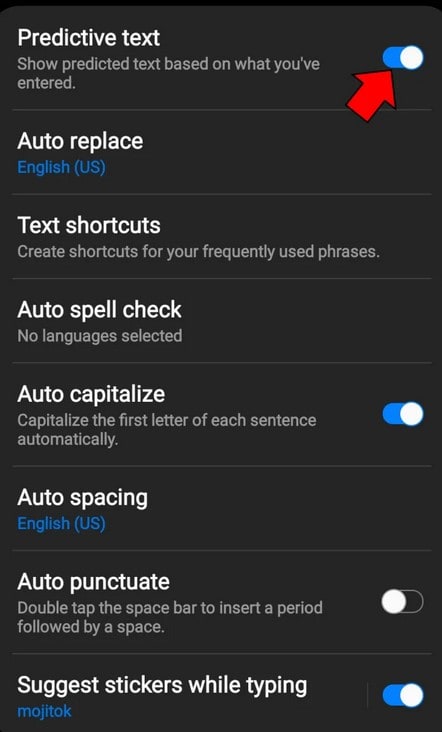
Some alternative keyboard applications may have their own autocorrect and predictive text preferences. Check the app’s settings to disable autocorrect on your iPhone or Android smartphone using a different keyboard app.
Last, you may save some aggravation by disabling autocorrect on your iPhone or Android smartphone. Follow these instructions to set up your device’s keyboard how you want it, whether you like to write entirely independently or merely want to utilize predictive text without autocorrect.