Android’s Nearby Share function lets you wirelessly distribute media, web links, and other data to nearby devices.
Files may be transferred quickly and easily between Android smartphones and Windows PCs with this functionality activated thanks to a mix of Bluetooth and Wi-Fi.
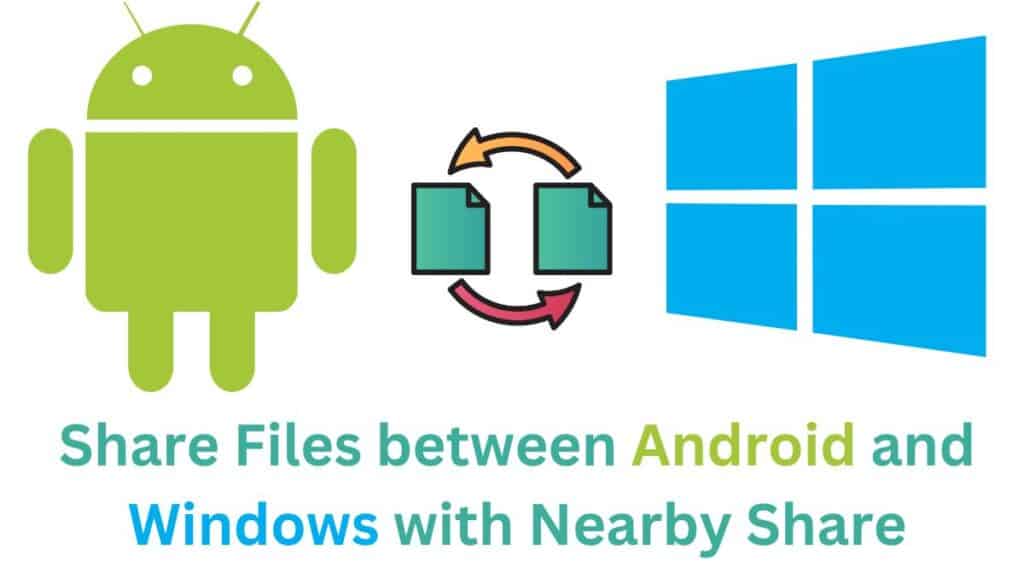
With Nearby Share, you can quickly and easily send and receive files with just a few touches, eliminating the need for cables, email, and other cumbersome transfer methods.
Photos, movies, documents, and more may be opened and viewed without problems.
You can use Nearby Share if your Android smartphone runs version 6.0 or later. It’s a simple function that might be handy while working near other people, such as when exchanging files.
Benefits of using Nearby Share
Ease of use
Sharing files with nearby devices is a breeze using Nearby Share, and it doesn’t need any sophisticated setup or wires. The receiver has to click a few times to get the files you send when you touch them.
Fast
The combination of Wi-Fi Direct and Bluetooth enables Nearby Share to be a speedy alternative to more conventional file-sharing techniques like email or cloud storage.
Safe & Secure
Nearby Share encrypts files for privacy. Adjusting your device’s visibility settings may reduce the number of people who can see it using Nearby Share.
Versatile
Sharing photographs, videos, documents, and more is easy with Nearby Share’s support for various file formats.
Here’s how it works:
- You must turn on Nearby Share on your Android handset and Windows PC. You may activate Nearby Share by navigating to your Android Settings > Google > Device connections. If you want to share your nearby location with other people who also use Windows, launch System > Shared Experiences > Nearby sharing.
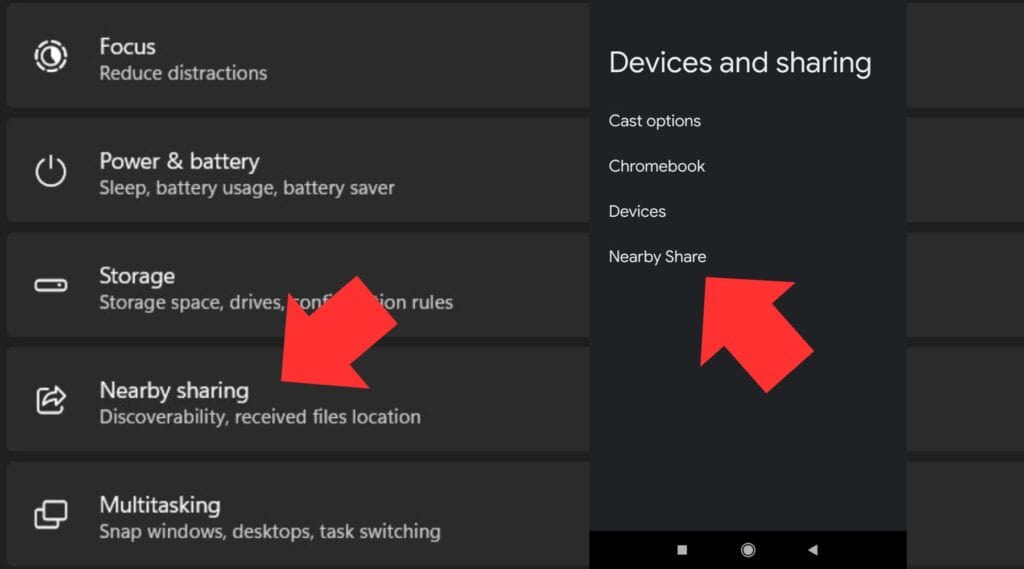
- Open the picture or document (or anything else you wish to send) on your Android smartphone. Select Nearby Share from the share menu.
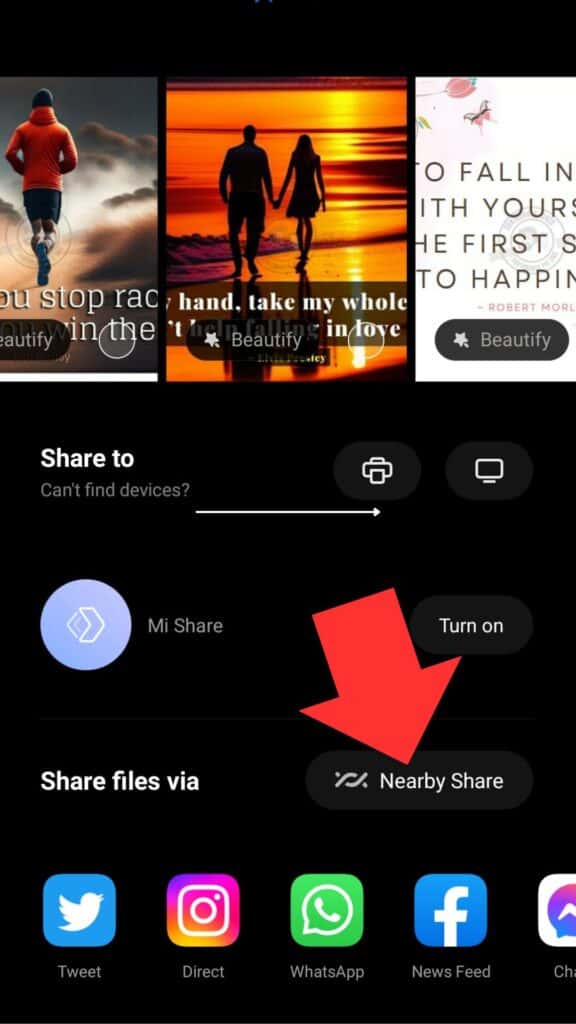
- Your Android will look for other devices in the area that also have Nearby Share turned on. Select your Windows machine from the list.
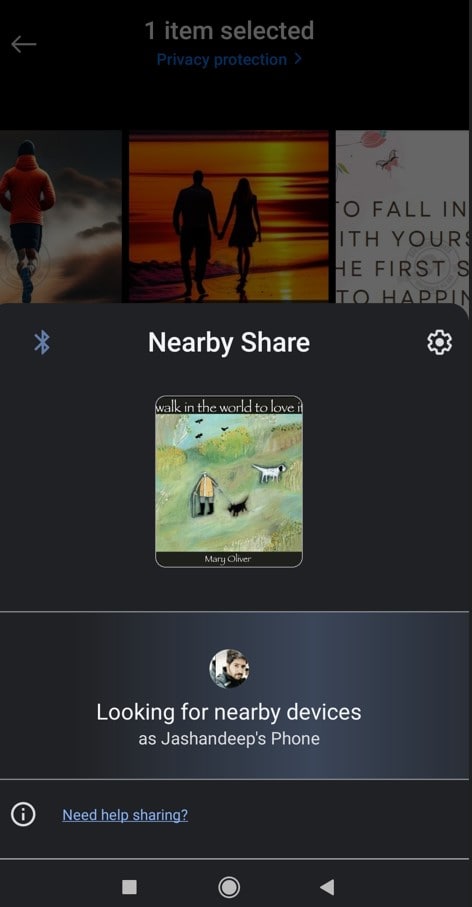
- Windows will notify you of file transfers. To download the file, click the notice.
- In Windows, the file will be downloaded to the Downloads folder automatically. The Windows feature “Nearby sharing settings” allows you to modify the default save location.
All done! The file transfer between your Android handset and Windows PC using Nearby Share should now be complete.