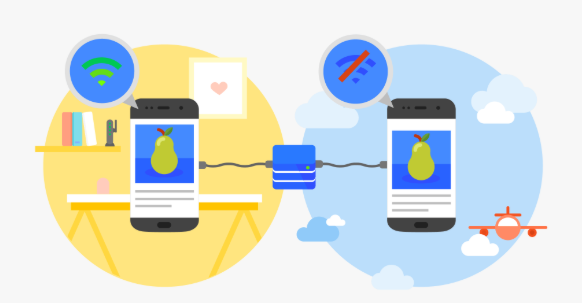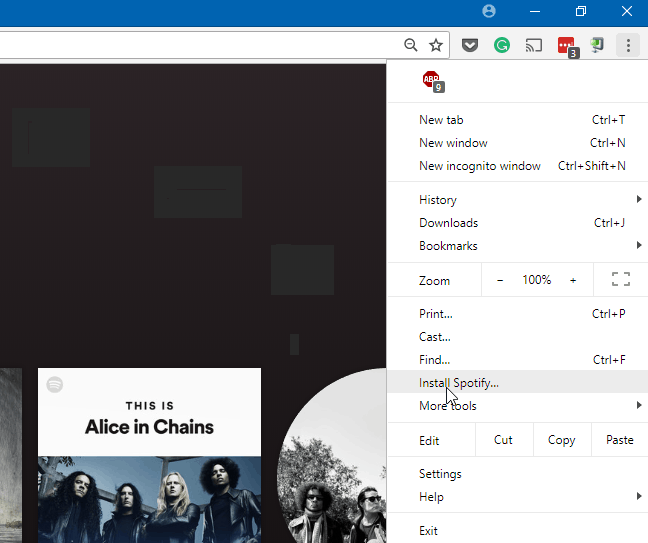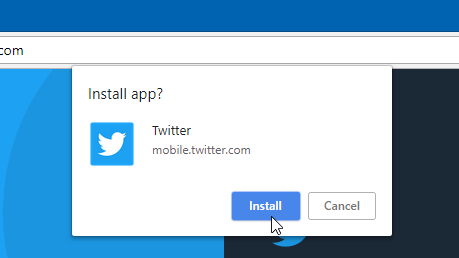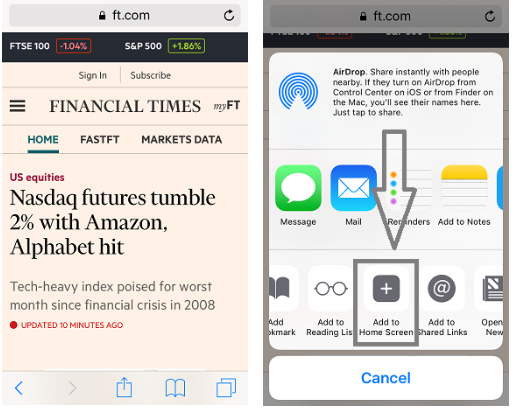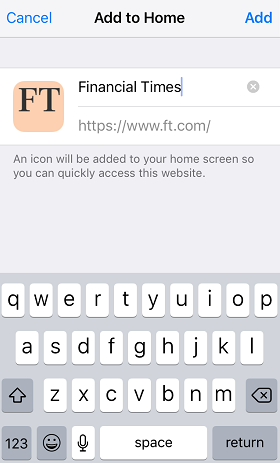The Progressive Web Apps (PWAs) are similar to the download apps on your PC; the best thing is you can use them along with your Google Chrome. This feature is included with the latest version of Chrome 70. Not many websites allow PWAs, but some the websites like Twitter or Spotify offer this.
What difference do Progressive Web Apps (PWAs) provide?
- Reliable: Progressive Web Apps (PWAs) give a reliable experience as they load instantly. It works on your cache memory and loads quickly, even with bad network conditions.
- Fast: It is quicker to respond to every action, and there is no janky scrolling.
- Engaging: These PWAs keep you engaged with all the latest notifications.
How to Use Progressive Web Apps (PWAs) with Chrome
You need to know that there is no separate store for PWAs apps from Google, but you need to know which application offers this service. Here in this tutorial, we are using Spotify and Twitter. Let us check how it works.
- For Spotify, open this Spotify PWA link.
- Go to the Menu icon on the top right corner. From the list, tap on Install Spotify and confirm it to install.
The installation process is similar to Twitter. For installation of your Twitter app as PWAs, follow some simple steps.
- Open a Mobile site from Twitter, navigate to the menu icon, select Install Twitter, and confirm it.
You can install all the Progressive Web Apps on your Google Chrome with these steps. If you are looking for other great PWAs currently available, head to the GitHub website for all PWAs. GitHub updates all the latest PWAs so you can always stay in touch.
Now we will look at how PWAs work on your iPhone, and you can use it without the actual download. This is one of the best ways to keep your memory free.
How to Use Progressive Web Apps (PWAs) on iPhone?
Enabling Progressive Web Apps (PWAs) on your iPhone is not very easy as using them on your Android phone. Still, we have made the best way to use this on your iPhone.
Follow some simple steps to enable PWAs on your iPhone. Here we are taking an example of the Financial Times App Website.
- Open your iPhone web browser and head to Financial Times’ official website.
- Tap on sharing button icon and tap on Add to Home icon.
- Now on the next screen, you can change the name you want to save on home and click the add button.
Check out your Home screen. The app was successfully saved. This work on Offline mode if your internet does not have connectivity.
I hope you like this tutorial about How to Use Progressive Web Apps (PWAs) on Chrome and iPhone. For latest tech tutorials, software deals, follow us on Facebook and Twitter