The minimal amount of storage available on mobile devices has expanded dramatically in recent years, with 64GB now being the bare minimum available.
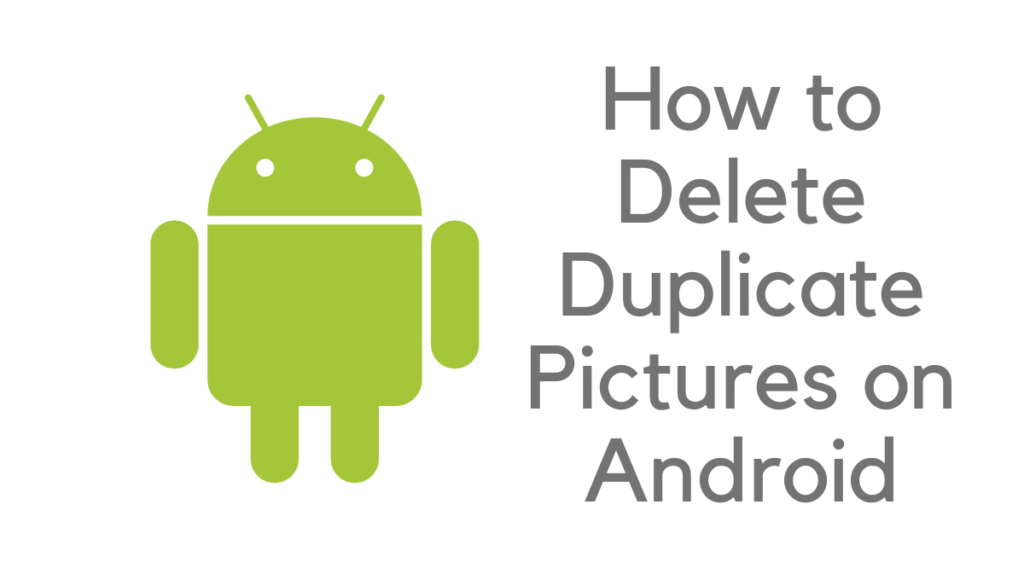
With so much storage space available, it’s easy to lose track of what you’ve stored. ‘ Because you’ve exceeded your storage limit, you’ll see a notification on your computer screen.
Related: How to free up space on Android phones?
It’s unpleasant when our Android phone or tablet gets clogged up and slows down to a snail’s pace. This mess is mainly caused by a rise in unnecessary files, such as cache and duplicate files.
Everything from papers to music and video to photos may be included in this collection of assets. Additionally, having these objects on your phone’s memory might hurt the device’s performance.
Consequently, they should be blamed for a large part of the sluggishness of your Android smartphone.
So, how do you maintain your Android smartphone clear of these nastinesses?? Getting rid of useless files is simple: clean them periodically and use an app to erase duplicate photographs since most unwanted files are duplicate photos.
Duplicate images on an Android smartphone are all too prevalent. Manually deleting duplicate photos from an Android phone is a laborious process. To get rid of Android duplicate images, you’ll have to go through each one on your smartphone.
Fortunately, several programs can help you rapidly identify all of your similar photos. This article will cover the two best apps for Android users to get rid of duplicate photographs.
What Leads to the Creation of Duplicate Photographs?
Replication of images is the most common cause of unwelcome items on your phone. It builds up in the phone and slows it down if it isn’t cleaned regularly.
This is because of the following reasons: –
Downloading a file
The Android platform allows you to download many files from the Internet, and we often end up downloading the same photographs many times because of this. They all eventually end up piling up and cluttering up the device’s storage.
Take Regular Backups of Your Information
Images and data are backed up on the cloud, such as Google Drive, to ensure safety. When we download a file from the cloud storage, it may already be on our computer. A duplicate picture is formed as a direct result.
Sharing of files
Shared photos are saved on your smartphone in the form of a copy when they are sent over Bluetooth or other social sharing options. It can be found in the transmit and receive folders.
Why Do Android Devices Require Us To Remove Duplicate Photos?
Please don’t be lazy or dismiss it as unnecessary when filing de-duplication. Is there a good purpose for removing redundant files from Android devices?
More storage space is needed.
Duplicate photographs eat up a significant amount of phone storage. We free up some storage space by getting rid of them.
It reduces the quantity of time invested in looking for information.
Organizing your phone by deleting all of these pointless apps allows you to have a single file for all of your data, making it much easier to find specific information.
Improved performance and speed
Android’s performance and speed benefit from the removal of duplicate images. The phone will no longer hang or lag due to this fix.
Use the Duplicate Photo Remover software to learn how to eliminate duplicate photographs from your Android device.
STEP 1: Download and install the Duplicate Photo Remover application from the Google Play Store.
Delete duplicate photos using the Duplicate Photo Removal app, a mobile application available for free download from the Google Play Store. The first and most important thing you need to do is download and install the duplicate photo removal application from the Google Play Store on your Android smartphone before proceeding.
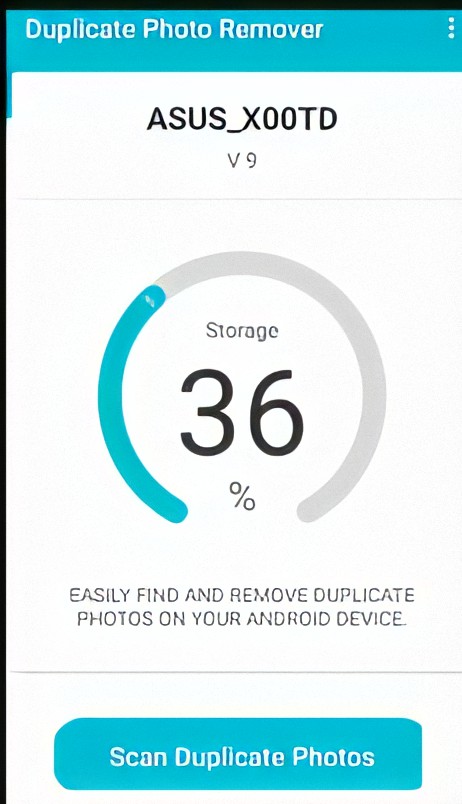
STEP-2: Grant the app access to your data.
Once you have installed and launched the duplicate picture removal application on your Android smartphone, it will prompt you to grant it authorization to enter media and other items stored on your Android device’s internal storage space. To provide permissions to the app, choose the Allow option from the drop-down menu at the bottom of the screen, as seen in the preceding picture.
STEP-3: Select the option to scan for duplicate photographs from the drop-down menu.
Once you provide rights to the app, it will display a portion of your Android space taken up by multimedia files and other data types.
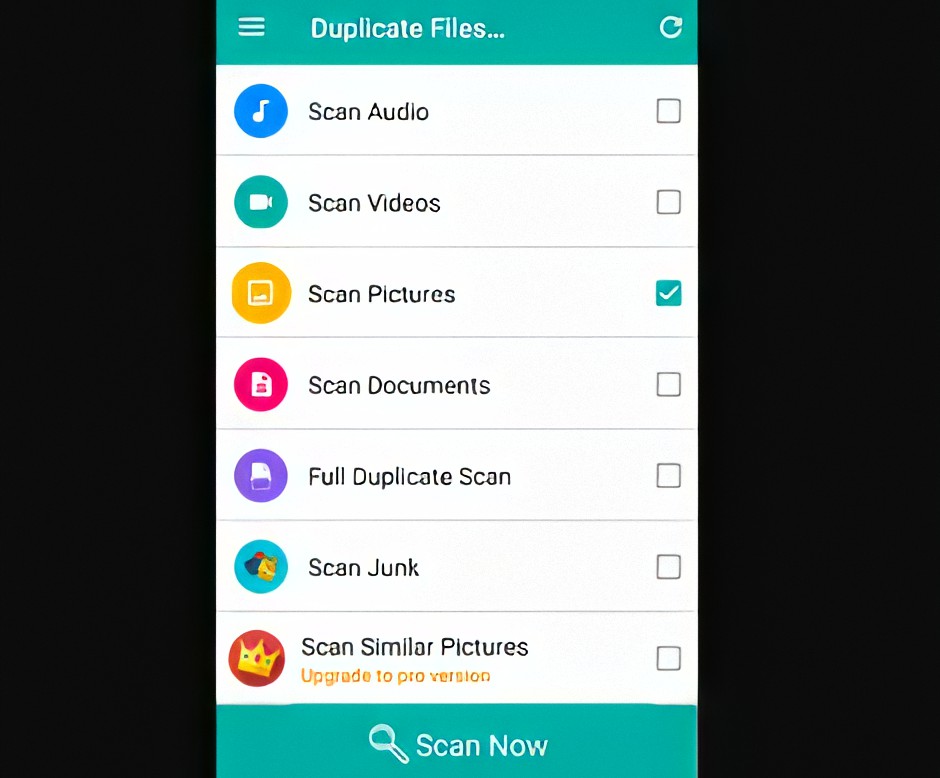
At the bottom of the page, you will find an option to scan identical photographs; you should choose. Select that item from the drop-down menu. As soon as you select the option to scan duplicate photos, the scanning procedure will begin. Please be gentle as the processing stage may take several minutes to complete.
STEP-4: Select the option to display duplicate photographs from the drop-down menu.
Once the scanner process is finished, the program displays the number of duplicate photographs found and the amount of storage space available on your Android device. As illustrated in the picture, the “Show duplicate photographs” option may be found at the bottom of the dialogue box, towards the bottom of the screen. Select the Show duplicate photographs option from the drop-down menu.
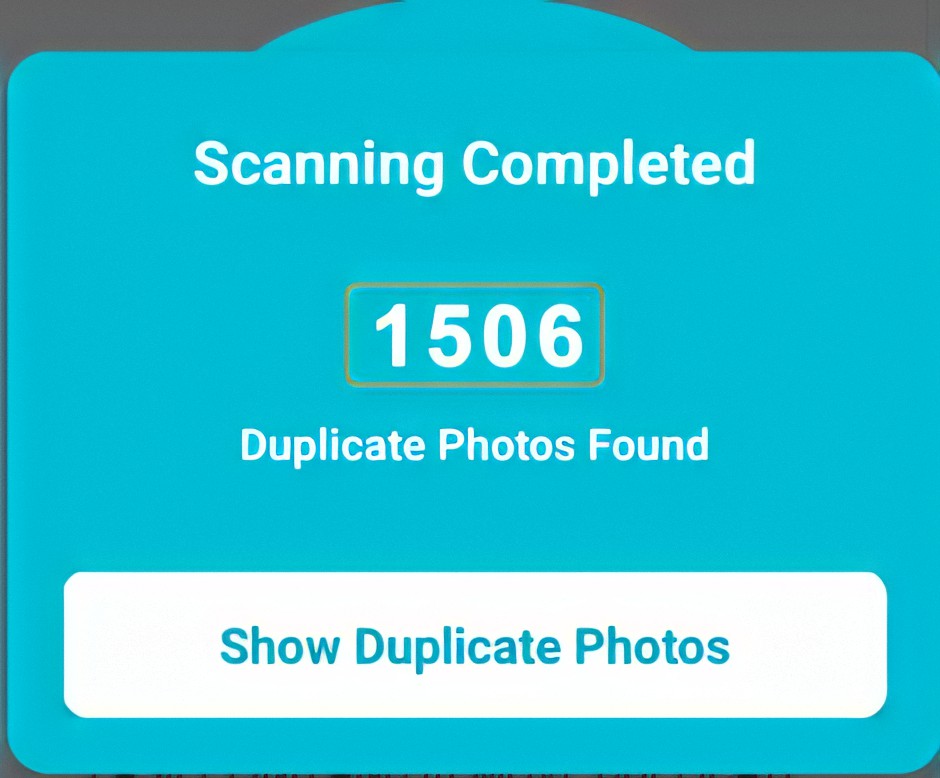
STEP-5: Select the duplicate photographs you wish to remove from your collection.
When you choose to display duplicate images, the scanned identical images will be shown in groups. You may select which duplicate images you want to preserve in storage and which same photos you wish to erase from your Android smartphone using the options menu.
STEP-6: Select the “Delete Now” option from the drop-down menu.
You will notice the option “Remove immediately” at the bottom of the screen once you select the photographs you want to delete. As seen in the above figure, choose the appropriate choice.
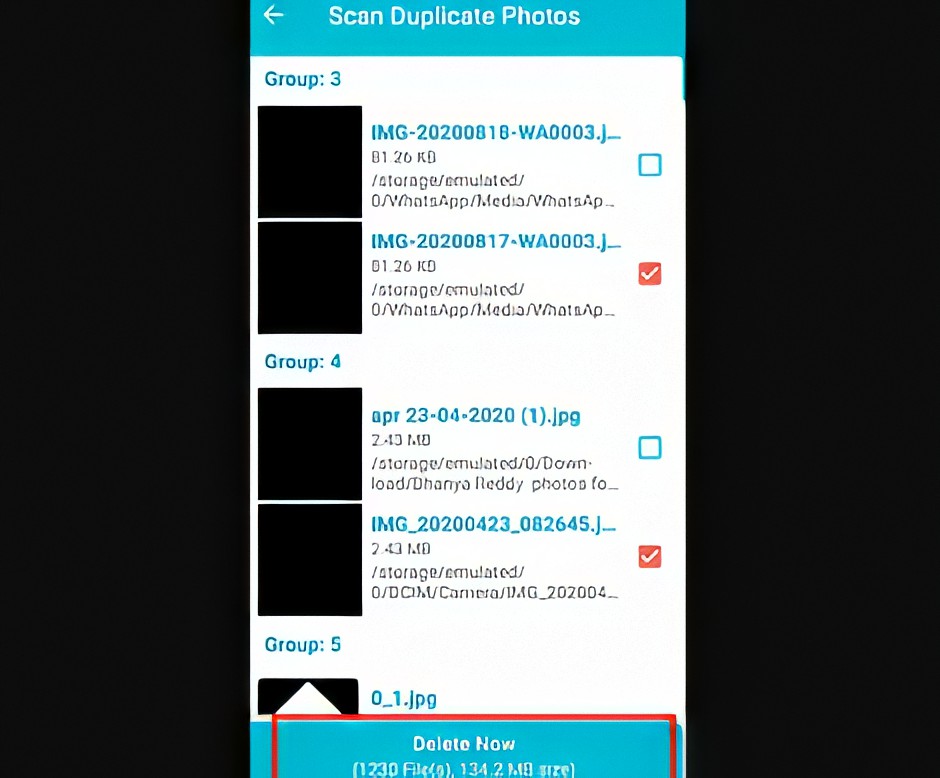
This article walks you through deleting duplicate images from your Android phone using the Duplicate Photos Remover application.
Erase duplicated photographs using the Duplicate Files Fixer application
Duplicate Files Fixer is an Android application that quickly detects and deletes duplicate images on your phone. Check out the procedures that need to be taken to eliminate duplicate files using the Duplicate Files Fixer application.
STEP-1: Duplicate Files Fixer is a free application that can be downloaded and used.
First, you must download and install the Duplicate Files Fixer application from the Google Play Store. Because it is a free program, there is no need to be concerned about spending money to download and install it.
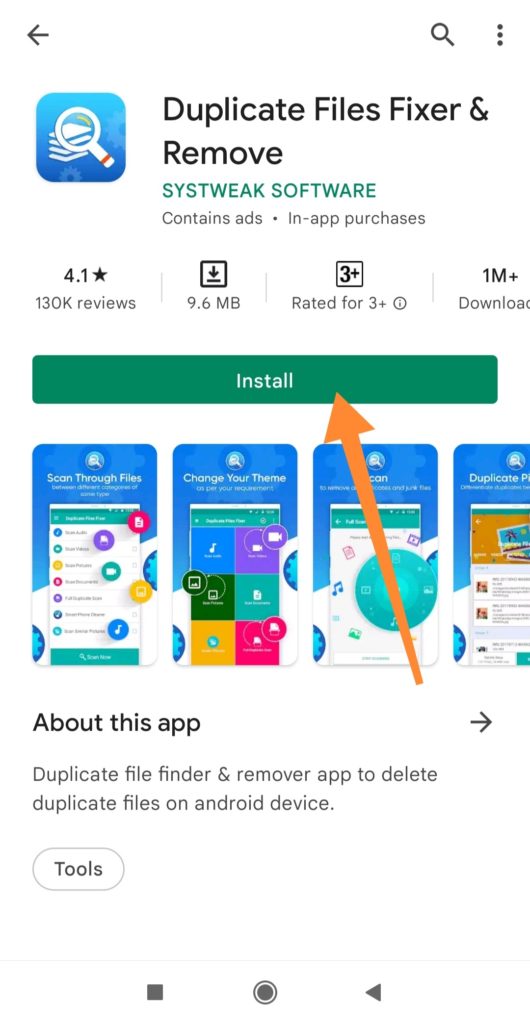
STEP-2: Permission to view media files should be granted.
When you first run it, it will ask for permission to access media and other files on your Android device. Choose the “Allow” radio button as indicated in the above figure.
STEP-3: From the menu, choose “Scan Pictures” and “Scan Now” from the option.
When the app is activated on your phone, it displays a list of the duplicate files you want to remove with the help of this app. Selecting the “Scan Pictures” option will allow us to remove duplicate photographs from our collection.
After choosing the files, pick the “Scan Now” option from the drop-down menu.
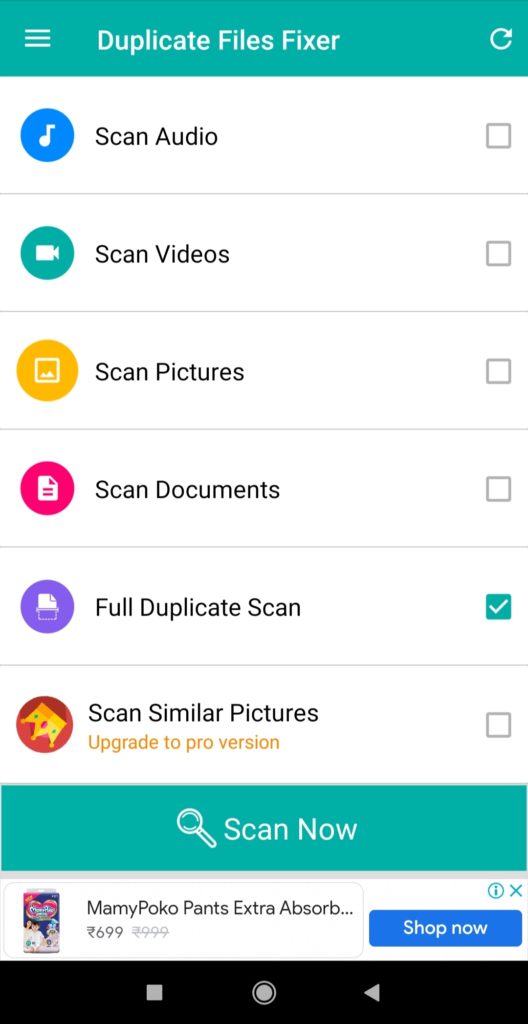
STEP-4: Remove the duplicate photographs from your computer.
The duplicate photographs are shown in a group format when the scanning procedure is complete. Select the “Delete Now” option, which can be found at the bottom of the screen, to complete the process. When you choose the delete option, you will be prompted to confirm your choice to remove the duplicate photographs. Select the “OK” option from the drop-down menu.
All duplicate photographs on your Android smartphone have been effectively erased when you complete this step!
The following is a step-by-step guide on erasing duplicate images from your Android smartphone using the Duplicate Files Fixer application.
As a bonus, here are our picks for the most advanced Android applications for removing duplicate images:
Photo Cleaner by Gallery Doctor
Photo cleaning and organizer Gallery Doctor is a one-stop shop for all your digital photography needs. Duplicates, screenshots, and other subpar photos may be easily removed with its assistance. If your objective isn’t merely to clear out folders or back up photographs but to truly distinguish excellent images from terrible ones, this is an invaluable tool.
For example, the app creates a batch of photographs it thinks to be a candidate for deletion based on the quality or similarity of the shot.
Check the resulting list and determine what you’d want to retain and what you’re willing to discard. The software may be given the go-ahead to erase many photographs after you’ve agreed. A quality problem may be detected, but the program cannot discern whether the picture is emotional. It’s up to you to do the final sorting.
The Master of Cleanliness – Clean Master
To the untrained eye, the picture sorting and deleting features of Clean Master are easily overlooked. The software is a storage management tool for Android devices that allows you to save up space. Despite its broad emphasis, Clean Master stands out among picture organization applications due to its lack of adverts and closed features.
Using the app’s photo-cleaning feature, you may find similar photographs, almost identical portraits, and hazy images. In addition, the program includes a tool for cleaning out your WhatsApp media folder.
In addition, the Clean Master can tell you which of a group of comparable photographs is the best. You may use this to decide what to retain and what to get rid of.
When it comes to picture management and storage cleansing, Clean Master is the best option. You can delete undesirable photographs, but you can also thoroughly clean out the other folders on your phone.
Google’s File Go
Please use some of Google Photos’ excellent storage capabilities and boost them even further with Files Go from Google. Because it knows which images have previously been backed up to the cloud, it is pretty effective at detecting which ones should be removed from your computer.
Files Go provides an overview of all your devices, not just the gallery, which is a nice feature.
With this program, even large files are not an issue. It checks for duplicate files and indicates folders that are likely to get clogged with unneeded images in addition to doing so. This includes the media folder for WhatsApp and your screenshots folder on your computer.
There are two methods to free up space on your device: you may either manually remove images or use the one-tap free up space feature. By exploring the app’s comprehensive feature set, you may learn more about what else Google Files Go can achieve.
That concludes our discussion on how to erase duplicate images from an Android phone. Manually deleting duplicate photographs takes a lot of time and effort; in this situation, we may use expert tools to assist us in accomplishing our aim.
You can connect with us on social media for more technical stuff on Facebook and Twitter.