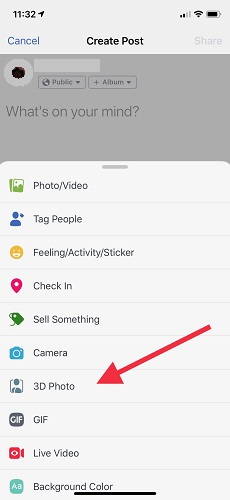You might be noticing that it becomes a trend of putting a 3D photos on Facebook. Right? And you also want same to do with your photos but wondering how to enable facebook 3d photo feature. Here we are going to discuss the easy guide to upload a 3D picture on your facebook account. Before this, you must know some of the important info about this.
What is a 3D picture?
3D pictures are 3-dimensional which means you can see it from a different angle. The best way to understand is human eyes. Close your one eye (covered by your hand) and see from another eye. This view is 2D as you can not differentiate the between far or near object clearly. Now look the same view with both eyes and now you enable to differentiate the far and nearby object. This is 3D imaging.
Similarly, Facebook launched a new feature named as Facebook 3d Photo for iPhone users to upload the picture and share it with the world. The steps are quite easy but your iPhone must be compatible to share 3D Picture. Check below the compatible devices.
Compatible devices for Facebook 3D picture
You must note that not all iPhone users can take advantage of 3D photo feature, hard luck for them. Only iPhone 7 Plus, iPhone 8 Plus, iPhone XS, iPhone XR are compatible with this. Now let us check how to create 3D photo and upload on your Facebook account.
Recommended: Video version of posting a 3D photo on Facebook
How to Enable Facebook 3D Photo Feature?
1. Portrait mode picture:
Click the picture in portrait mode from your camera. The reason for keeping the image in portrait mode is that it focuses the single object and optimize it when converted to a 3D image. While taking a picture on Portrait mode you might get commands to focus on the particular object. Follow the commands carefully.
2. Create New Post with 3D Photo:
Mostly 3D Photo by default exists on all latest iPhone models under Create a new post option. If you are unable to locate it, go to Facebook 360 and like that page. Now under the New Post option the 3D option display. Click on it and choose any photo from gallery clicked on Portrait mode.
3. Choose Next to Share
Once photo successfully uploaded, hit Next to share it publically. Once the picture gets uploaded you can notice the difference between actual and 3D photo.
By following these steps you can easily post a 3D photo on your Facebook profile. If still getting trouble, mention your problem in comments and we are ready to help you as always.
You must try:
- How to add 2FA on your Facebook without using phone number?
- How to link Facebook with your Instagram account?
Some tips to readers for the best 3D Photo
As it has been noticed that many users are not satisfied with the 3D feature. This is because you need some tricks while capturing a photo. Here we are going to discuss some of them that you must keep in your mind.
- Click the picture in natural light
- Avoid using flashlight
- Focus on the eyes
Well, we are not going in detail but above tips you must keep in your mind that helps you in future. For latest tech post, software reviews, and online deals follow madestuffeasy on Facebook, Twitter, and Google+