If you are wondering how to send an attachment to your friends, family members, or for professional purposes, then you have landed in the right place.
Here you will see easy steps to add your photos, files, folders, or clips as an attachment. There is a limit to the size of an attachment at one time; you have a limit of up to 25 MB.
But you can send the rest of the stuff by sending another email.
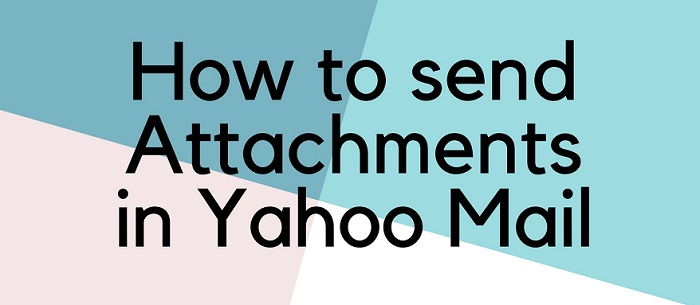
Why does Yahoo Mail send attachments?
We all know that using email is almost instantaneous, whether you have to send it hundreds of miles away.
Moreover, you might have noticed that sending images and videos using an instant messaging app may slow down your picture quality. Still, with the email option, the quality remains the same.
Must see: How to change Yahoo mail profile picture?
How Do I Attach a Photo to an Email on Yahoo Mail
STEP 1: Open your Yahoo Mail account and enter your user ID and password. If you don’t have a Yahoo ID, see these simple steps to create a new Yahoo Mail account.
STEP 2: Once you have successfully logged in, tap on Compose on the left-hand side list displayed on your screen.
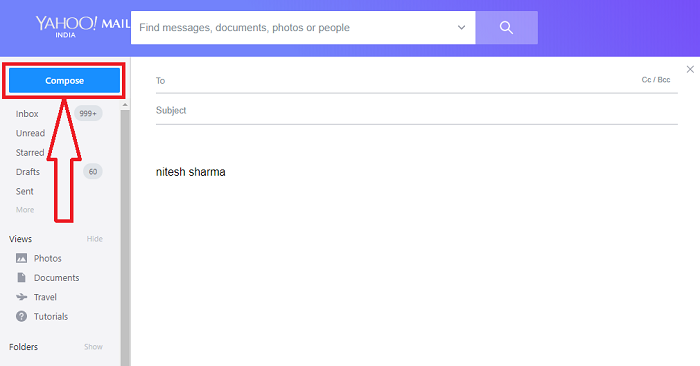
STEP 3: The page will appear when you tap the attachment icon, as seen below in the screenshot. (Write the subject above and the recipient of this email).
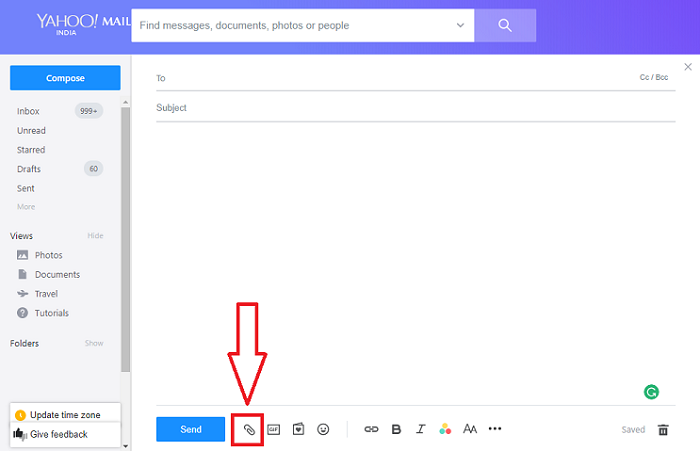
STEP 4: Select the file you want to send from your PC, and tap Open.
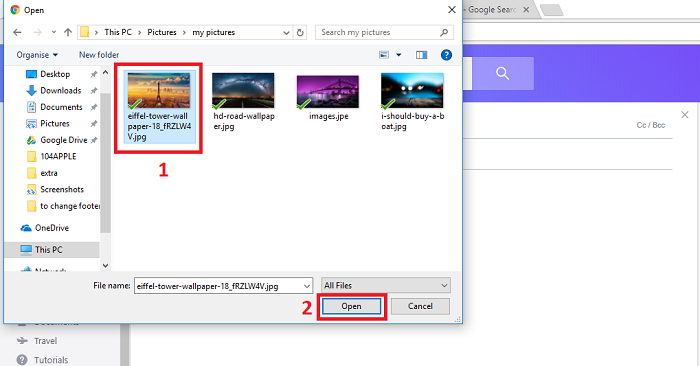
STEP 5: Wait for a while once the file gets uploaded; it usually takes 5–6 seconds, and then tap the Send button.

Following these simple steps, you can easily send an attachment from your Yahoo mail account.
You may also like:
- How to recover deleted Yahoo email
- How to export Yahoo mail contacts to Gmail account
- How to know WiFi password for your network using cmd
I hope you like this tutorial about attaching a photo to an email in your Yahoo Mail account.
Keep in touch with us for more helpful information on Facebook and Twitter.