You’ve tried everything you can think of for conversion, but the results aren’t what you expected. Right? We’ll show you how to create hyperlinks in a PDF from a PowerPoint presentation.
Many freeware and internet converters change the file format, leaving the hyperlinks intact.
Professionals, students, lecturers, and others utilize PPT to communicate information online. Acrobat Reader and a Windows or Mac computer are all you need to open a PDF.
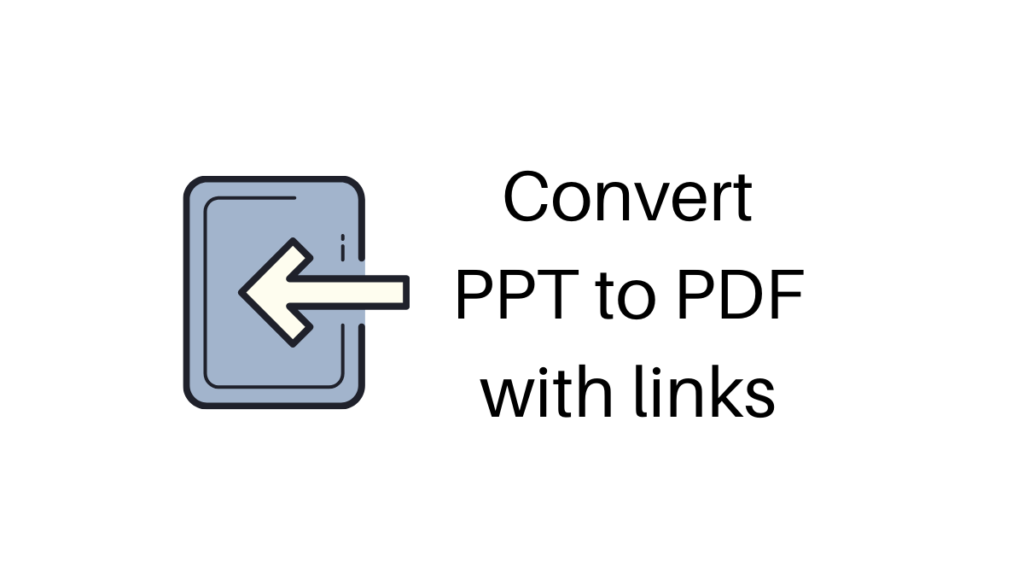
People worldwide use this popular document format to transmit information online. You need Acrobat Reader and a Windows or Mac OS X computer to open a PDF.
Converting PPT to pdf preserves the document’s design and layout and allows everyone to view it. Graphs, text, and hyperlinks may be saved as high-quality PDF files.
If you want to share a PPT file with others but want them to read it, convert it to pdf. It may also be password-protected or digitally signed.
Various tools and software programs exist to convert PPT to pdf. However, the original PowerPoint’s hyperlinks are sometimes lost in the PDF version.
Recommended: Save your PDF document with double-encryption
How to Convert PPT to PDF with Hyperlinks?
What’s the reason for the lack of Hyperlinks after the conversion?
There can be a few reasons if you are facing this problem. You might not have checked the box “Add a link to PDF” or the failure of an online converter to recognize the text.
Here we will see two ways by which you can convert PPT to PDF without losing hyperlinks.
- Online Converter
- Using Software (with a free trial period)
METHOD 1: Online Converter
There are many online ppt to pdf converters, but we found that Zamzar online converter is the best in our test. This is easy to use. Let us see how it works?
- Open Zamzar on your internet browser.
- Click on the Choose file option under the Convert Files tab, click on Choose file option, or drag & drop the file to convert.
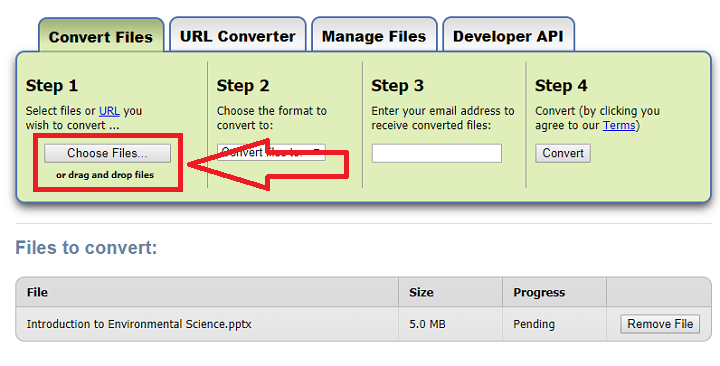
- Now choose the format you wish to convert (PDF format).
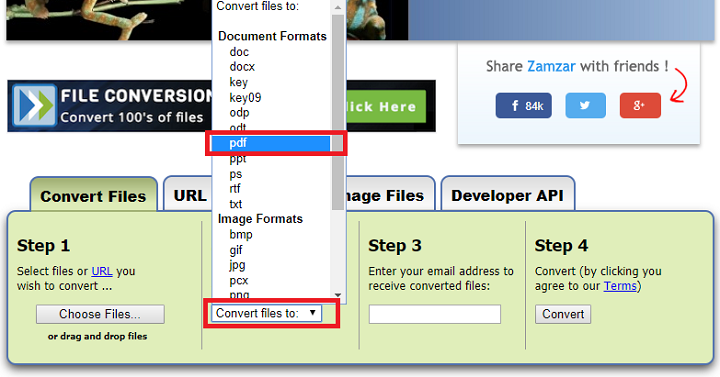
- Enter your Email address to receive the converted PDF file and tap on the Convert button.
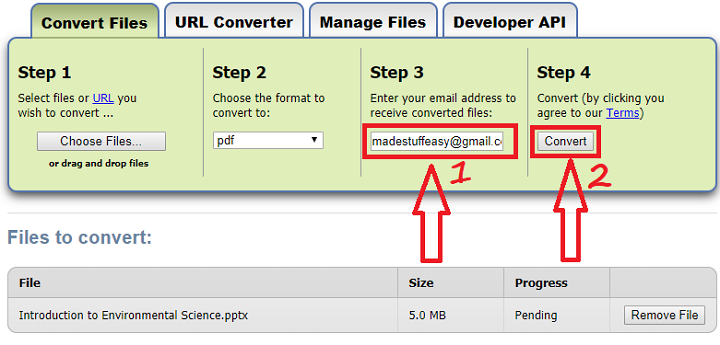
Once the conversion process is completed, check your email; you have converted the PDF document there.
Download it and hope this has attached hyperlinks. However, we did not find any problem with our results. If still, the problem occurs to save powerpoint presentations, we recommend you go for PDF converter software.
Nitro Productivity Suite is one of the best software for PDF. This is paid but comes with a free 14-days trial period.
METHOD 2: Using Nitro Pro (PDF Converter)
There is much software to save these conversions and Nitro PDF Pro is one of the most well-known PDF editors and has been around in the market for many years.
Unlike some of its competitors, it can operate on slower systems. The program may also be used for more advanced tasks. A user-friendly design has been built-in.
Nitro Pro’s goal is to strike a balance between the two extremes and bring the best of both worlds. The application has a wide range of options for customizing your PDF files, and it’s easy to use.
As one of the most straightforward PDF editors to learn, it’s not only for specialists.
You can easily convert PPT to PDF with the attached link with the following steps
- Download Nitro Pro software from the official website. Open Nitro Pro and upload the PPT.Go to the Convert tab and select the desired format you wish to convert (PDF).

You can easily convert PPT to PDF with the attached link with these steps. If you have regular work with documents, we recommend you use Nitro Productivity Suite, which has many advanced security features.
Anybody can do it, no matter their skill level. Even yet, that doesn’t mean Nitro PDF Pro is any less capable than its rivals – rather the contrary, this is one of the most sophisticated editors now available on the market.
Although there is no free edition of Nitro PDF Pro, there is a restricted free trial that provides a solid introduction to the application’s overall capabilities.
Nitro Pro’s Features
Nitro PDF Pro has a lot of the same functionality as other PDF readers.
Periodic modifications include entering, editing, and removing text and objects from pages; chopping off whole pages; changing the layout of a single page; converting between different formats; filling out forms; and saving the document as a new file.
There are additional secure solutions, such as signing a document online, which is faster.
Nitro PDF Pro excels in customizing a document, offering a wide range of preset alterations and the option to make and save your own.
Using the application is a terrific option for individuals who need to execute the same set of adjustments repeatedly.
In usage as well as on the interface
You’ll be right at home with Nitro PDF Pro’s straightforward and familiar user interface if you’ve ever used Microsoft Office.
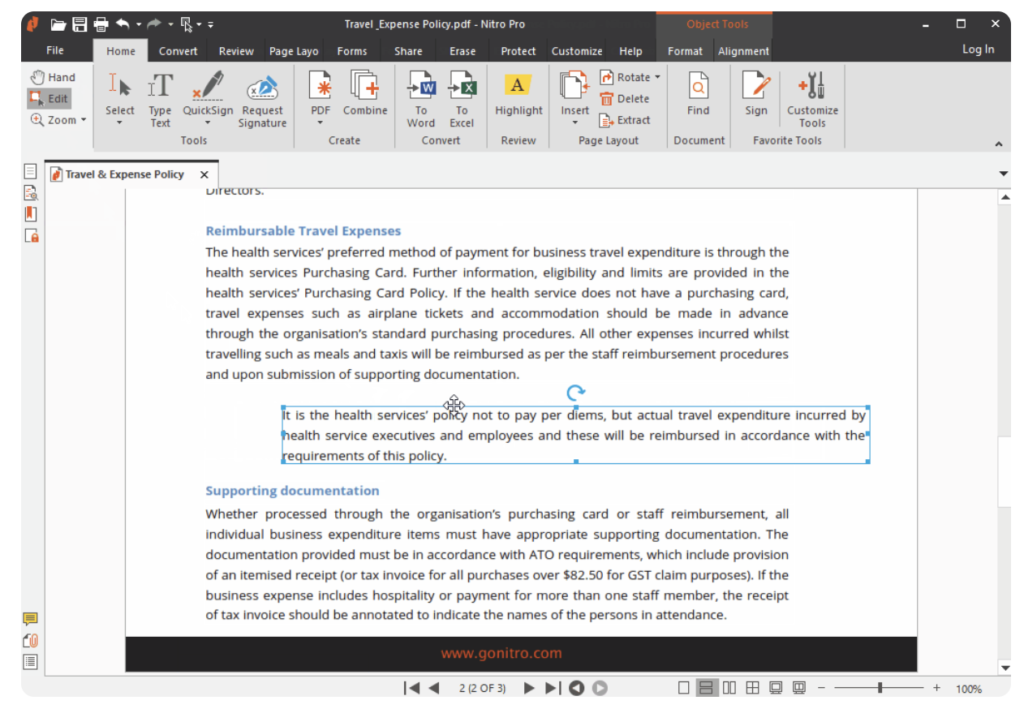
The ribbon-style UI enables rapid access to all critical functions at a glance, and everything else is precisely where you’d expect to find it.
Which, in the end, says a lot about the application’s excellent user interface (UX) design.
Customer Support
Overall, the service provided by Nitro PDF Pro is excellent, although the firm does not offer any live chat alternatives. It’s up to you whether you utilize the knowledge base or send a support request, in which case you will have to wait for an answer.
There are a few exceptions when customer service agents are quick to reply and knowledgeable about their products. It is reasonable to anticipate a quick response to most of your inquiries, even if they are more complicated and need more time.
The Rivalry
Foxit PDF Editor, PDFElement, and Adobe Acrobat are some of Nitro PDF Pro’s key rivals. However, at its asking price, Nitro PDF Pro stands out as one of the finest offerings on the market.
We are running some of the exclusive promotions on Nitro Pro that gives you up to a 40% discount.
Even if you’ve never used a PDF editor before, you won’t be disappointed with this one.
You may also like:
- How to rearrange PDF pages for free?
- Best way to create a PDF form on Windows PC
- How to Convert LaTeX to PDF Online Free?
I hope you find this information regarding Convert PPT to PDF with Hyperlinks applicable and find no difficulty.
Please share your experience in the comments below; we are always ready to help you. Don’t miss our latest blogs. Follow us on Facebook and Twitter.




