MOV video file format is one such file type preferred widely on the internet. Later, Apple introduced MOV as a default format for its QuickTime Media Player.
However, people immediately started shifting to MP4 file format as it is a lossy compression and 90% of the videos available or uploaded on the internet are MP4 file format.
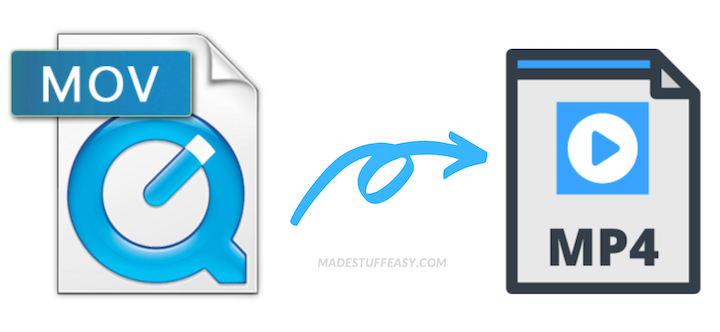
Regardless of the reasoning of one converting a MOV file type to MP4, the video can be corrected with the help of the three free methods mentioned in this article.
Tools to Convert MOV to MP4:
- Convert MOV file using iMovie
- Convert MOV file using VLC Media Player
- Convert MOV file using Cloud Convert
Convert MOV File Using iMovie:
iMovie is a patent video-editing application of Mac computers. However, if it is not available on your computer, you can download it free from the App Store. Open the application and follow the steps that are mentioned below.
Step 1: Launch iMovie, click on File> New Movie as shown in the image below.
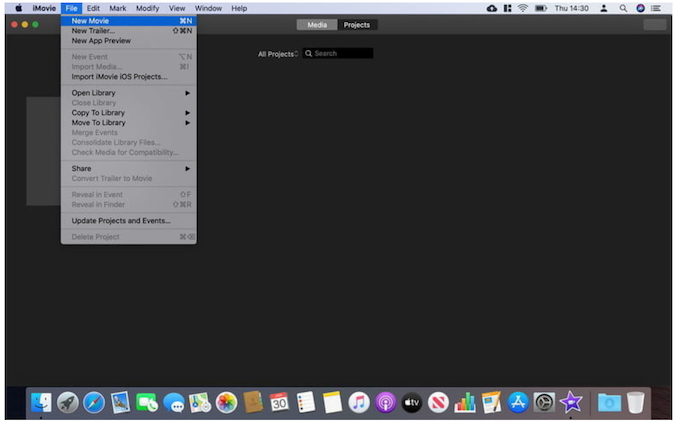
Step 2: Click on the Import Media button, select the File you want to convert, and click on Import Selected.
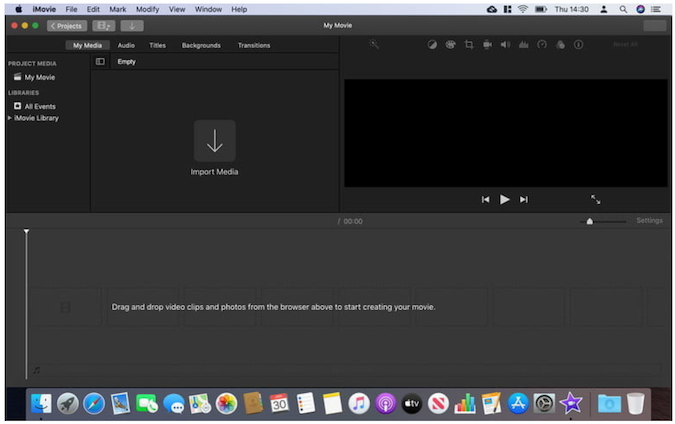
Step 3: Click once on the imported video, go to File> Share > File as shown in the image below.
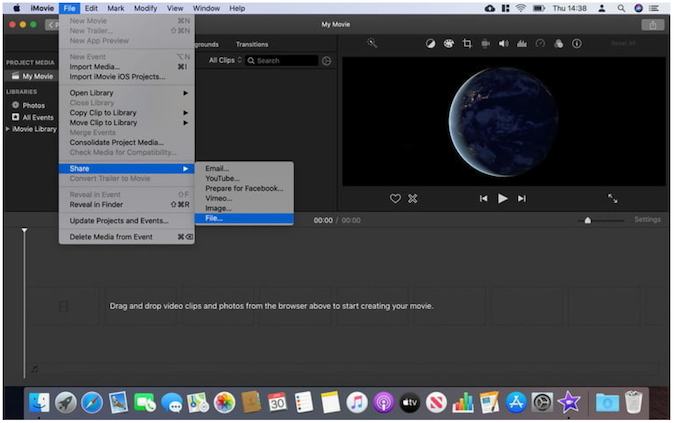
Step 4: Follow the steps described in the further iMovie application. Adjust the settings and click on Next.
Step 5: Create a file name and click on Save. This will successfully convert your MOV video to MP4.
The following method that can be used to convert MOV to MP4 is with the help of Cloud Convert.
Convert MOV File Using Cloud Convert:
Cloud Convert is one of the most robust and recognized online video converter tools. The interface of this web-based converter is descriptive, along with many options to manually modify the video.
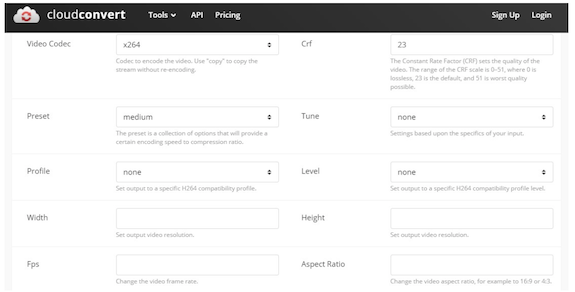
Step 1: Click on File from the screen and select the MOV file you want to convert to MP4.
Step 2: Fill in the required details and then click on the Convert button that will be present in the bottom left of the screen.
Once the converting process is complete, click on Save to download the converted MP4 video to your computer. It is highly advised to create a copy of your original video file before using any online converter to convert video files.
If your video file has been corrupted or unplayable by chance, using a professional video repair tool will be your last resort. Here is one such MOV repair tool is known as Remo Repair MOV.
Remo Repair MOV Software is known for its read-only mechanism, which works only on the copy of the original File. You can also use the free Preview feature that will be available once the MOV or MP4 video file is fixed.
Convert MOV File to MP4 Using VLC:
Step 1: Launch VLC Media Player and select Media > Convert/ Save… from the top toolbar.
Step 2: In the next screen, click on Add and select the MOV file you wish to convert to MP4.
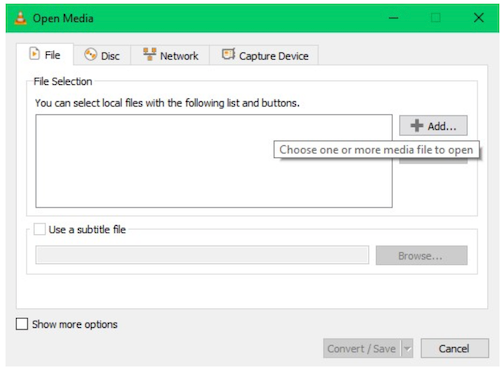
Step 3: Click on Convert / Save and select Video – H.264 + MP3 (MP4) from the Edit selected profile option.
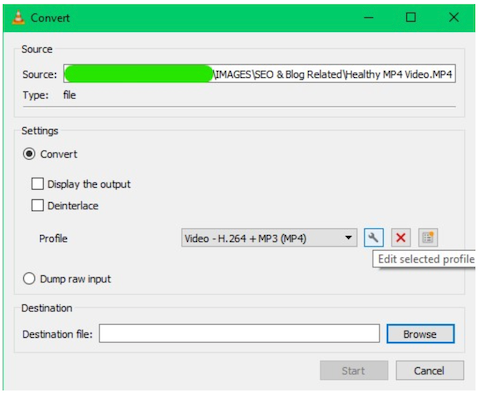
Step 4: Select the Destination location and click on Start. Your MOV video file will be converted to MP4.
The three free methods are highly recommended and widely preferred to convert MOV to MP4 video files safely. Conversion of formats using third-party free tools without verifying the authenticity can be very risky as those tools can risk your File and the system’s integrity.
Hence try using the preferred or highly recommended methods from trusted sources when trying to convert a file.